Epson DS-32000 Large-Format Document Scanner User Manual
Page 98
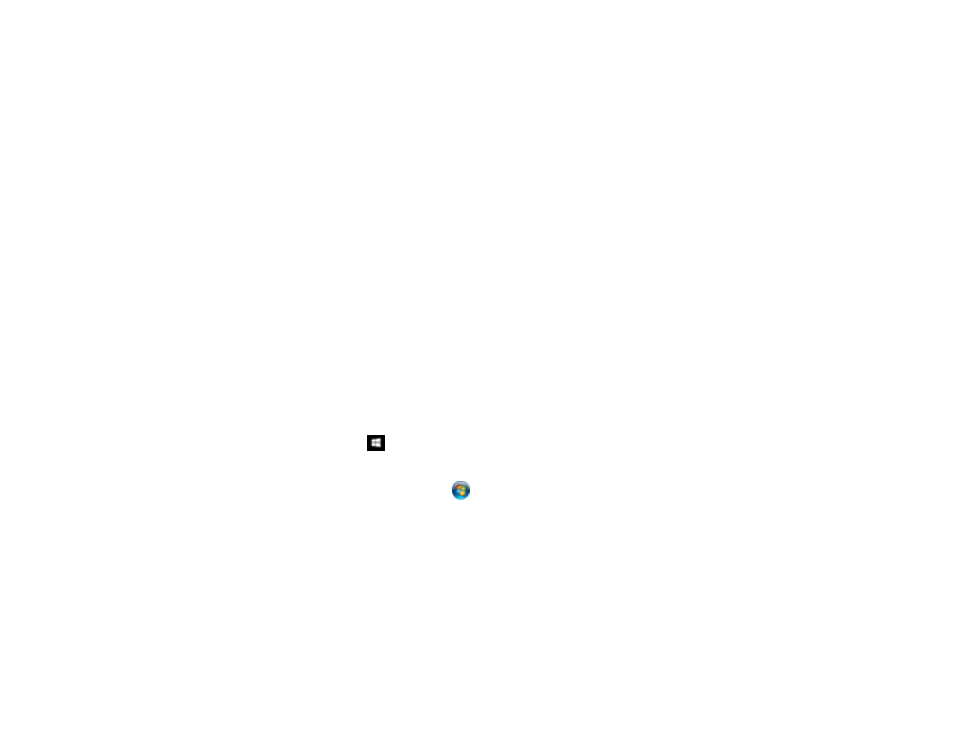
98
6.
Do one of the following:
• To scan the front side of an original, select
SCAN single-sided
.
• To scan both sides of an original, select
SCAN double-sided
.
Your product scans the original and the image appears in the Edit Scanned Results window.
7.
Review and edit the scanned image as necessary and click
Next
when you are finished.
8.
Select a destination for the scanned image, change any settings as necessary, and click
Complete
.
Note:
If you are sending the scanned image to a server or cloud destination, you need to enter your
login information.
Parent topic:
Scanning with Job Scan in Document Capture Pro - Windows
You can create scan jobs in Document Capture Pro and use them to quickly scan originals and save
them to various destinations.
Note:
Settings may vary depending on the software version you are using. Click the
Help
icon in
Document Capture Pro at any time for more information.
1.
Load your original in the product.
2.
Do one of the following to start Document Capture Pro:
•
Windows 10
: Click
and select
Epson Software
>
Document Capture Pro
.
•
Windows 8.x
: Navigate to the
Apps
screen and select
Document Capture Pro
.
•
Windows (other versions)
: Click
or
Start
, and select
All Programs
or
Programs
. Select
Epson Software
>
Document Capture Pro
.
You see the Document Capture Pro window.
Note:
You may need to select your scanner from the list, if necessary.
3.
Select the
Job Scan
tab.