Epson DS-32000 Large-Format Document Scanner User Manual
Page 122
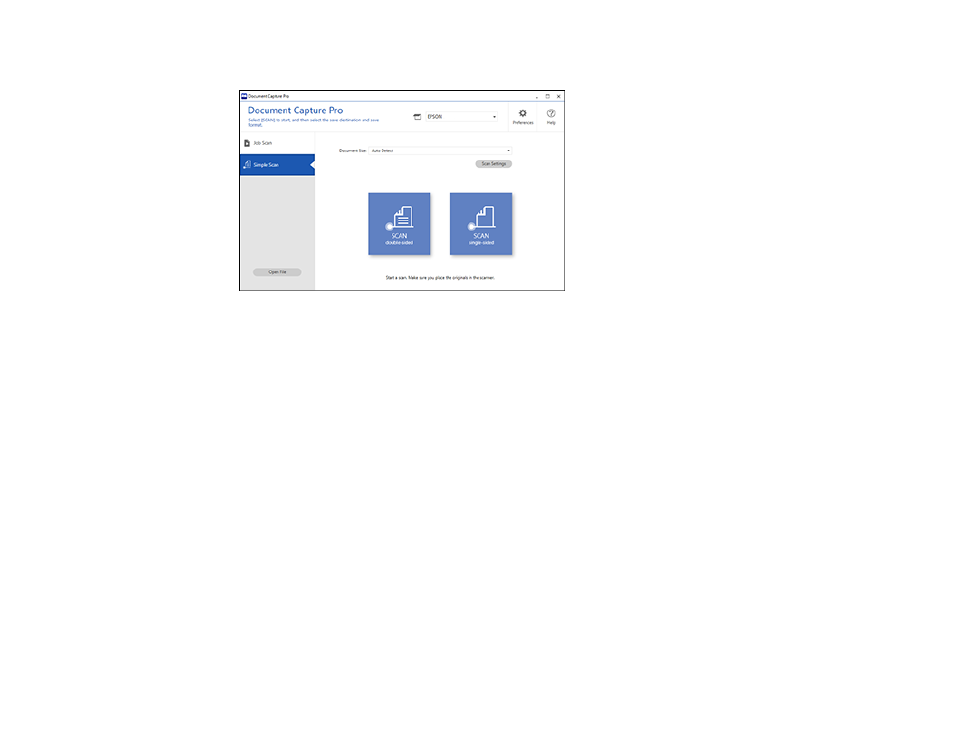
122
You see a window like this:
4.
If you want to select specific scan settings for the scan, click the
Scan Settings
button, select any
displayed settings you want to use, and click
OK
.
Note:
See the help information in Document Capture Pro for details.
5.
Do one of the following:
• To scan the front side of an original, select
SCAN single sided
.
• To scan both sides of an original,select
SCAN double sided
.
Your product starts scanning and you see the Edit Scanned Results window.
6.
View and edit the scanned pages as necessary and click
Complete
when you are finished.
Note:
See the help information in Document Capture Pro for details.
7.
Click one of the cloud server or service destination icons. You see the settings window.
8.
Enter any required information to set up the destination. You may need to log in to your cloud service
to authenticate the connection and allow Document Capture Pro to access the cloud service.
9.
Adjust any settings and click
Complete
.
Note:
See the help information in Document Capture Pro for details.