Key functions – Audio-Technica ATDM-0604a 6-Channel Digital SmartMixer User Manual
Page 54
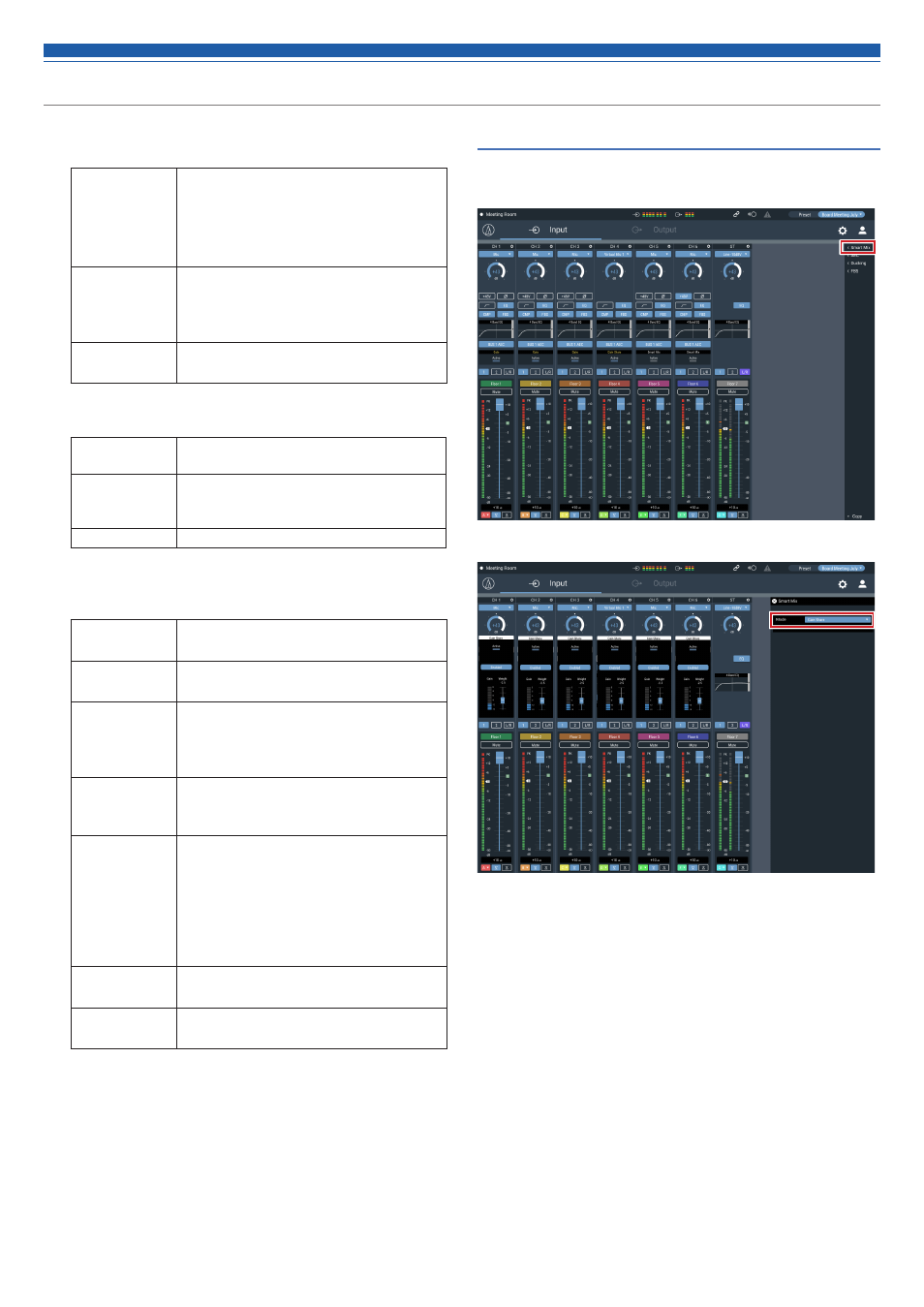
54
Key functions
4. Set “Priority”, “Can Cut”, and “Off Attenuation” for each
channel, as necessary.
Priority
When this is set to ON, the gate of this microphone
input channel opens first over the other channels
whose “Priority” is OFF.
• Depending on the setting of the priority mode, the
gate may not open.
Can Cut
When this is set to ON for a channel whose “Priority”
is ON, the gates of the other channels whose
“Priority” is OFF close upon opening of the gate of
this microphone input channel.
Off Attenuation
Set the attenuation level when the gate of the
microphone input channel is closed.
5. Assign signals to the output buses.
ON (Purple)
Audio signals processed by SmartMixer are output
when SmartMixer is turned ON.
ON (Blue)
Assigned to the output bus. Even when the Smart
Mixer is on, the audio signal is output through the
Smart Mixer.
OFF
Not assigned to any output bus.
6. Set “Last Mic On”, “Gate Hold Time”, “NOMA”, “Num of Open
Mics”, “Fixed Threshold”, and “Threshold Level”.
Last Mic On
When this is set to ON, the last opened microphone
input channel gate remains open.
Hold Time
Set the time after the audio input is ceased until the
microphone input channel gate is closed.
NOMA
This function is used to attenuate the output
according to the number of open microphone input
channel gates. It is recommended that “NOMA” be
set to ON to prevent howling.
Num of Open
Mics
Limit the number of microphone input channel
gates that open simultaneously. Change this value
according to the operating method.
Priority Mode
Either mode of the following applies when the
number of microphone input channel gates that
currently open reaches the “Num of Open Mics”.
Mode 1: Channels cannot be opened even if their
“Priority” is ON.
Mode 2: Channels can be opened if their “Priority”
is ON.
Fixed Threshold
This function locks the level at which the
microphone input channel gate opens.
Threshold Level
Set the level at which the microphone input channel
gate opens.
Setting gain sharing mode SmartMixer
Configure all settings using Web Remote.
1. Click “Smart Mix”.
2. From “Mode”, select “Gain Share”.