Displaying camera video in the video display area, P. 15) – Canon CR-N700 4K PTZ Camera with 15x (Satin Black) User Manual
Page 15
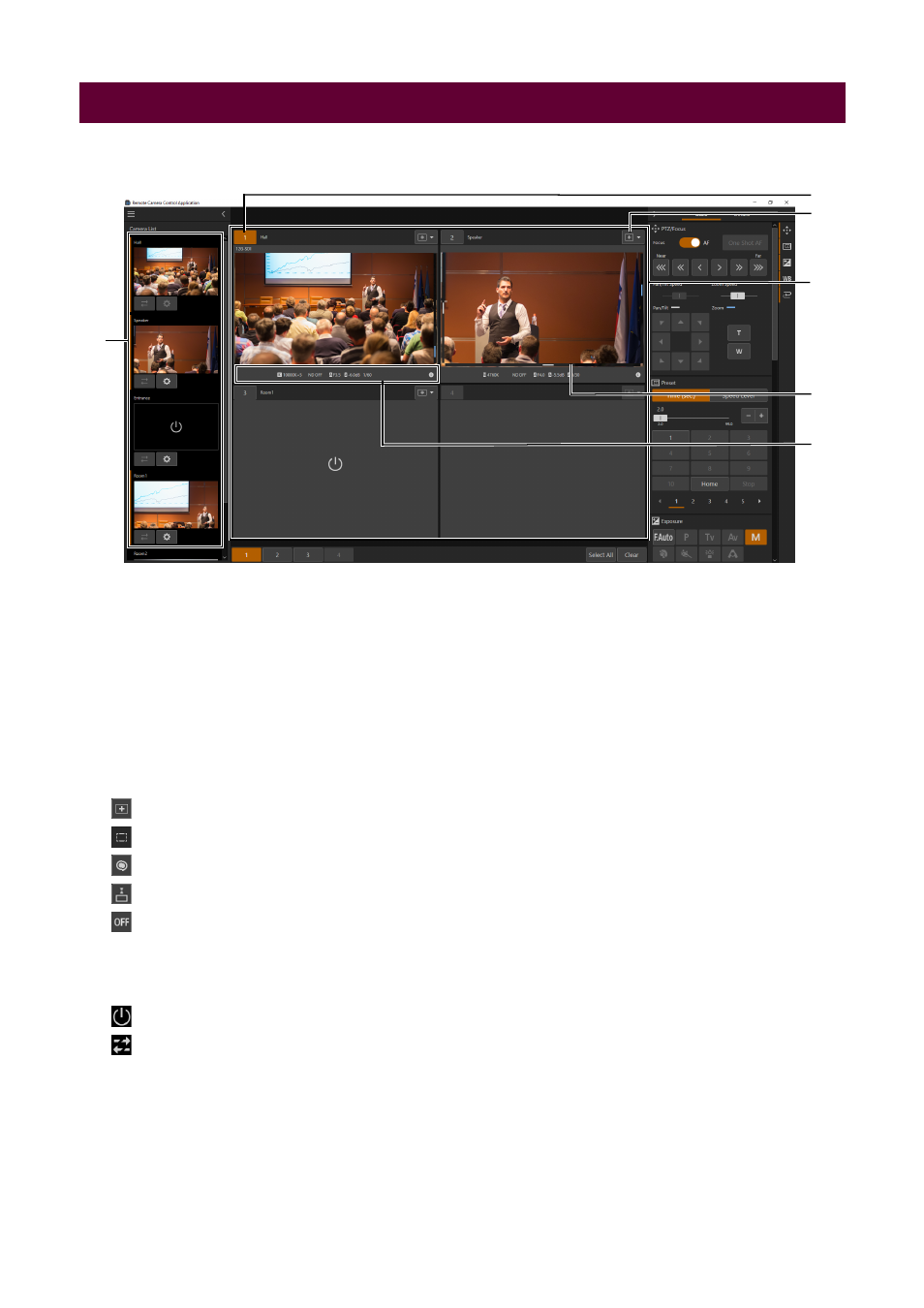
15
Click a camera in the camera list to display its video in the video display area.
(1)
[Camera List]
Click the displayed camera to show/hide the video in the video display area. Cameras whose video is shown in the
video display area are indicated with an orange line.
(2)
Camera number
The camera number for the video display area is displayed. The camera number is assigned according to the video
display area layout in the display order, starting with 1. For details, refer to “Changing the Video Display Area Layout”
(3)
Operation Selection Button
By clicking the button on the upper right of the image display of each camera, it is possible to switch the operation
when the video is clicked.
: Moves camera angle so that the clicked position is in the center of the screen.
: Displays and controls the crop frame. For details, refer to “[Crop Settings]” (P. 31).
: Focus is adjusted to the clicked position. For further details, refer to “[PTZ/Focus]” (P. 19).
: The Focus Guide is displayed at the clicked position. For details, refer to “[Focus Guide]” (P. 21).
: Disables operation when the video is clicked.
(4)
Video display area
Displays camera video. The pan/tilt position is displayed at the left and bottom edges of the image, and the zoom
position is displayed at the right edge.
: The camera is on standby.
: Not connected to the camera.
(5)
Tally lamp display
The camera tally lamp status is displayed by color of box. In the case of PGM, it is displayed by a red box, PVW by a
green box and PGM+PVW by an amber box.
(6)
Shooting information view
The settings of each camera are displayed.
Displaying Camera Video in the Video Display Area
(1)
(4)
(2)
(5)
(3)
(6)