Recording a trace, Executing a trace – Canon CR-N700 4K PTZ Camera with 15x (Satin Black) User Manual
Page 36
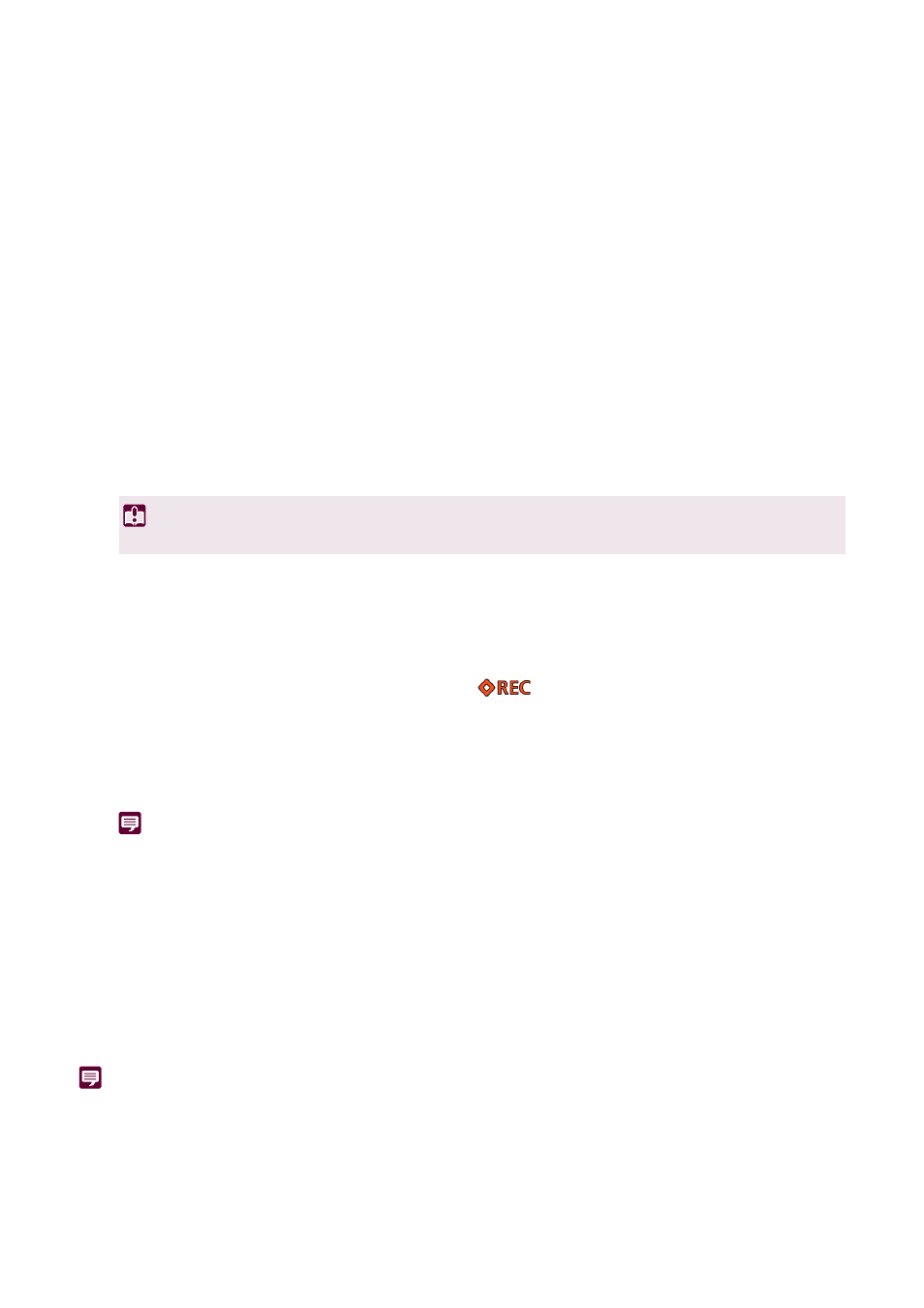
36
(5)
[Delete]
Select the trace to be removed in [Trace List], then click [Delete] to remove it.
(6)
[Recording Camera Settings at Start]
Enter a check in the checkbox to save the video quality adjustment settings at the start of a trace. The saved white
balance and exposure settings are applied when a trace is executed.
Recording a Trace
A trace can be recorded by the following steps:
Camera video appears in the video display area.
Use the camera operation area to set the camera angle to the trace recording start position.
Also, to record the video quality settings when starting to record a trace, enter a check in the [Recording Camera
Settings at Start] checkbox and adjust the video quality in the camera operation area.
If a registered number is selected, the content will be overwritten.
The button display changes to [Stop Recording] and
and the elapsed time after clicking [Start
Recording] is displayed above the video display area.
Recording starts when the operations such as pan, tilt and zoom are performed.
Ends the recording.
Note
• The maximum recording time for a single trace is 5 minutes. Recording will stop automatically 5 minutes after clicking [Start
Recording].
• It is also possible to record the pan, tilt, zoom, and focus operations recalled in the preset.
• By clicking [Cancel] while recording a trace, recording stops and recorded data is discarded.
• If the camera is operated from another device while recording a trace, the result of the operation by another device will also be
included in the recorded trace.
Executing a Trace
By executing a trace, the recorded pan, tilt, zoom and focus operations are reproduced.
Note
• If [Recording Camera Settings at Start] checkbox is not checked when recording a trace, the camera video quality setting when the
trace is executed will be applied. Even if [Recording Camera Settings at Start] checkbox is checked in the trace, the camera video
quality setting can be changed during the execution.
• Only a trace for a single camera can be executed in the [Preset/Trace Settings] dialog. To execute traces from multiple cameras
simultaneously, operate the cameras using [Trace] in the camera operation area of the main screen. For details, refer to “[Trace]” (P. 26).
1
In the [Preset/Trace Settings] dialog, open the [Trace] tab.
2
In the [Camera Name] list, select the camera for recording a trace.
3
Use the camera operation area to set a camera to start recording a trace.
Important
If the video quality is adjusted while recording a trace, the changes will not be recorded.
4
Select the trace number to record.
5
Click [Start Recording].
6
Click [Stop Recording].