Launching the remote camera control application, Main screen – Canon CR-N700 4K PTZ Camera with 15x (Satin Black) User Manual
Page 9
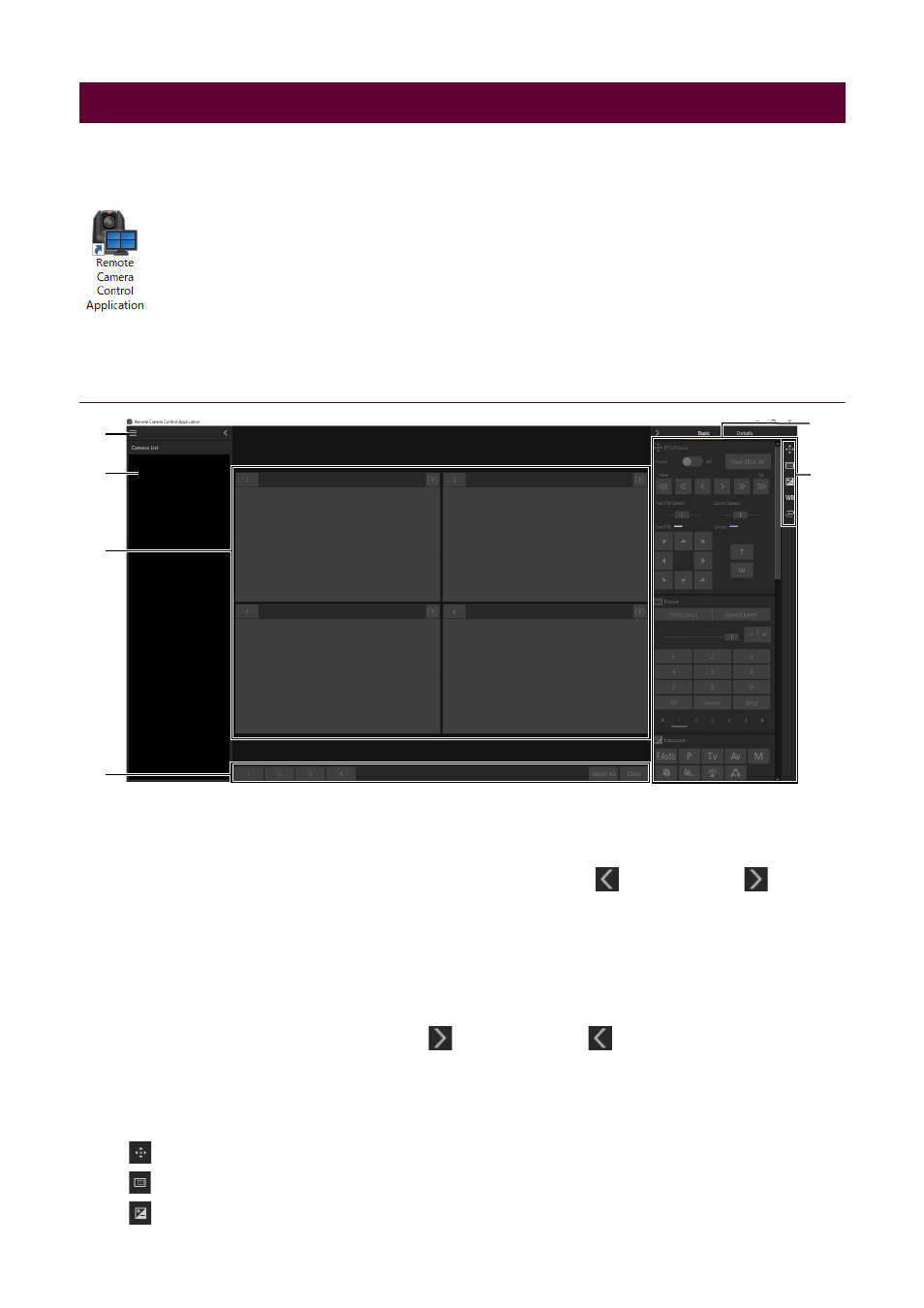
9
When this software is installed, the Remote Camera Control Application icon appears in the desktop. Double-click the icon
to launch this software and display the main screen.
Main Screen
(1)
Menu button
Displays the menu.
(2)
[Camera List] (P. 14)
Displays the camera name and thumbnail when a camera is registered. Click
to hide the list and
to show it.
(3)
Video display area (P. 15)
Displays the video of the camera selected in [Camera List]. The number of video display areas can be changed.
(4)
Camera selection buttons (P. 18)
Selects the camera to operate.
(5)
Camera operation area (P. 19)
Pan/Tilt/Zoom operation, focus operation, and video quality adjustment etc., are available. Able to change the
operation tab by clicking [Basic] or [Details]. Click
to hide the area and
to show it.
(6)
Display item selection buttons
Items displayed in the camera operation area can be selected. An orange line appears on displayed item buttons.
Item details are as follows:
[Basic]
PTZ/Focus
Preset
Exposure
Launching the Remote Camera Control Application
(1)
(2)
(6)
(5)
(3)
(4)