Sample rates, Configuration – Tascam X-48 User Manual
Page 21
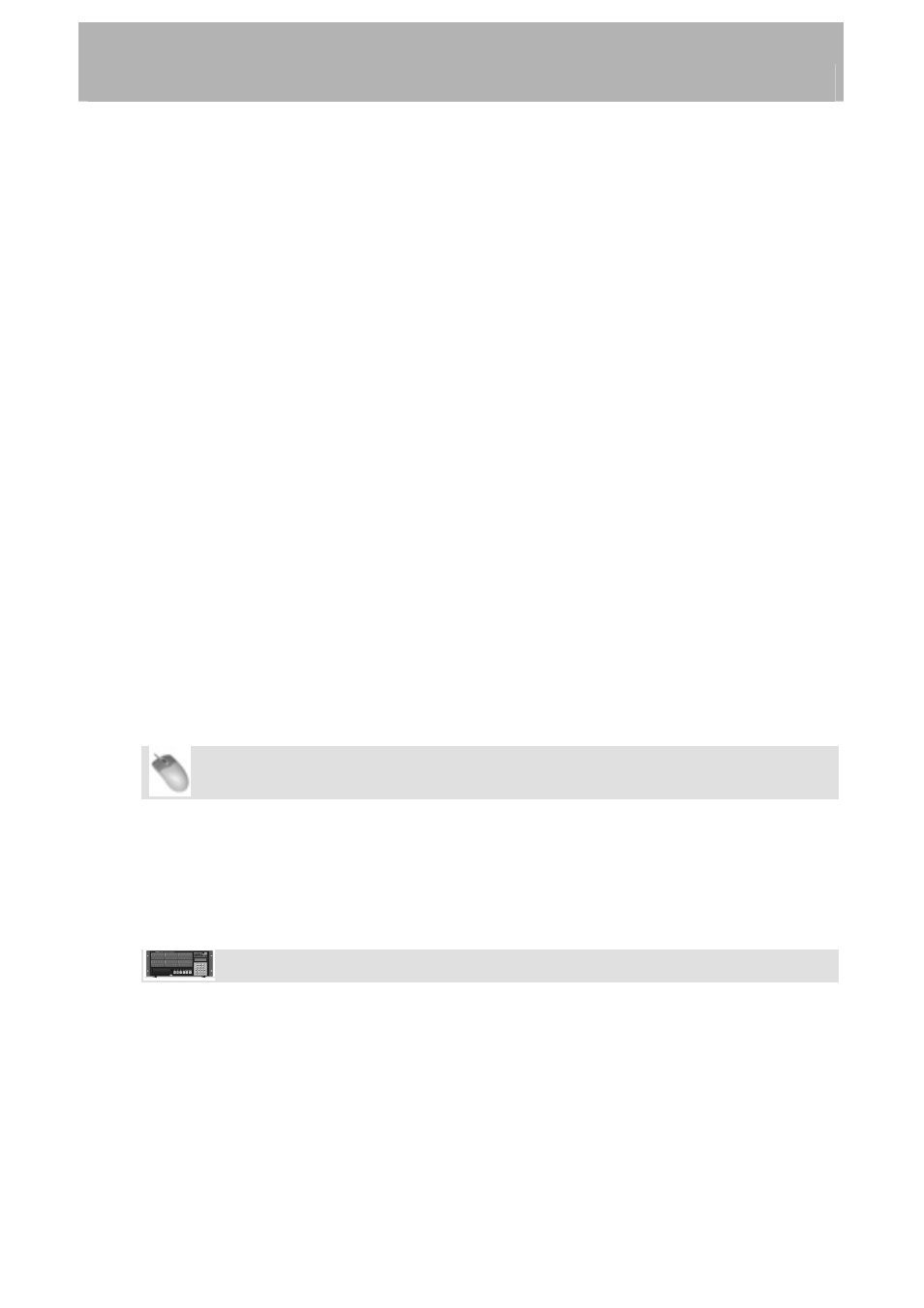
Configuration
• INP
24-48: Goes directly to input routing menus for inputs 25 through 48. In most
cases, these will be left at their default settings since much output routing can be
done from a recording console. The choices presented in this menu allows the use of
consoles with less than 48 outputs.
• SYNC: Goes directly to the list of synchronization settings & functions such as time
code frame rate, digital audio clock settings and time code chase options.
• PREF: Goes directly to a list of general operating preferences for the X-48 such as
transport options, pre/post roll options, front panel UI options and external control
options.
• SYS: Goes directly to a list of system settings such as save/load of user
configurations and network settings.
Sample Rates
The X-48 supports the base sample rates of 44.1k, 48k, 88.2k and 96k. The sample rate for
your project should be set immediately after creating the project and before recording any
audio. New projects will be created at the currently set sample rate by default. A project’s
sample rate is stored as part of the project.
If a project’s sample rate is changed after recording audio into that project, a confirmation
dialog will be presented. Proceeding with the sample rate change will cause the project to
play back faster or slower than it was originally recorded.
You will notice many other sample rates in the list besides the four noted above. Those are
“pull up” and “pull down” rates for use in film and video applications. This will be covered
in Section 'Synchronization'(page 45).
To set the sample rate:
Mouse/Keyboard Operation
•
Click on the Windows menu and choose Settings...
•
Click on the Sync tab.
•
Click on the Rate pull-down menu under Sample Clock.
•
You will see the currently selected sample rate with a check mark. Select another
sample rate by clicking on it.
Front Panel Operation
• Press
SYNC
•
Use the Up or Down Arrow key until you see Sample Rate
• Press
CHNG
•
Use the Up or Down Arrow key until you see your desired sample rate
• Press
ENTER/YES
21