Third-party plug ins, Cpu meter, Routing – Tascam X-48 User Manual
Page 61: Mixer applications, Submixing, Mixer
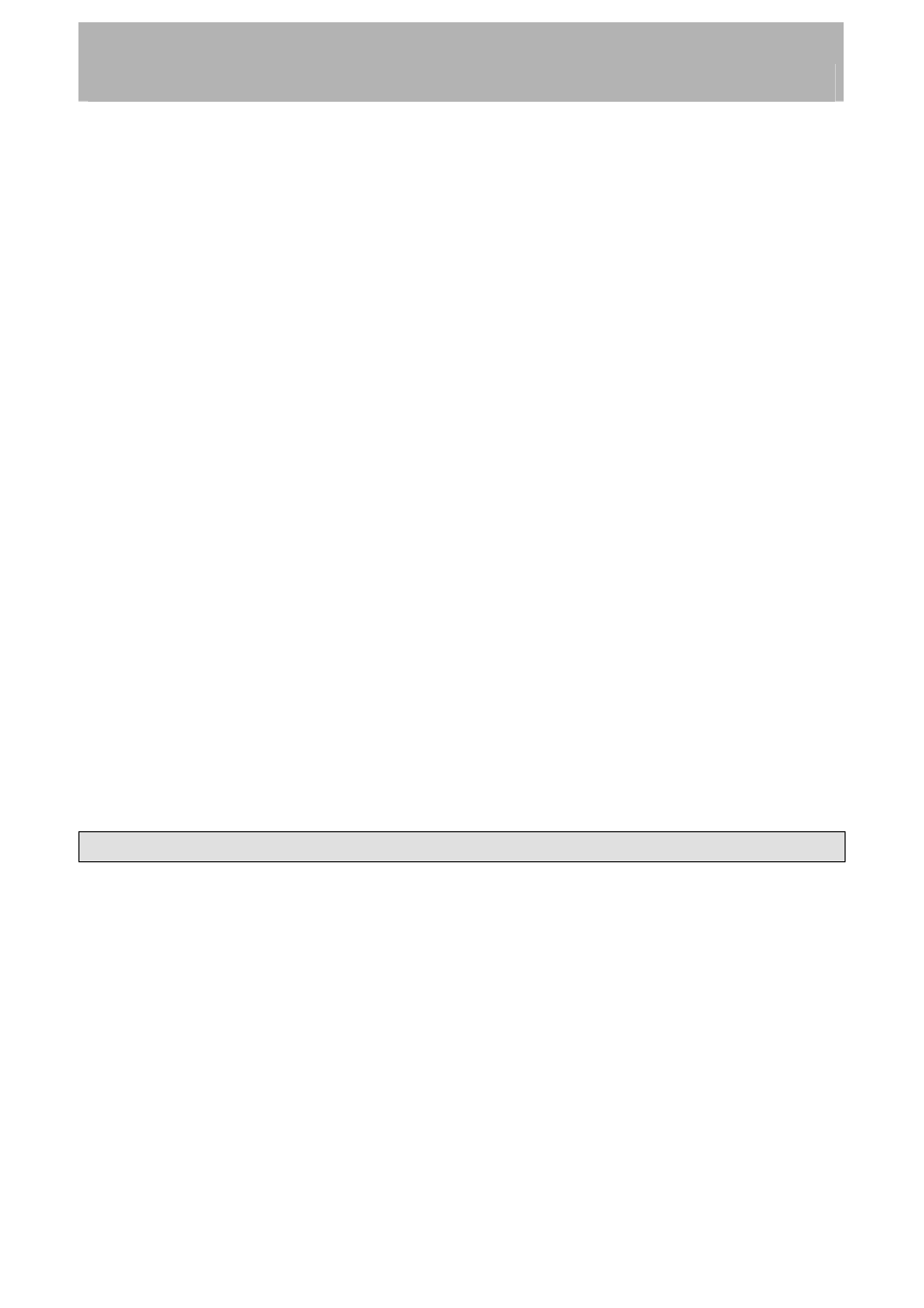
Mixer
Third-Party Plug Ins
The X-48 officially supports Waves plug-ins and Antares Auto-Tune plug-in. Other plug-ins
have not been tested and may result in undesired operation, requiring the X-48 be reloaded
from the factory restore CD.
To install plug-ins, do one of the following:
•
Insert the installer CD in the X-48. If there's an autorun.exe file on the CD, just
follow the prompts as you would on a computer. Install the plug-ins in
D:\FreewareVST
• Use
the
Launch External Application command in the File menu to run the installer
on the CD, then follow the prompts. Install the plug-ins in D:\FreewareVST
Both Waves and Antares require an iLok dongle for copy protection. Authorize the dongle
on a computer then plug it into the X-48's USB jack when prompted by the plug-in installer.
CPU Meter
The CPU meter is located at the top of the screen. It displays a bargraph and a percentage of
CPU used. As you use EQ, dynamics and VST plug-ins, the CPU meter will begin to rise. If
the X-48 displays errors and has trouble playing back tracks, try disabling some of the
inserted effects. It is strongly recommended that VST effects only be used during mixdown,
not during recording, in order to avoid their added latency and CPU load.
Routing
Each recorder track goes directly to the mixer channel that has the same number as the track.
Mixer channels can be routed to various destinations, like physical outputs or Groups. Click
the bottom-most text display on a mixer channel to reveal a menu of output routing choices,
or open the DSP View to see the same menu along with other parameters of that mixer
channel. You can change the output to a group or pair of outputs for submixing use, see the
next section for examples.
Mixer Applications
Submixing
One of the typical uses for the subgroups is to combine tracks when you don't have enough
mixer inputs for your session. For example, 17 tracks of percussion can be combined into a
stereo group then sent through a pair of outputs to come up on a pair of faders on your
console. To use this feature:
• Make
sure
Mixer Bypass is disabled, see previous section.
•
Click on the tab at the bottom of the screen where your tracks are, such as Ch. 1-24.
•
Find your track in the mixer view. You can change the level, pan it left or right, add
EQ, etc.
• Click
the
Output field at the bottom of the channel strip. This opens a menu of
options. Mouse over the Groups submenu and choose a stereo group from 1 to 12.
61