I/o settings, Configuration – Tascam X-48 User Manual
Page 23
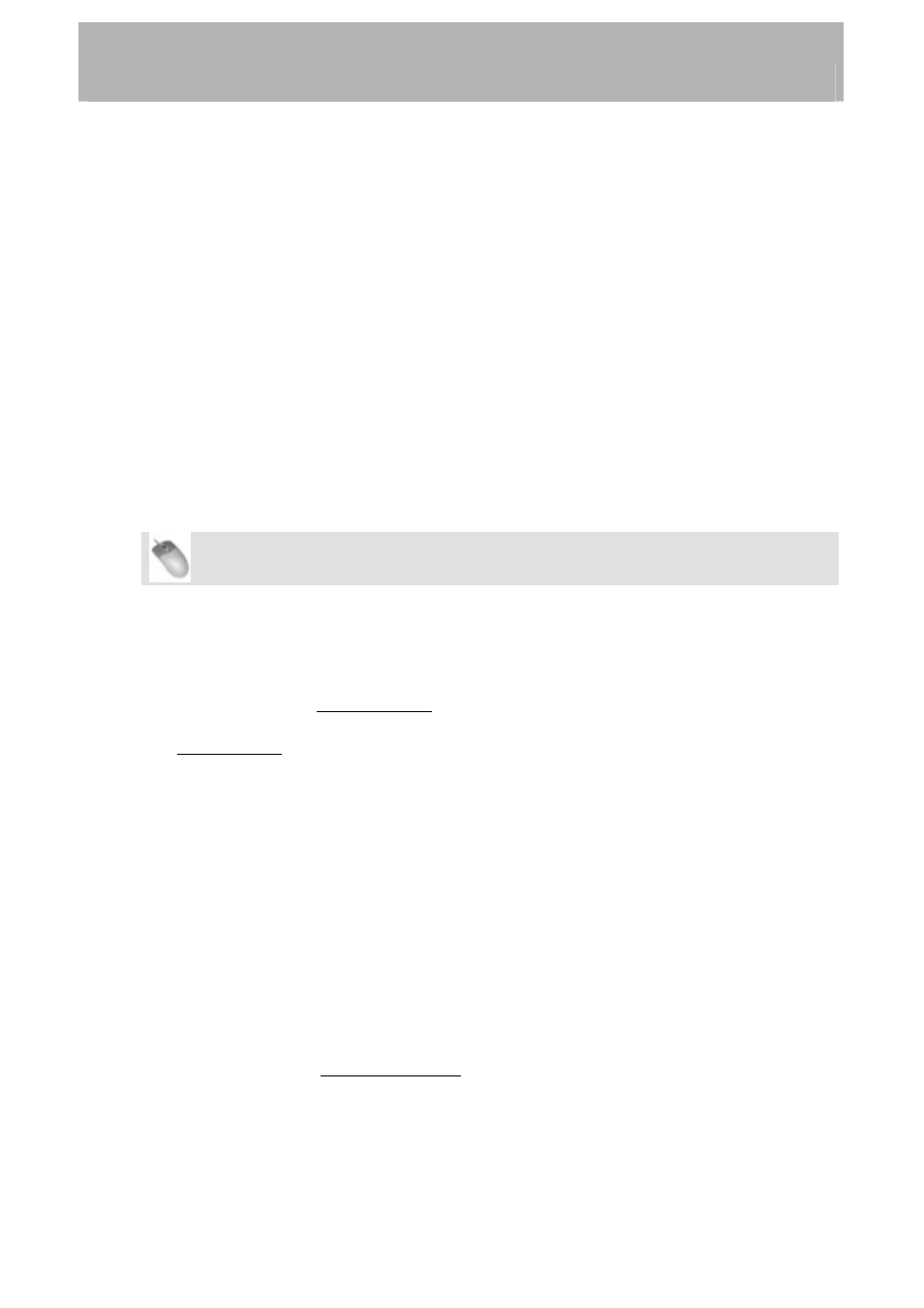
Configuration
digitally connected to the S/PDIF output of a piece of equipment when transferring stereo
audio into the X-48.
TDIF Port 1 – When selected, the X-48’s digital audio clock will be locked to the digital
audio signal present at the first TDIF port (1-8). This would typically be used when the X-
48 is digitally connected via TDIF to one other piece of equipment such a mixer or another
recorder.
Resolve to Video In – When checked, the X-48 will align the frame edge of its timecode
with the edge of the video reference signal. This is not used as a sample clock source.
Check this box when the X-48 is synchronized via time code to devices such as video
recorders, cameras, or edit controllers and all devices are locked to the same video reference
signal (a.k.a. Blackburst). For more information on synchronization and working with film
or video, please see the section in Chapter 3, "Video Clock Frame-Edge Resolve."
I/O Settings
This section explains how to configure the optional I/O cards for the X-48:
Mouse/Keyboard Operation
Choose Settings from the Windows menu and click on the I/O tab:
I/O Cards – At the top of the display, you'll see a list of installed optional I/O cards (if any)
I/O Setup – Using the I/O Card Select menus, you can select Input and Output types in
groups of eight from the selection pull down menus. (They are all set to TDIF by default.)
The Input Routing pull down menus set track input sources in groups of eight. They can be
used to configure the recorder inputs for a console that has less than 48 routing outputs.
For example, a console with 24 TDIF outputs could be connected to the X-48 this way:
•
Connect console TDIF outs 1-24 to X-48 TDIF in 1-24
• Set
Input Routing for channels 1-8 and 25-32 as Input Group 1 1-8
• Set
Input Routing for channels 9-16 and 33-40 as Input Group 2 9-16
• Set
Input Routing for channels 17-24 and 41-48 as Input Group 3 17-24
This allows all 48 tracks to receive signal without physical re-patching. Console out 1 will
feed track 1 and 25, console out 2 will feed tracks 2 and 26, etc. There is a track-by-track
input selection pull down menu in the Edit/Track screen which over-rides the selection made
in the Settings window.
You can also select the I/O operating level from the pulldown menu at the bottom of the
window. See the next section for more information.
S/PDIF – A checkbox at the bottom of the window enables sample rate conversion on the
S/PDIF input
23