Opening a project, Saving a project, Recorder – Tascam X-48 User Manual
Page 32
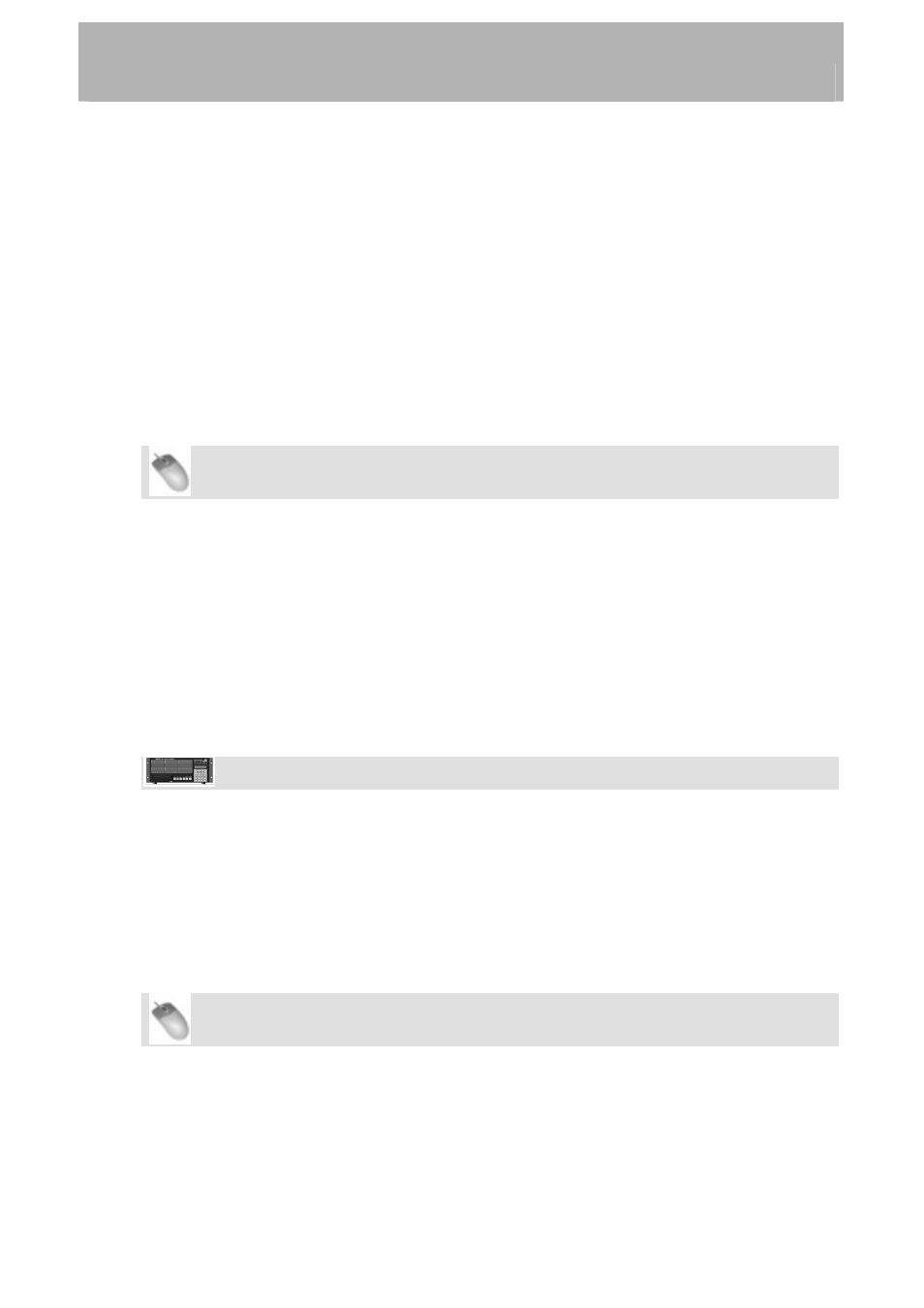
Recorder
you may not be able to tell which was the final approved recording unless you had exported
an AAF file as well.
Using Destructive recording is just like using a multitrack tape, and is often referred to as
"tape mode." If you look at the hard drive after recording this way, you will see one long
WAVE file for every track that you recorded to. Film re-recording mixers use destructive
recording to record their final mixes. As they punch in and out of their mix recorder all day,
they only want one master file of the approved mix to encode into Dolby Digital or however
it's being processed for release. Destructive recording also has the advantage that it uses less
hard drive space, since old takes aren't kept. But just like the multitrack tape it emulates,
when you record over something it's gone forever. There's no undo in destructive recording
mode.
Opening a Project
Mouse/Keyboard Operation
•
Click on the File menu and select Open Project... or press Control-O on the
keyboard.
•
The display will ask you if you wish to save changes to the current the current
project. Click on Yes or No.
•
The Open Project window appears. At the top of this window, click the Up button to
navigate up a level on your hard drive, or all the way up to see all drives connected
to the system.
•
Double-click on the folder containing your project. You should see a project with the
filename you chose ending in a ".ndr" extension. Double-click on this file to open the
project.
Front Panel Operation
•
On the front panel of the X-48, press the
PROJ button, press the Up/Down arrows to
select Open and press CHNG.
• Press
the
Yes or No button to save the current project.
•
Choose a drive
•
Select the file to open using the Up/Down buttons and press ENTER, or EXIT to
cancel.
Saving a Project
Mouse/Keyboard Operation
•
Click on the File menu and select Save Project... or press Control-S on the keyboard.
32