Sample rate, Recorder – Tascam X-48 User Manual
Page 46
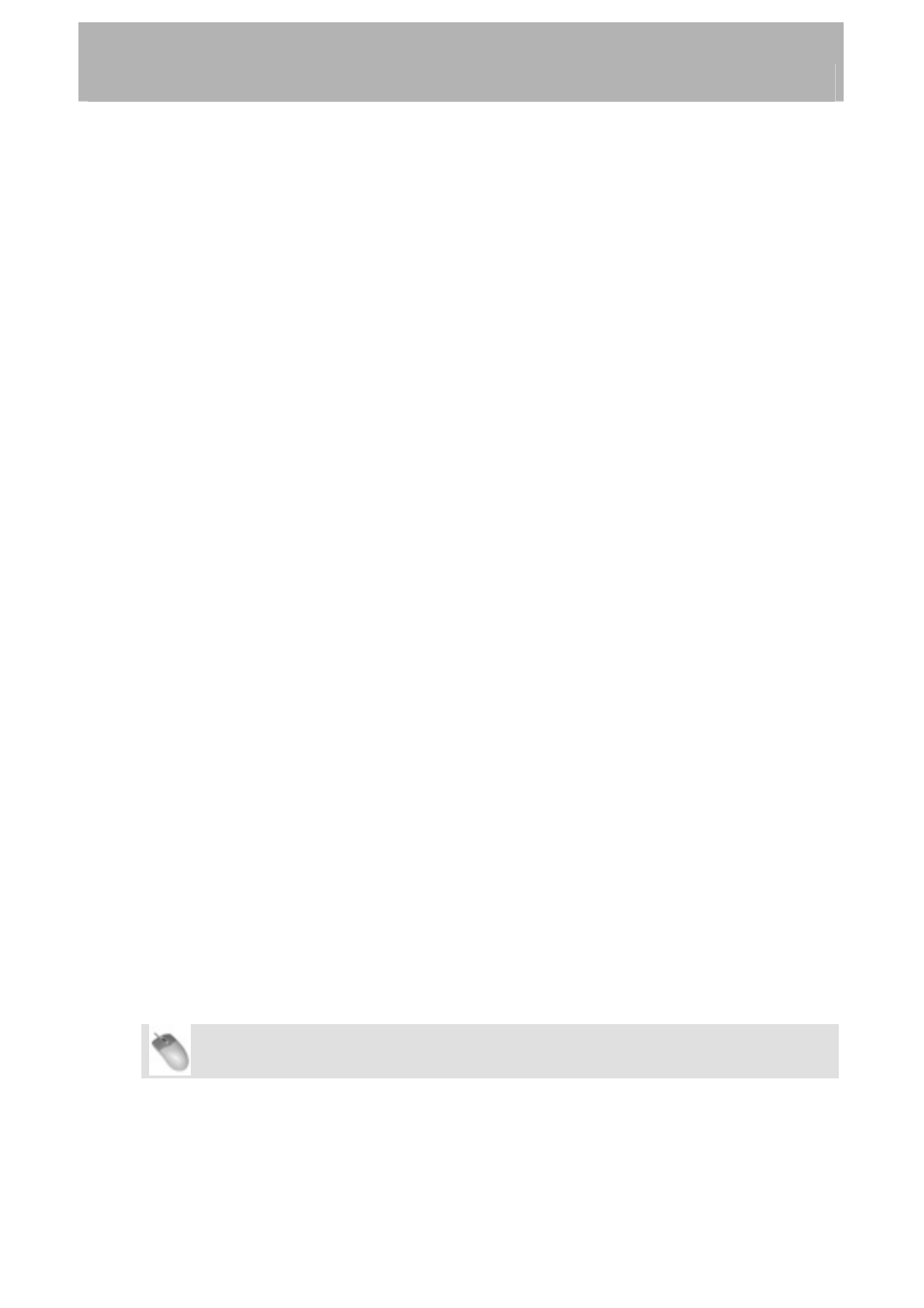
Recorder
1.
The X-48 either sees a transport command from the RS-422 signal or sees SMPTE
timecode and goes into play.
2.
The X-48 looks at either the SMPTE input or the RS-422 to figure out where in the
timeline to begin playback.
3.
If enabled, the X-48 looks to the video clock input for a more exact timestamp for
the incoming SMPTE.
4.
Once the X-48 is locked to the right SMPTE frame, it starts playing at the rate
dictated by its sample clock source.
5.
If the incoming SMPTE isn't resolved to the same clock and drifts out of sync by a
difference greater than the flywheel setting, the X-48 stops.
6.
When SMPTE timecode stops or an RS-422 stop command is received, the transport
stops.
Sample Rate
A sample rate should chosen when first creating a project, with consideration to what will be
done with the final product. Your choices are:
•
44100 (CD standard)
•
48000 (DAT standard)
•
88200 (2x CD standard)
•
96000 (2x DAT standard)
•
42336 (44.1k conversion from film (24) to PAL (25))
•
44056 (44.1k pull-down)
•
44144 (44.1k pull-up)
•
45938 (44.1k conversion from PAL (25) to film (24))
•
46080 (48k conversion from film (24) to PAL (25))
•
47952 (48k pull-down)
•
48048 (48k pull-up)
•
50000 (48k conversion from PAL (25) to film (24))
•
84672 (2x 44.1k conversion from film (24) to PAL (25))
•
88112 (2x 44.1k pull-down)
•
88288 (2x 44.1k pull-up)
•
91875 (2x 44.1k conversion from PAL (25) to film (24))
•
92160 (2x 48k conversion from film (24) to PAL (25))
•
95904 (2x 48k pull-down)
•
96096 (2x 48k pull-up)
•
100000 (2x 48k conversion from PAL (25) to film (24))
If you change the sample rate after audio has been recorded, that audio will play back at a
different pitch. To change the sample rate:
Mouse/Keyboard Operation
•
Click the Windows menu and select the Settings window.
•
Click on the Sync tab and click the Sample Clock Rate submenu. Choose a sample
rate from the list.
46