Auto-saving projects, Importing a project, Recorder – Tascam X-48 User Manual
Page 33
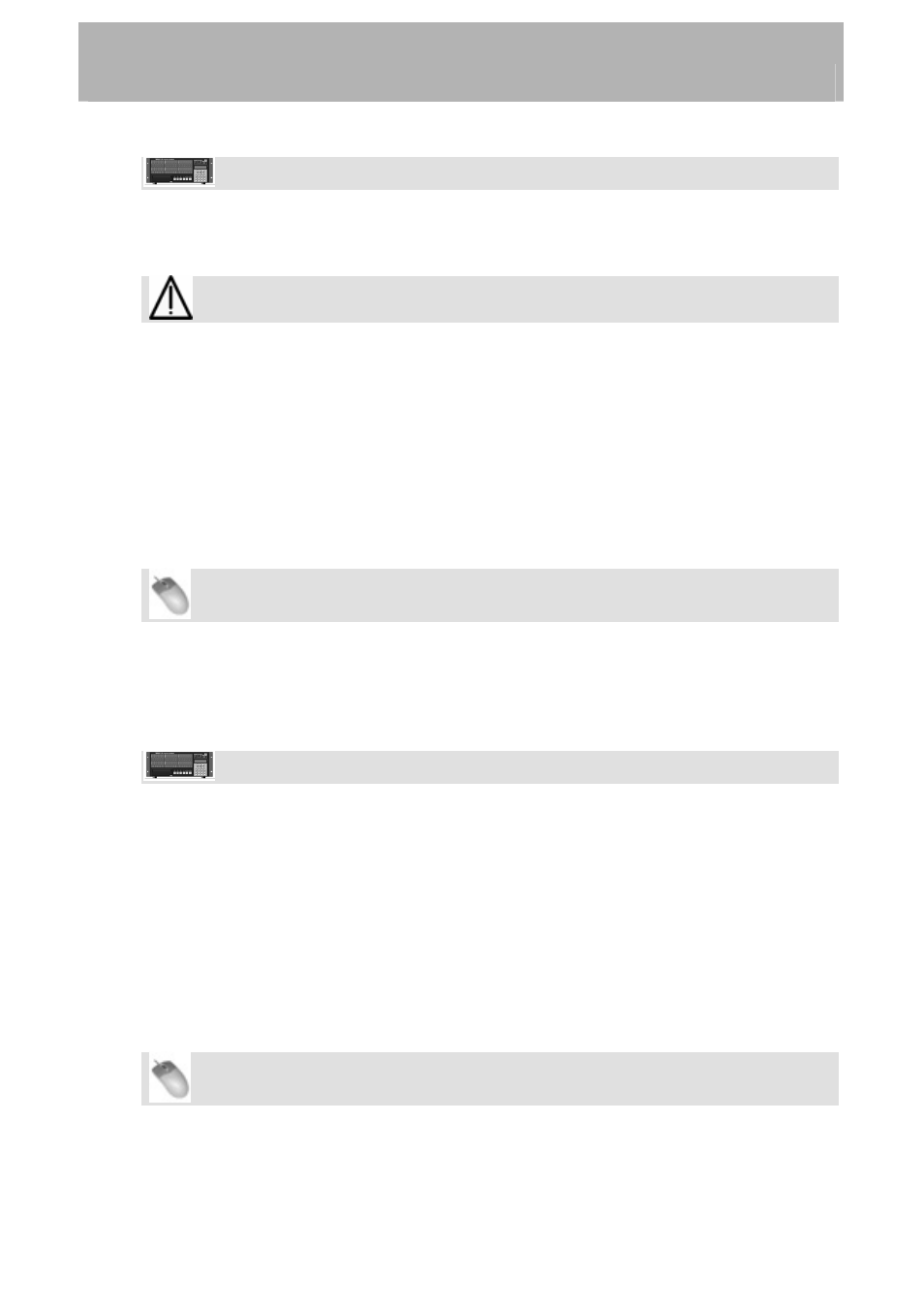
Recorder
Front Panel Operation
•
On the front panel of the X-48, press the PROJ button, press the Up/Down arrows to
select Save and press CHNG.
Saving Your Work
How often do you need to save? The X-48 writes data to the drive during recording. You
should periodically save during recording, and whenever you change something in the
mixer. You may also want to switch on Auto Save, described below. However, if the X-48
loses power during a long recording, the Wave files can be re-imported when you switch it
back on. For best results and piece of mind, save early and often.
Auto-Saving Projects
You may want to enable auto-save so that your recordings and mixes are saved in the event
of a power outage.
Mouse/Keyboard Operation
•
Click on the Windows menu and select Settings, or press Shift-F8 on the keyboard.
• Select
the
Prefs tab.
• Click
the
Auto-save Projects checkbox. You can specify how often the machine
saves, from every 1 to 120 minutes.
Front Panel Operation
•
On the front panel of the X-48, press the PREF button.
•
Press the Up/Down arrows until you select Auto Save and press CHNG.
•
Press the Up/Down buttons to select On and press ENTER.
• Press
the
PREF button again, press the Up button once to select Auto Save
Time
and press CHNG.
•
Change the Auto-save interval time (10 minutes is the default) and press ENTER.
Importing a Project
The X-48 can import an Open TL project. This function can only be accessed form the
mouse and keyboard – it's not possible to import a file using the front panel LCD.
Mouse/Keyboard Operation (only)
•
To open this project, select Import Project... from the File menu.
•
The recorder will prompt you to save your project, click either Yes or No.
33