Timecode output muting, Advanced recorder operations, Audio file naming – Tascam X-48 User Manual
Page 52: Recorder
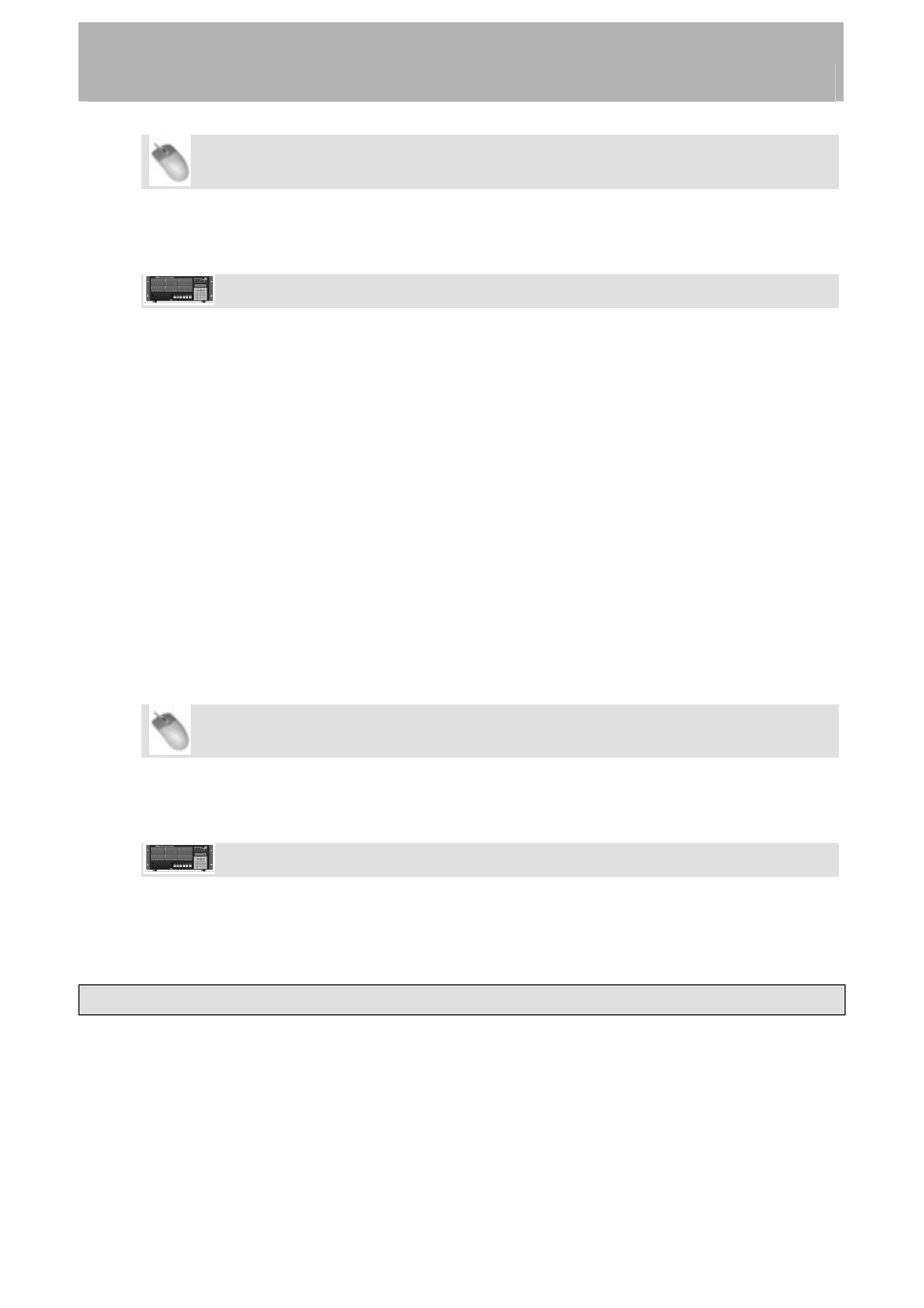
Recorder
Mouse/Keyboard Operation
•
Click the Windows menu and select the Settings window.
• Select
the
Sync tab. Look at the Lock Deviation display at the bottom of the screen.
Front Panel Operation
• Press
the
SYNC button. Press the up/down buttons to select Chase Lock
Deviation
and press CHNG.
•
Watch the lock deviation. When you're finished, press the Exit or Home button.
Timecode Output Muting
This setting is useful when the device receiving timecode cannot accept off-speed timecode,
such as some console automation systems.
•
Play Only – Outputs timecode only when the transport is running at a normal play
speed
•
Mute FF/Rew – Mutes the timecode output when in FF or REW
•
Mute Jog/Shuttle – Mutes the timecode when the transport is running at a non-play
speed such as shuttle
•
None – The timecode is never muted
To change this setting:
Mouse/Keyboard Operation
•
Click the Windows menu and select the Settings window.
• Select
the
Timecode Output Muting submenu and choose a setting.
Front Panel Operation
• Press
the
SYNC button. Press the up/down buttons to select Output Muting and
press CHNG.
•
Select a setting and press Enter.
Advanced Recorder Operations
Audio File Naming
The X-48 can auto-name new audio files either based on the project name or the track name.
This setting can only be changed from the GUI – since there are no track names when using
the X-48, it defaults to naming audio files based on the project name. To change this
preference:
52