Checking free hard drive space, Drive benchmarking utility, Formatting a new drive – Tascam X-48 User Manual
Page 28: Configuration
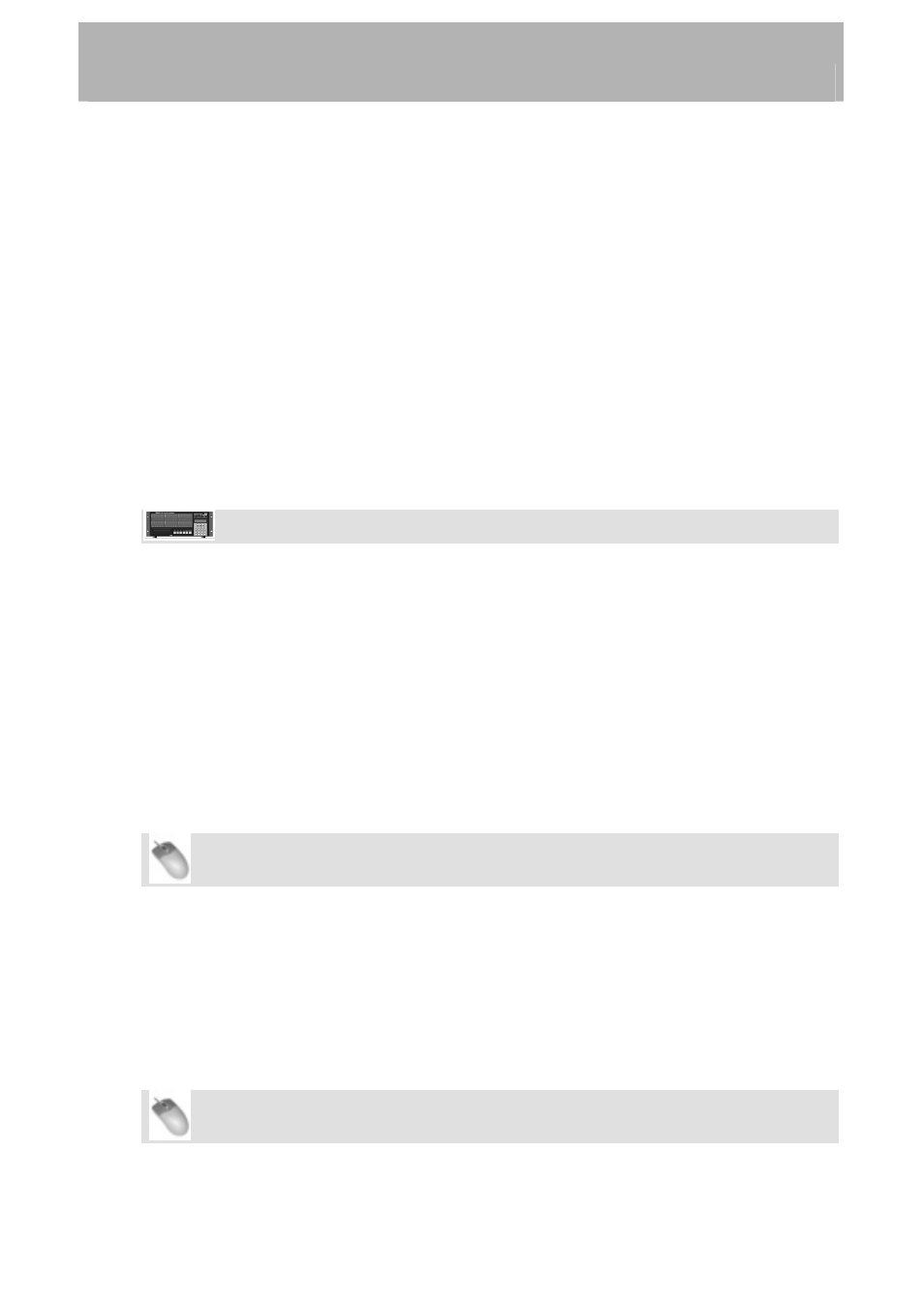
Configuration
•
You should be prompted to enter a user name and password. The user name is
"administrator" and the password is "admin".
•
The Finder will ask you which drive you want to mount. There is only one choice,
"X48 Data Drive". Click OK.
•
Double-click on "X48 Data Drive" to see its contents.
•
Look in the "XProjects" directory for projects.
If you're having trouble getting things to work, you should be able to "ping" the X-48 from
the PC. Open an MS-DOS window (Windows) or the Terminal in Applications/Utilities
(Mac OS X) and type “ping 192.168.1.1”. Note that this example uses the IP address
specified in the above steps. If the X-48 does not respond then you something is not
connected or configured correctly.
Checking Free Hard Drive Space
Prior to beginning a recording project, you'll probably want to check your available hard
drive space:
Front Panel Operation
• Press
the
DISK button
•
Use the Up/Down buttons to select Free Space
•
Press the Up/Down buttons to see the free space on each of your drives.
• Press
HOME when you're finished.
Drive Benchmarking Utility
The X-48 includes a utility that you can use to test any connected drive before using it. The
recorder runs a series of write/read tests and then reports how many tracks it can record to
that drive at 48kHz and at 96kHz. You should run this when you attach a new hard drive to
the system, especially an external FireWire hard drive with an unknown drive inside it. To
run the Drive Benchmarking Tool:
Mouse/Keyboard Operation (only)
•
Click the File menu and choose Drive Benchmarking...
•
Choose your hard drive from the pull-down menu.
•
Click OK to start the test. In about a minute, the X-48 will report how many tracks
you can record to this drive at 48kHz and at 96kHz.
Formatting a New Drive
A new hard drive needs to be formatted before recording on the X-48. To do this:
Mouse/Keyboard Operation
•
Click the File menu and choose Disk Management...
28