Factory defaults, Store/recall user settings, Configuration – Tascam X-48 User Manual
Page 29
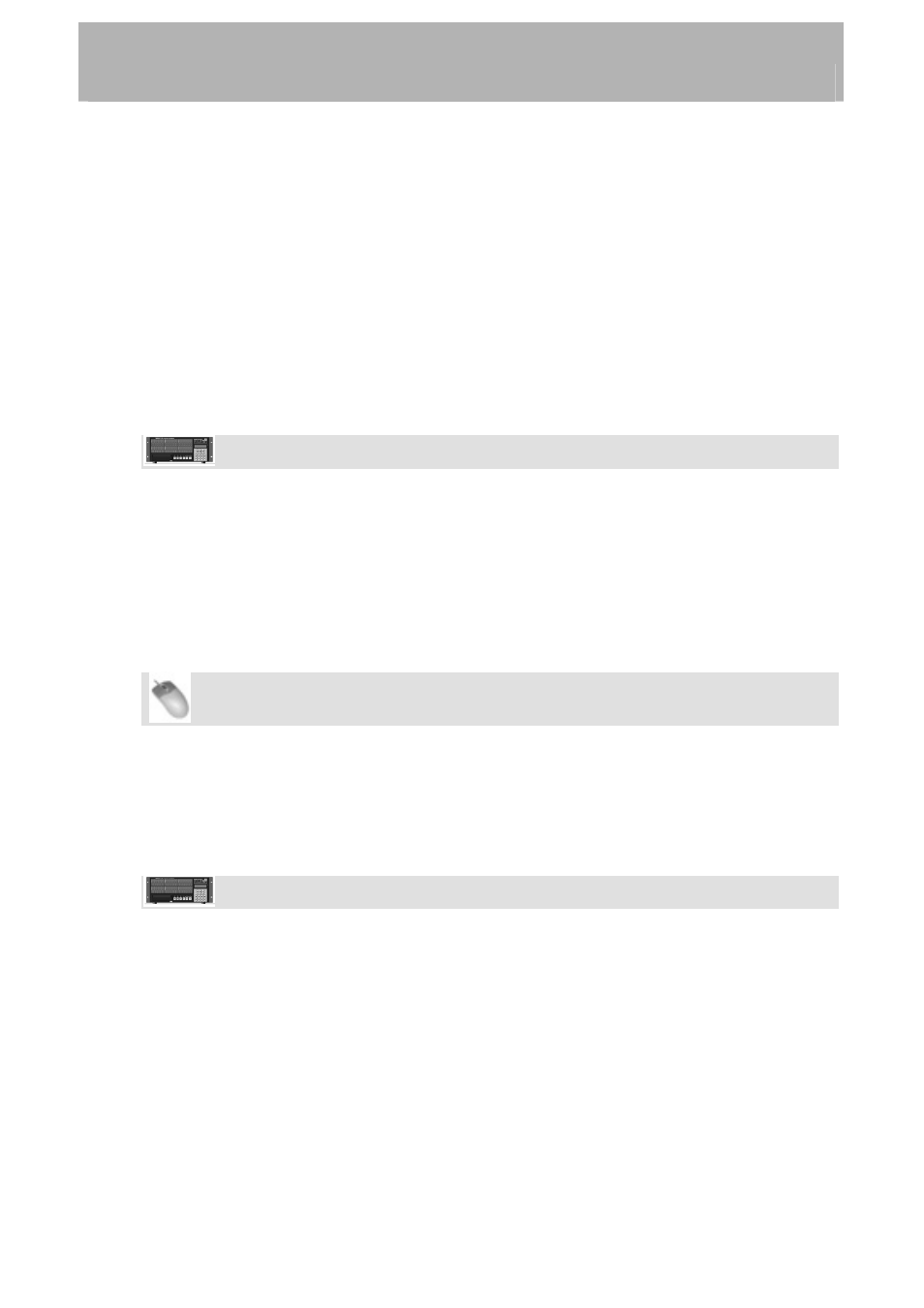
Configuration
•
The X-48 warns you that it will shut down after running this application. Click Yes
(or No) to save your project first.
•
The next prompt warns you that you can do some serious damage by misusing the
Disk Management tool, such as modifying the C: drive. Click OK when you're ready
to begin.
•
The Disk Management tool opens. Disk0 should be the startup disk, partitioned into
the C: drive (your operating system and program files), and the D: drive (the Data
partition you can write to).
•
If you've connected a FireWire drive, you should see it mounted as Disk1. To format
this disk, right-click the bar on the right and select "Format."
•
Give the disk a name and click OK twice.
•
When you're finished, click the Close box in the top right corner. The X-48 will shut
down. Restart the recorder to begin using your drive.
Front Panel Operation
• Press
the
DISK button
•
Use the Up/Down buttons to select Quick Format and press CHNG.
•
Select a drive using the Up/Down buttons and press ENTER.
•
The display will ask you if you want to format the drive. Press ENTER/YES.
Factory Defaults
This section tells you how to restore the X-48 to factory defaults:
Mouse/Keyboard Operation
•
Open the Windows menu and select Settings
• Click
the
System tab
• Click
the
System Settings Reset button. The recorder will ask you if you want to
restore the X-48 to factory settings, click OK.
Front Panel Operation
• Press
the
SYS button
•
Press the Up/Down buttons until you select Settings and press CHNG.
• Select
Recall Defaults
using the Up/Down buttons and press CHNG.
•
The display will ask, Reset settings to factory defaults? Press
ENTER/YES.
Store/Recall User Settings
You can store your own settings for later recall. You might do this if you do multiple types
of sessions that require different configurations:
29