Configuration – Tascam X-48 User Manual
Page 27
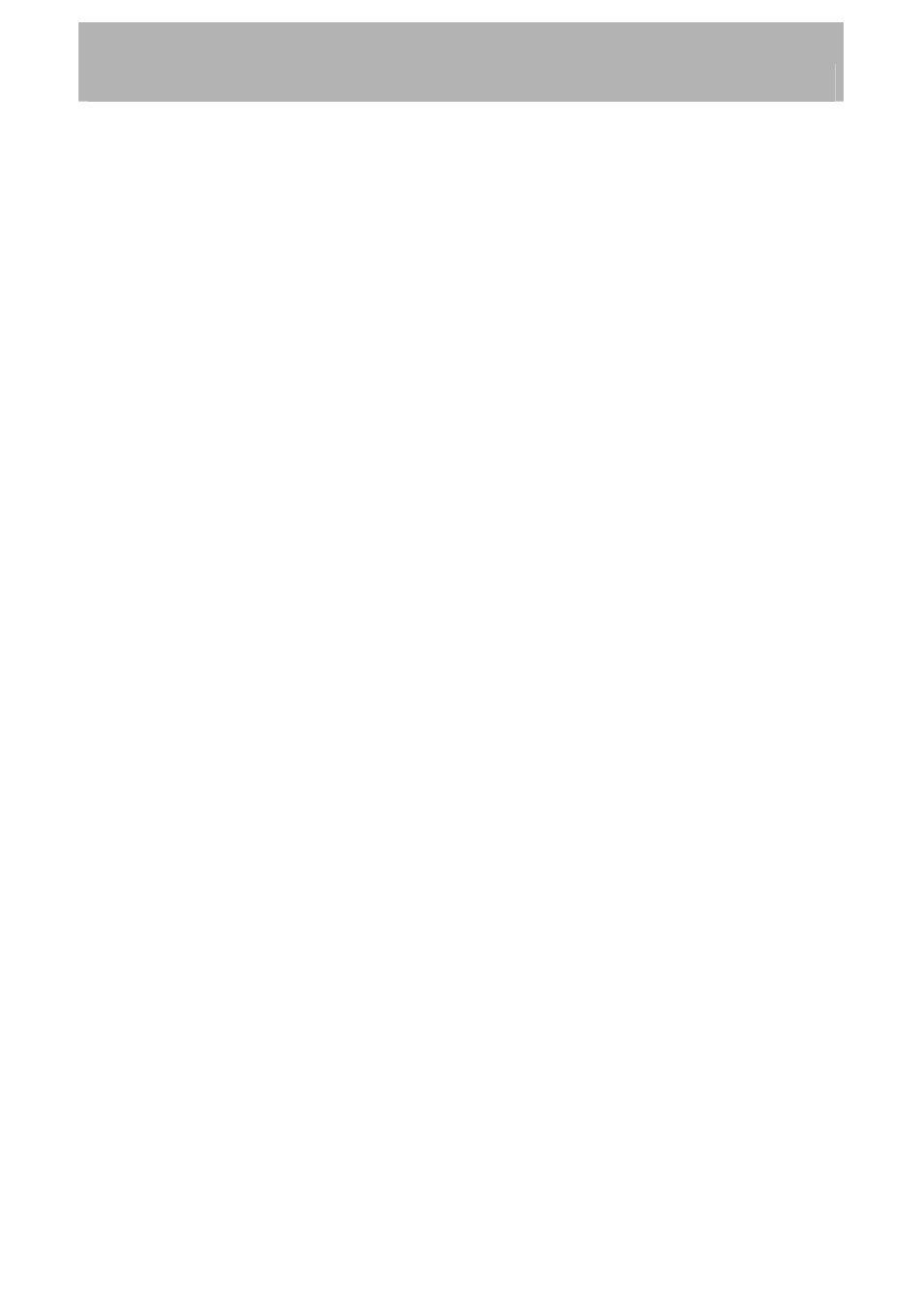
Configuration
•
Set "IP address" to 192.168.1.2. (Note: This is different from the X-48's IP address.)
If this IP address is already in use on your network, pick a different number for the
last digit.
•
Set "Subnet mask" to be 255.255.255.0.
•
Leave the "Default gateway" blank.
•
"Use the following DNS server addresses:" should be already selected.
•
"Preferred DNS server" and "Alternate DNS server" should be blank. Press OK.
•
Close the "Local Area Connection Properties" window.
•
Select Start->My Network Places.
•
On the left side of the "My Network Places" window is a list of "Network Tasks".
•
Select "View workgroup computers". If this left side display is not visible, enable it
by going to Tools > Folder Options > General tab and click “Show common tasks in
folders”. Alternatively, you could double click “Entire Network” then “Microsoft
Windows Network” to see the available workgroups. Inside the workgroup named
“Workgroup” will be the X-48. If your computer and X-48 workgroup names are
different, navigate one level up to see all the workgroups present on the network and
look inside WORKGROUP to find the X-48.
•
Your X-48 will show up similar to this: "X48-uo0t97er5vk". (It is possible that you
may need to wait a minute or so for the X-48 to show up in this list.)
•
Note that the X-48’s workgroup name is fixed as “WORKGROUP”. Your PC’s
network name may not be WORKGROUP. For example, Windows XP Home has a
default network name of “MSHOME”. To find the workgroup name of your
computer go to Control Panels > System > Computer Name tab.
•
Double click on the icon that represents the connected X-48.
•
You should be prompted to enter a user name and password.
•
The user name is "administrator" and the password is "admin".
•
Now when you double click on the icon, you should be able to see the X-48's
internal hard drive. It is called "X48 Data Drive".
•
Double-click on "X48 Data Drive" to see its contents.
•
Look in the "XProjects" directory for projects.
To configure your Mac OS X computer for networking to the X-48:
• Click
on
System Preferences... under the Apple menu and choose Network.
•
(Optional:) You may want to make a new Location under the Location pull-down
menu.
• Double-click
on
Built-In Ethernet
• Click
the
Configure IPv4 pull-down menu and choose Manually.
• Set
IP Address to 192.168.1.2. (Note: This is different from the X-48's IP address.) If
this IP address is already in use on your network, pick a different number for the last
digit.
• Set
Subnet Mask to be 255.255.255.0.
• Leave
Router, DNS Servers and Search Domains blank.
• Click
Apply Now and close the window.
•
Open a new Finder window and click the Network globe on the left side of the
window.
•
Your X-48 will show up similar to this: "X48-uo0t97er5vk". (It is possible that you
may need to wait a minute or so for the X-48 to show up in this list.)
•
Double click on the icon that represents the connected X-48.
27