Exporting a project, Copying a project, Recorder – Tascam X-48 User Manual
Page 34
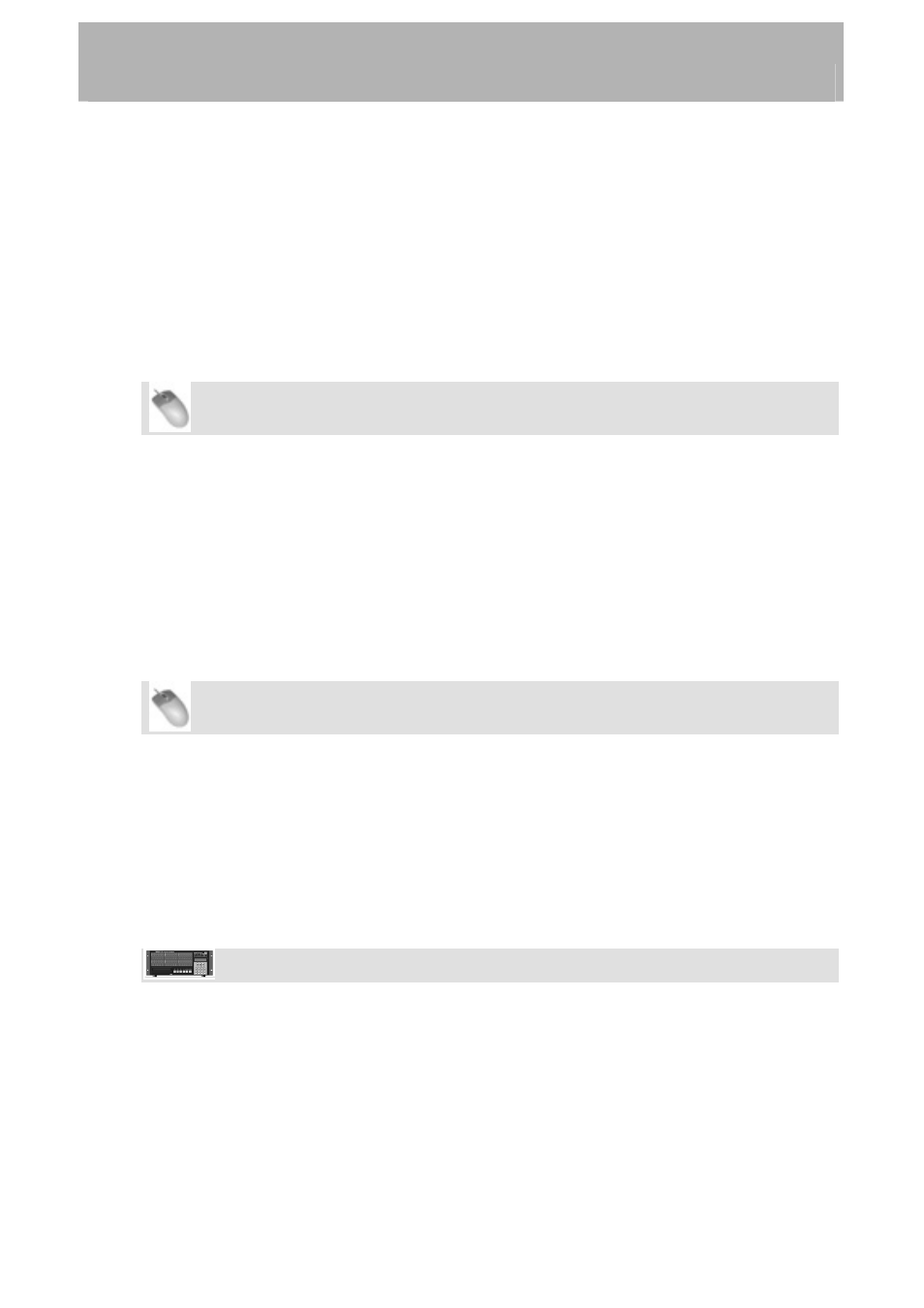
Recorder
•
Select a project to import using the window interface. You can navigate up to select
another drive. Click Open or Cancel to select a project.
Exporting a Project
The X-48 can export the recording project as either an AAF file (Advanced Authoring
Format) or an Open TL file. AAF files are supported by most digital audio workstations,
including Pro Tools, Logic and Nuendo. You may need additional software to import an
AAF file, such as DigiTranslator for Pro Tools. Consult your workstations documentation or
support website for more information. This function can only be accessed form the mouse
and keyboard – it's not possible to import a file using the front panel LCD.
Mouse/Keyboard Operation (only)
•
To open this project, select Export Project... from the File menu.
• Using
the
Filter control at the bottom of the window, select either AAF or Open TL
as your output format.
•
You can navigate up to select another drive. Click Save to export the project.
Copying a Project
You can make a copy of a project with the X-48, for instance as a backup to another drive.
This copies the project and all of its wave recordings, unlike "Save As..." which only copies
the project file.
Mouse/Keyboard Operation
•
Click on the File menu and select File Manager or press Control-F on the keyboard.
•
You should see the File Manager window with two panes on the left and right. In the
left hand pane, navigate to the project folder you want to copy (containing the .ndr
file and Audio folder). Click on this folder so it's highlighted.
•
Using the controls on the right side, navigate to where you want to copy the project
to, i.e. a removable FireWire hard drive.
•
When you're ready to begin copying, press the >> button under the word Copy
between the two panes.
Front Panel Operation
•
On the front panel of the X-48, press the PROJ button, press the Up/Down arrows to
select Copy and press CHNG.
•
Press the Up/Down arrows until you select a source project folder and press ENTER.
•
Press the Up/Down arrows and select a project file(.ndr file) and press ENTER.
•
Press the Up/Down arrows and select a destination drive and press ENTER.
•
Enter a destination project name by using Up/Down arrows and CHNG button, and
press ENTER.
34