Connecting the wireless router, Configuring the wireless connection – ARRIS TR3300-AC Users Guide User Manual
Page 18
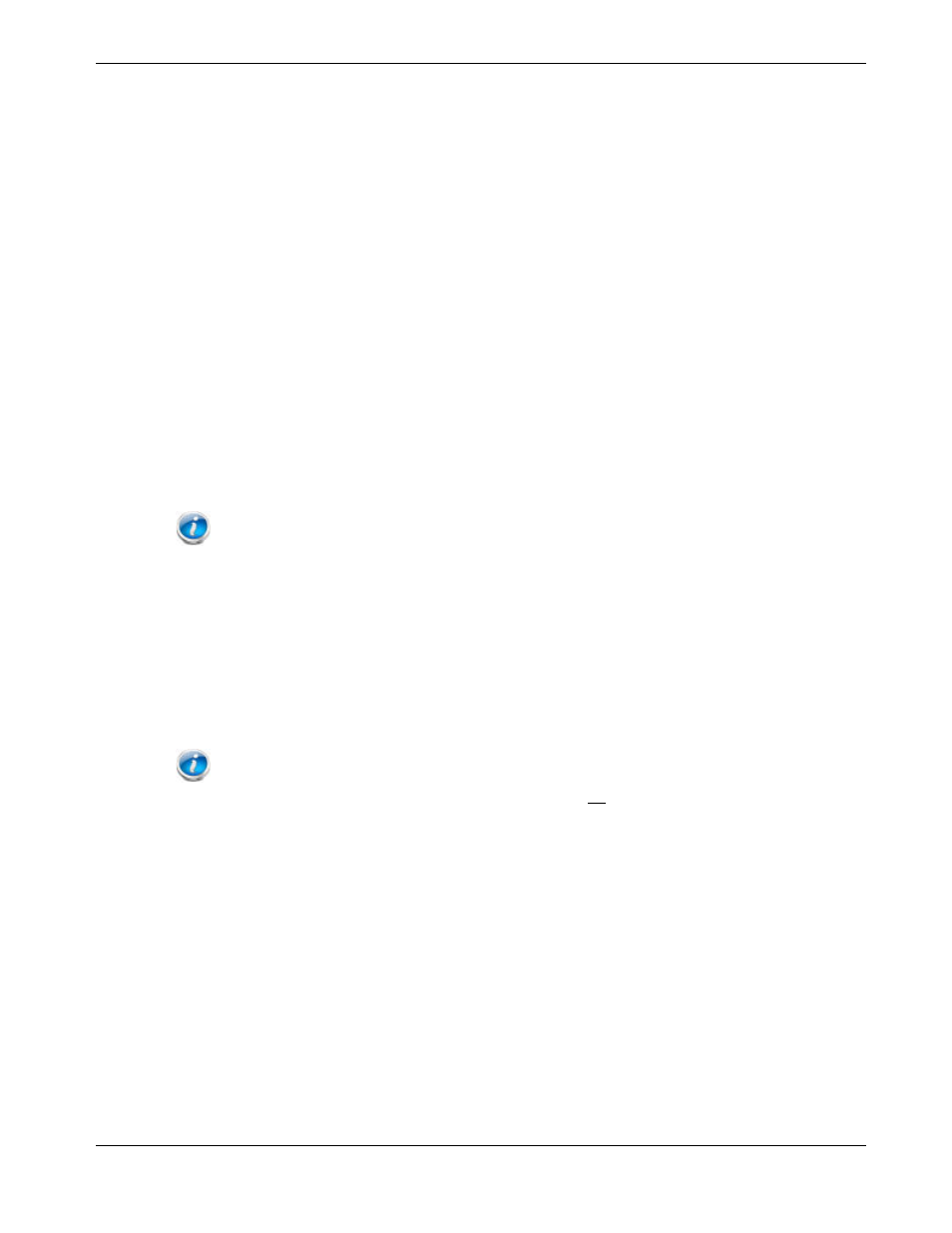
Chapter 4: Installing the Wireless Router
Release 33 STANDARD 1.5 February 2015
TR3300-AC 802.11ac Wireless Router User Guide 18
Connecting the Wireless Router
1. Unplug the power to turn off the modem.
2. Connect one end of the Ethernet cable (included) to the modem, and the other end to
the WAN port on the Wireless Router.
3. Reconnect the plug on the modem to turn the modem back on. Wait approximately 2
minutes to allow the modem to fully power up.
4. Connect the power adapter (included) to the power connector on the back of the
Wireless Router, and then connect the power adapter to an available AC outlet. Wait
until the 2.4G and 5G LEDs on the front panel of the Wireless Router turn solid green.
5. To manage the setup of the Wireless Router, you can use a second Ethernet cable (not
provided) to connect a computer to an available LAN port on the TR3300-AC, or you
can connect wirelessly by using the preset wireless security settings printed on the
security label located on the bottom of the Wireless Router.
6. Open a browser on the computer to access the management interface of the Wireless
Router. If the webpage does not display correctly, try another browser. See
(page 19) for more information.
Note: In some cases, the service provider may redirect the browser to their welcome page so
that you can establish new service. This step may be required before you can manage the TR3300-
AC configuration settings.
Configuring the Wireless Connection
The TR3300-AC ships with a secure SSID that is unique for every device. Wi-Fi network
information is located on the label on the bottom of the Wireless Router. You should
configure the Wireless Router's wireless settings.
Note: At a minimum, you should set a login password and set up wireless
security. Refer to
Configuring the Wireless Network
(page 20) for complete instructions on
configuring the wireless connection.