Advanced configuration options, Lan setup – configuring dhcp, Chapter 6 advanced configuration options – ARRIS TR3300-AC Users Guide User Manual
Page 23
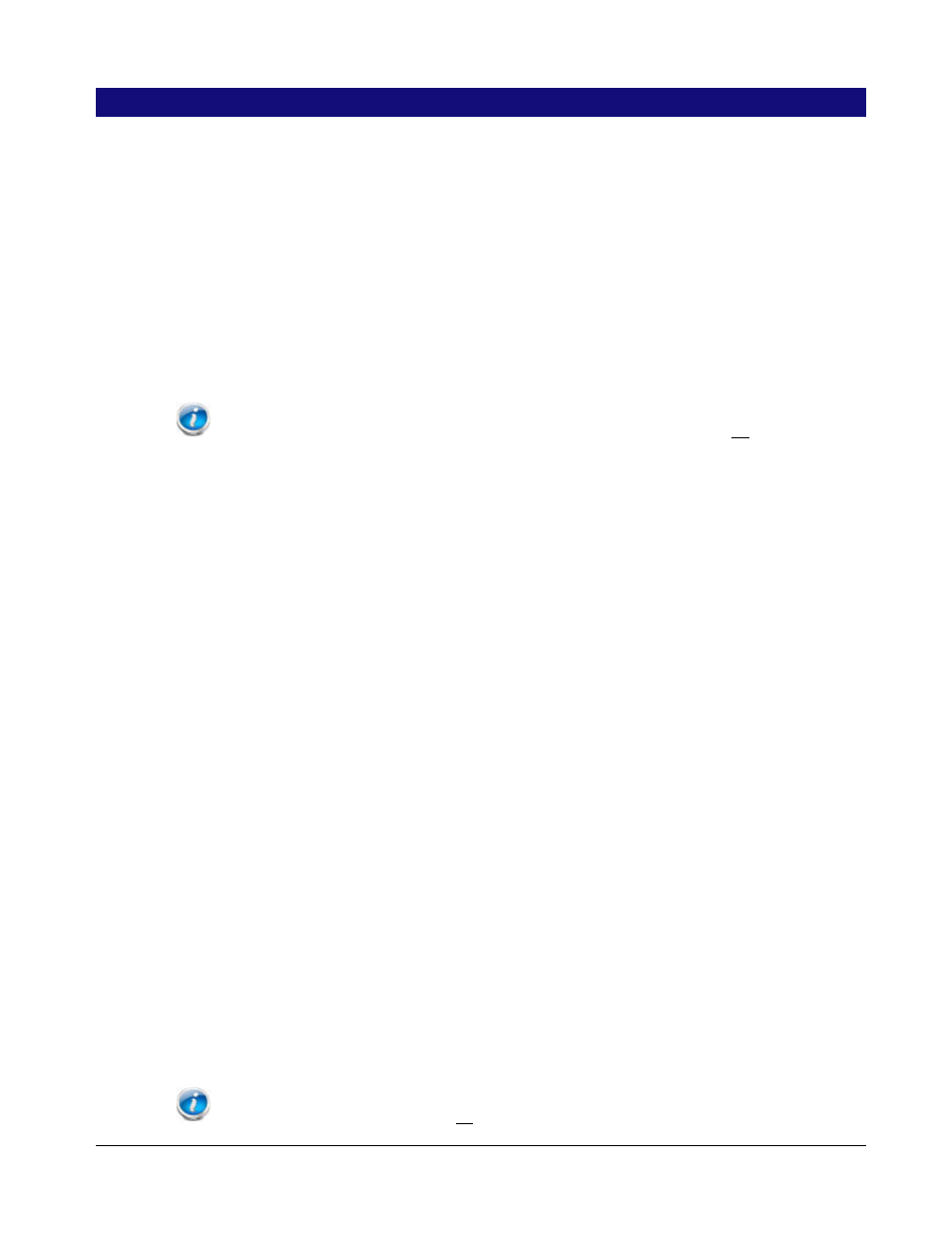
Release 33 STANDARD 1.5 February 2015
TR3300-AC 802.11ac Wireless Router User Guide 23
Chapter 6
Advanced Configuration Options
This section explains how to use the most common advanced configuration options for the
Wireless Router in the following areas:
LAN Setup
Wireless Setup
Firewall
Utilities
Note: Refer to
Wireless Router Configuration Screen Descriptions
(page 29) for additional
advanced configuration options.
LAN Setup – Configuring DHCP
DHCP (Dynamic Host Protocol Configuration) is enabled by default on the Wireless
Router which allows the Wireless Router to act as a DHCP server and automatically assign
an IP address to each device on the network.
DHCP is a set of rules used by devices such as a computer, Wireless Router, or network
adapter to allow the device to request and obtain an IP address from a server which
maintains a list of addresses available for use. The DHCP server ensures that all IP
addresses are unique, e.g., no IP address is assigned to a second device while the first
device's assignment is valid (its lease has not expired).
Without DHCP, the IP addresses must be entered manually at each computer or device and
a new IP address must be entered each time it moves to a new location on the network.
Perform the following steps to configure DHCP.
1. Access and log into the configuration interface.
2. Click the LAN Setup tab.
3. Click LAN Settings or LAN Settings (IPV6) in the side menu to display the LAN
Settings screen.
4. Click the Enable DHCP Server or Enable DHCP Server (IPV6) checkbox under
DHCP Server Settings.
5. Enter the Start IP Address and End IP Address for the range of IP addresses that the
DHCP Server will be allowed to assign to a network device.
6. Enter the Lease Time in seconds before the assigned IP address will expire. (After the
lease time is up, the user is automatically assigned a new dynamic IP address.)
Note: Refer to
(page 35) for specific instructions on setting the various DHCP
configuration parameters.