ARRIS TR3300-AC Users Guide User Manual
Page 26
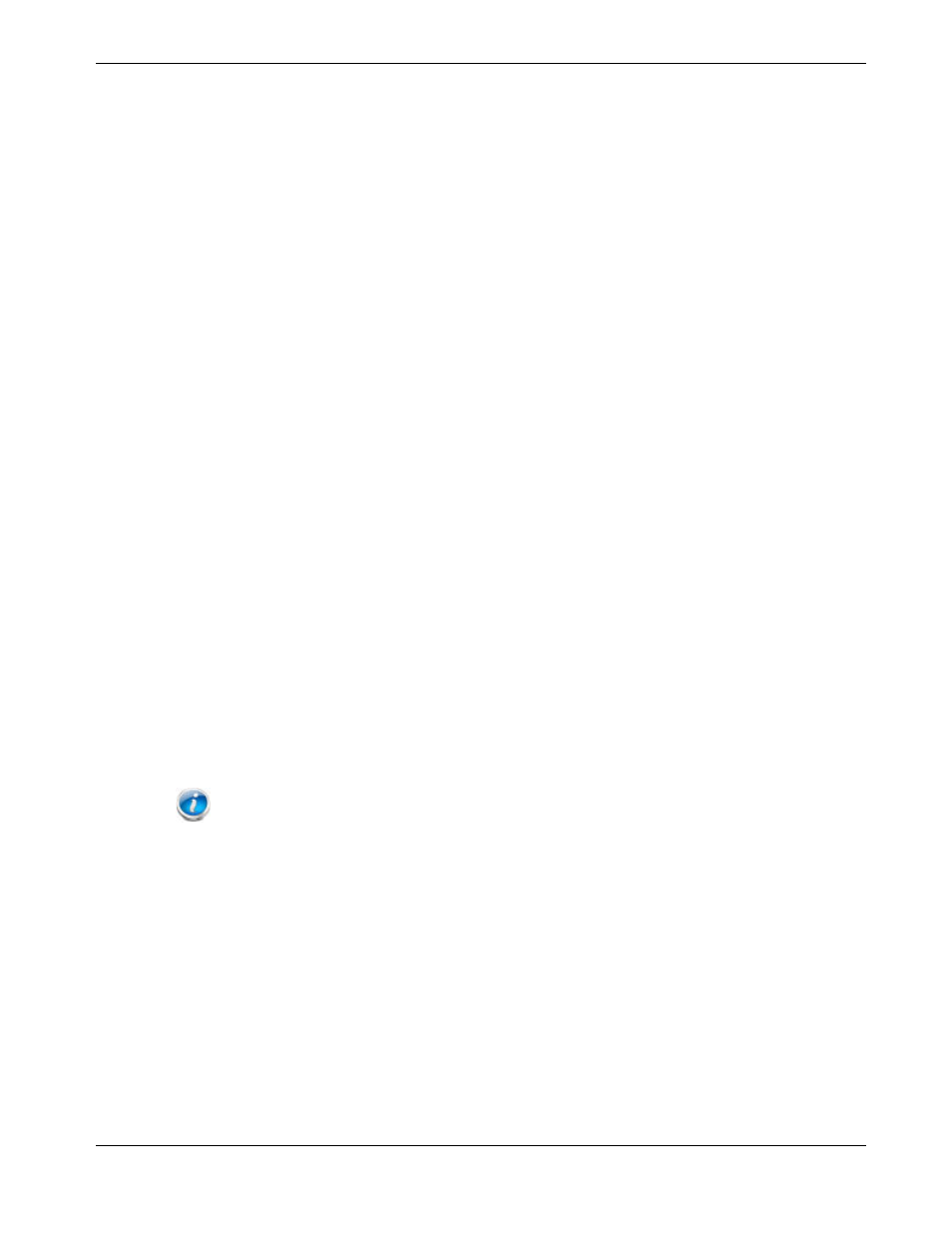
Chapter 6: Advanced Configuration Options
Release 33 STANDARD 1.5 February 2015
TR3300-AC 802.11ac Wireless Router User Guide 26
network, peer-to-peer file sharing, applications that allow remote access to the computer,
some gaming and videoconferencing applications, and others.
If you have a server in the network that you want to make available to the general Internet,
you can configure a virtual server. The firewall passes requests from the Internet to the
designated computer on the network. This function works by allowing you to route
external (Internet) calls for services such as a web server (port 80), FTP server (Port 21), or
other applications through the Wireless Router to the internal network.
Perform the following steps to configure a virtual server.
1. Access and log into the configuration interface.
2. Click the Firewall tab.
3. Click Virtual Servers in the side menu to display the Virtual Server Configuration
screen.
4. Select the type of server that you want to add from the Service List drop-down box.
5. Click Add to add that virtual server.
6. If necessary, adjust the following parameters for the server that you are adding.
Enable – Enable this virtual server
Description – Enter a name for the virtual server.
Inbound Port – Enter the inbound port range for the virtual server. It should be the
same range as the local port.
Type – Sets the format for the port. Options are TCP, UDP, or BOTH.
Private IP Address – Enter the IP address of the machine on the LAN that you want
the connections to go to.
Private Port – Enter the private port range for the virtual server. It should be the
same range as the inbound port.
7. Click Apply to save your settings.
Note: To delete a virtual server, first select a virtual server in the list and then click Delete.
Firewall – Configuring DMZ for Gaming or Conferencing Applications
The DMZ feature allows you to specify one computer on the network to be placed outside
of the NAT firewall. This may be necessary if the NAT feature is causing problems with an
application such as a game or video conferencing application.
Use this feature only on a temporary basis. The computer in the DMZ is not protected from
hacker attacks.
Perform the following steps to put a computer in the DMZ.
1. Access and log into the configuration interface.
2. Click the Firewall tab.