ARRIS TR3300-AC Users Guide User Manual
Page 40
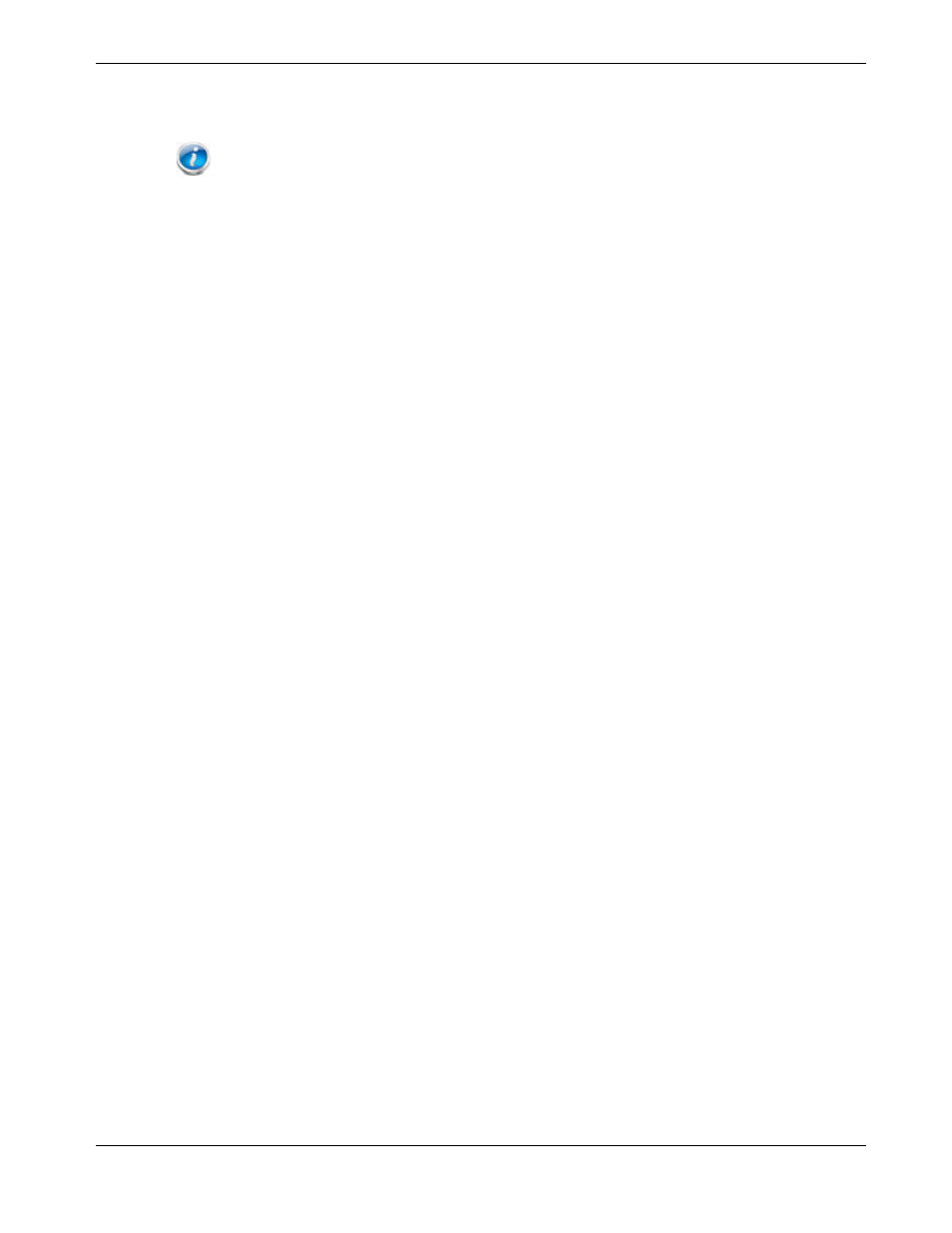
Chapter 7: Wireless Router Configuration Screen Descriptions
Release 33 STANDARD 1.5 February 2015
TR3300-AC 802.11ac Wireless Router User Guide 40
advanced options. Hover the mouse pointer over the question mark icon next to an option
to view a description of that option. For changes to take effect, you must click Apply.
Note: You can optionally set up the system so that there is more than one LAN in the
network. This is most useful for commercial applications not home use. All of the "LAN Setup" and
"Wireless Setup" configuration parameters can be set independently for each individual LAN.
Wireless 2.4 GHz/Wireless 5 GHz:
Enable Wireless – Click this checkbox to enable the wireless network on the system.
Channel – Sets a communications channel for the Wireless Router. The default setting is
"Auto", in which the Wireless Router selects a channel with the least amount of
interference to use. For 2.4 GHz, if you manually select a channel, it’s best to choose
channel 1, 6, or 11, since these channels do not overlap. If another unit is operating in the
area, choose a channel that is farthest away from the channel that unit uses. For example,
if one is using channel 11, set yours to channel 1. For 5 GHz choose a channel that is
farthest away from the channel used by any other unit operating in the area. If you
experience interference or poor performance on a particular channel, try a different
channel.
Wireless Network Name (SSID) – Enter a user friendly name to identify the wireless
network. This name is also referred to as the Service Set Identifier (SSID). The name can
be up to 32 characters long.
Wireless Mode – Sets the wireless mode. 2.4 GHz Options are: B/G mixed, B only, G only,
and G/N mixed. 5 GHz Options are: A only, A/N mixed, and A/N/AC mixed. Select the
proper mode to support all of the wireless devices that will connect to the Wireless Router.
(802.11b supports bandwidth up to 11 Mb/s. 802.11g supports bandwidth up to 54 Mb/s.
802.11n supports bandwidth up to 300 Mb/s. 802.11ac support bandwitdh up to 1.3Gb/s.)
Channel Bandwidth – Sets the 802.11n Channel Bandwidth. Options are 20 MHz, 40MHz,
20/40 MHz, or 80MHz (5 GHz only). The default setting is 20/40 MHz.
Broadcast Network Name (SSID) – Click this checkbox to allow the SSID to be broadcast
by the Wireless Router. If enabled, the SSID could be obtained allowing unauthorized
access to the network. If you would like others not to see the access point, uncheck the
checkbox to hide the SSID.
AP Isolation – Click this checkbox to enable AP isolation. When enabled each of the
wireless clients will be in its own virtual network and will not be able to communicate with
one another. This may be useful if you have many guests using the network.
Enable WMM – Click this checkbox to enable Wi-Fi Multimedia (WMM) functionality.
Enabling WMM can help control latency and jitter when transmitting multimedia content
over a wireless connection. Disabling WMM will reduce wireless performance in 802.11n
mode.
This quality of service mechanism uses four access categories, which in order of priority
are: voice, video, best effort, and background. This ensures that applications with low
tolerance for latency and jitter are treated with higher priority than less-sensitive data
applications. WMM sets different wait times for the four categories in order to provide
priority network access for applications that are less tolerant of packet delays.
Security Mode – Sets the security mode for the Wireless Router. Can be set to
WPA/WPA2-PSK (Wi-Fi Protected Access/ Wi-Fi Protected Access 2 – Pre-Shared Key)
(most compatible); WPA2-PSK (Wi-Fi Protected Access 2 – Pre-Shared Key)