ARRIS TR3300-AC Users Guide User Manual
Page 21
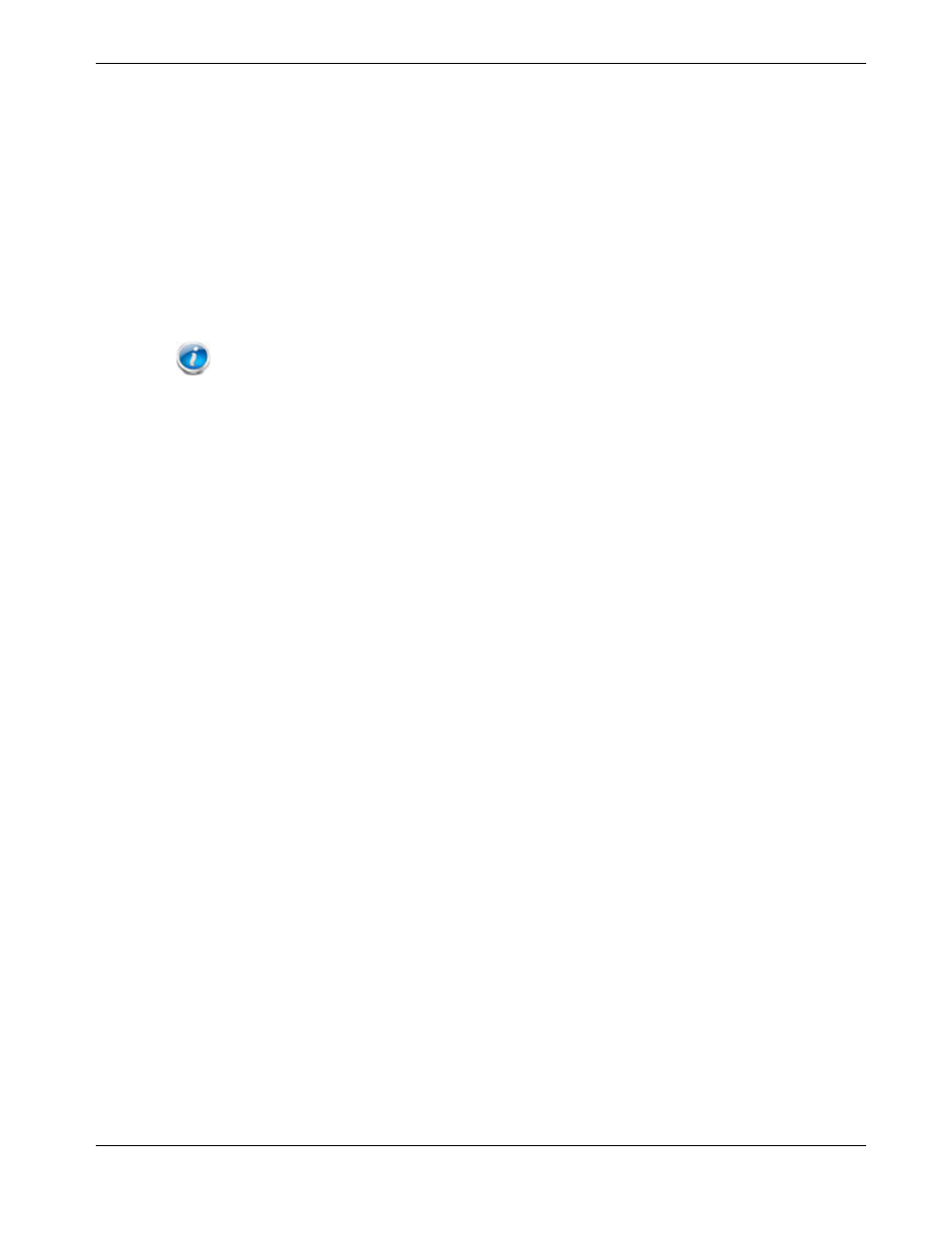
Chapter 5: Basic Configuration
Release 33 STANDARD 1.5 February 2015
TR3300-AC 802.11ac Wireless Router User Guide 21
5 GHz Password: _____________________________________
Changing the Default Wireless Network Name (SSID)
Perform the following steps to change the wireless 2.4 GHz and/or wireless 5 GHz network
name.
1. Access and log into the configuration interface.
2. Click the Basic Setup tab.
3. Enter a unique user friendly name to identify the wireless network in the Wireless
Network Name (SSID) field under either Wireless 2.4 GHz or Wireless 5 GHz.
Note: This name is also referred to as the Service Set Identifier (SSID). The name can be up
to 32 characters long. Do not duplicate any other SSID names that may be operating in the area.
4. Click Apply at the bottom of the screen.
5. Record the new network names here:
2.4 GHz Network name (SSID): ______________________________
5 GHz Network name (SSID): ________________________________
Configuring Wi-Fi Protected Setup (WPS)
WPS is a standard method for easily configuring a secure connection between the Wireless
Router and computers or other wireless devices (known as enrollees) that support WPS.
When WPS is enabled you can attach other wireless devices by pressing the WPS buttons
on the device (if equipped) and on the Wireless Router, or by entering the enrollee’s PIN
and then clicking the Start WPS Association icon.
Perform the following steps to enable the wireless network.
1. Access and log into the configuration interface.
2. Click the Basic Setup tab.
3. Click WPS Settings in the side menu.
4. Click the Wi-Fi Protected Setup (WPS) Enable checkbox and click Apply to
enable WPS on the system.
5. a) If the client device has a WPS button, press the WPS buttons on the client device
and on the Wireless Router simultaneously to start the WPS association.
b) If the client device has a PIN number, enter the enrollee’s PIN in the Enrollee PIN
Code field, and then click the Start WPS Association icon. Enter the Wireless
Router’s PIN code in the Device PIN Code field if requested during connection.
6. If the connection is successful, the WPS indicator light on the Wireless Router stops
flashing and remains lit. If unsuccessful, the WPS light continues to flash for up to two
minutes (indicating that it’s ready to accept a client connection) and then turns off. If
the WPS light turns off, start the association process over.