Restart router – ARRIS TR3300-AC Users Guide User Manual
Page 52
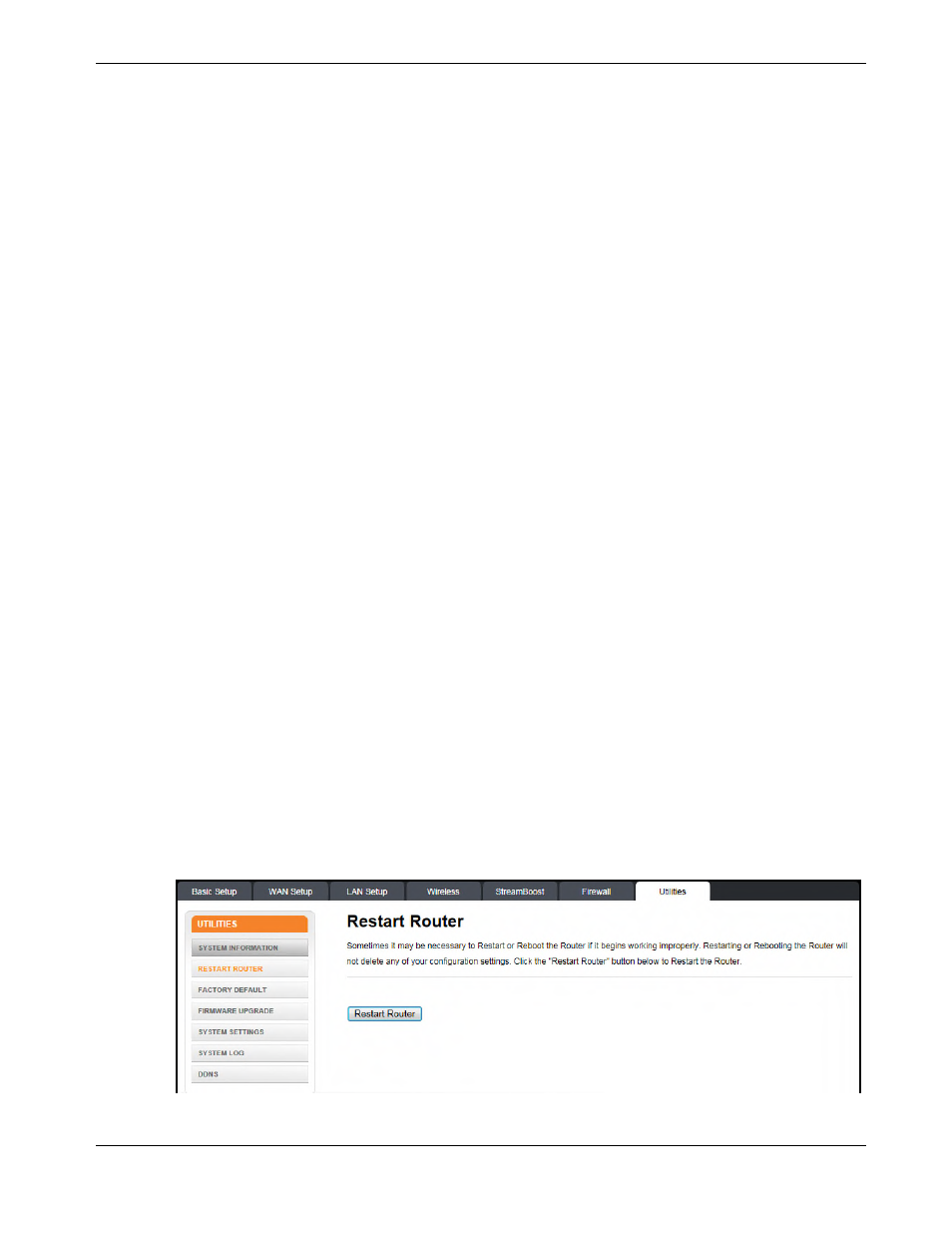
Chapter 7: Wireless Router Configuration Screen Descriptions
Release 33 STANDARD 1.5 February 2015
TR3300-AC 802.11ac Wireless Router User Guide 52
WAN Status Summary:
WAN MAC Address – This field displays the WAN MAC address.
Connection Setup – This field displays the connection type: Dynamic or Static
IP Address – This field displays the WAN IP address.
Subnet Mask – This field displays the WAN subnet mask.
Primary DNS – This field displays the Primary DNS IP address.
Secondary DNS – This field displays the Secondary DNS IP address.
Gateway – This field displays the gateway IP address.
LAN Status Summary:
MAC Address – This field displays the LAN MAC Address.
IP Address – This field displays the IP Address of the LAN.
Subnet Mask – This field displays the subnet mask of the LAN.
DHCP Server – This field displays the status of the DHCP Server: Enabled or Disabled.
Other Features Summary:
Firewall Settings - This field displays the status of the firewall settings: Enabled or
Disabled.
SSID – This field displays the status of the SSID Broadcast function: Enabled or Disabled.
Security – This field displays the status of the Security feature: Enabled or Disabled.
UPNP – This field displays the status of the UPnP feature: Enabled or Disabled.
Remote Management – This field displays the status of the Remote Management feature:
Enabled or Disabled.
WPS – This field displays the status of the WPS function: Enabled or Disabled.
Guest Access – This field displays the status of the Guest Access function: Enabled or
Disabled.
Guest SSID – This field displays the name of the guest network that you set up.
Guest Password (PSK) – This field displays the password for the guest network.
Restart Router
It may be necessary to restart (reboot) the Wireless Router if it begins working improperly.
Restarting the Wireless Router will not delete any of the configuration settings.