Basic configuration, Accessing the configuration interface, Accessing – ARRIS TR3300-AC Users Guide User Manual
Page 19: The configuration interface, Chapter 5 basic configuration
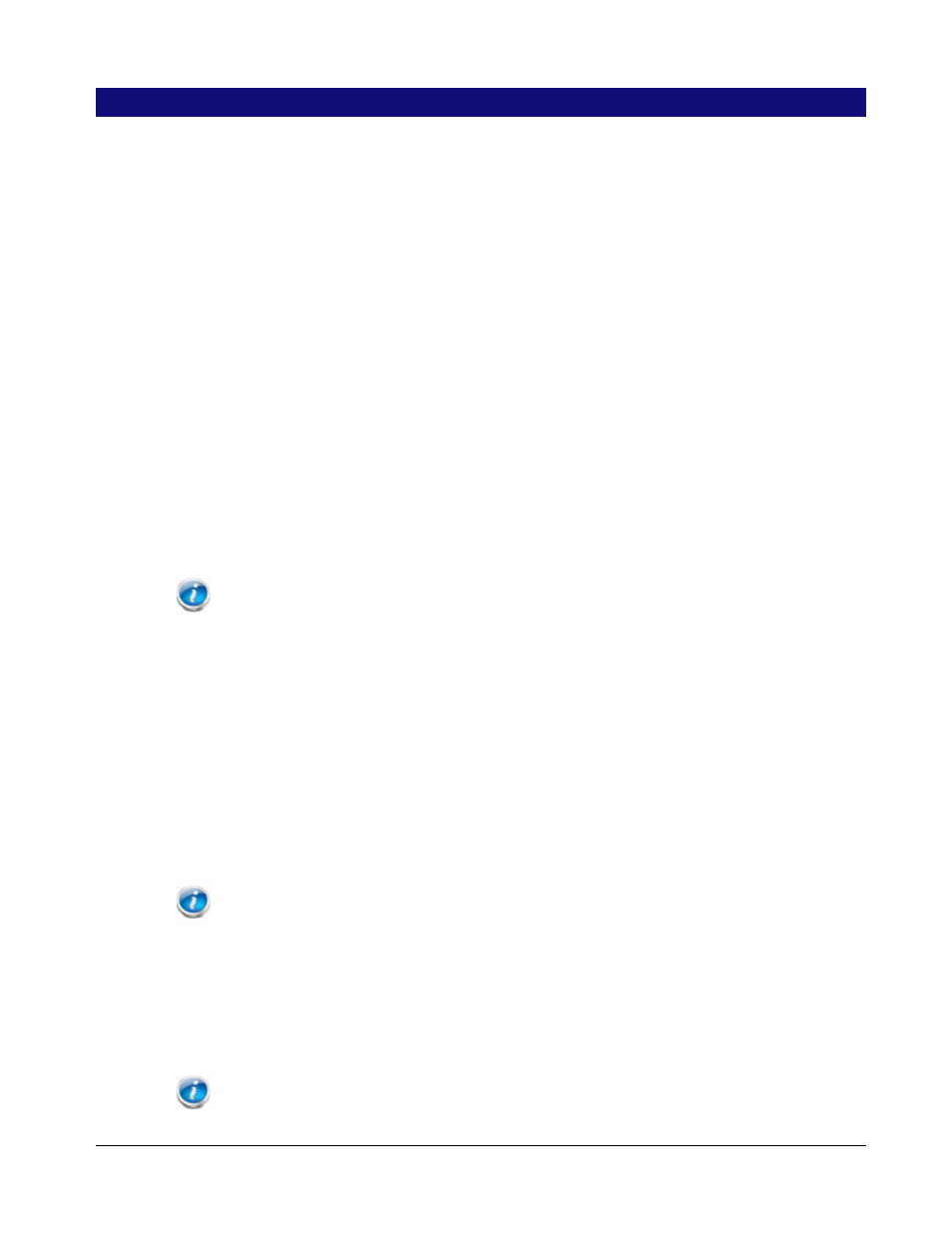
Release 33 STANDARD 1.5 February 2015
TR3300-AC 802.11ac Wireless Router User Guide 19
Chapter 5
Basic Configuration
The Wireless Router ships with a basic factory default configuration that should allow you
to immediately access the Internet after installing the hardware according to the User’s
Guide.
If you need to modify the Wireless Router's default basic settings, or if you want to
configure advanced settings, refer to the appropriate instructions in this document.
As a minimum, it is recommended that you:
Change the default login password
Change the default wireless network name, also called the Service Set Identifier (SSID)
Wireless LAN Default Security Setting: The Wireless Router ships with
wireless LAN security set by default. See the security label on the product for
the factory security settings: network name (SSID), encryption method,
network key, and WPS PIN.
If you need to modify the Wireless Router’s default wireless security settings, or if you want
to configure any other settings, refer to the appropriate instructions in this document.
Note: You must set up the computer and other client devices to work with the security
settings on the Wireless Router. Refer to the documentation for the client device for instructions on
setting security. If the computer or client device supports Wi-Fi Alliance WPS (Wireless Protected
Setup), activate WPS on the computer or client device and the Wireless Router simultaneously to
easily set up the system security.
Accessing the Configuration Interface
Perform the following steps to access the configuration interface.
1. If security has been properly set up on the computer to access the wireless LAN on the
Wireless Router, use the connection utility for the operating system to connect to the
wireless LAN using its network name (SSID), as shown on the security label.
Note: If you cannot access the wireless LAN, you must first establish a wired Ethernet
connection between the computer and the Wireless Router.
2. In the web browser, open the page http://192.168.1.1/ to access the Wireless Router
setup.
The Login screen displays.
3. Enter the user name and password and click Apply to log in.
Note: The default user name is "admin". The default password is "password", in lower case
letters.