Step 3: prism 2 configuration, Step 3: configuring prism 2, Configuring prism 2 – Auto-Zone Control Systems Prism 2 Graphical Interface Technical Guide (Version 01J) User Manual
Page 16
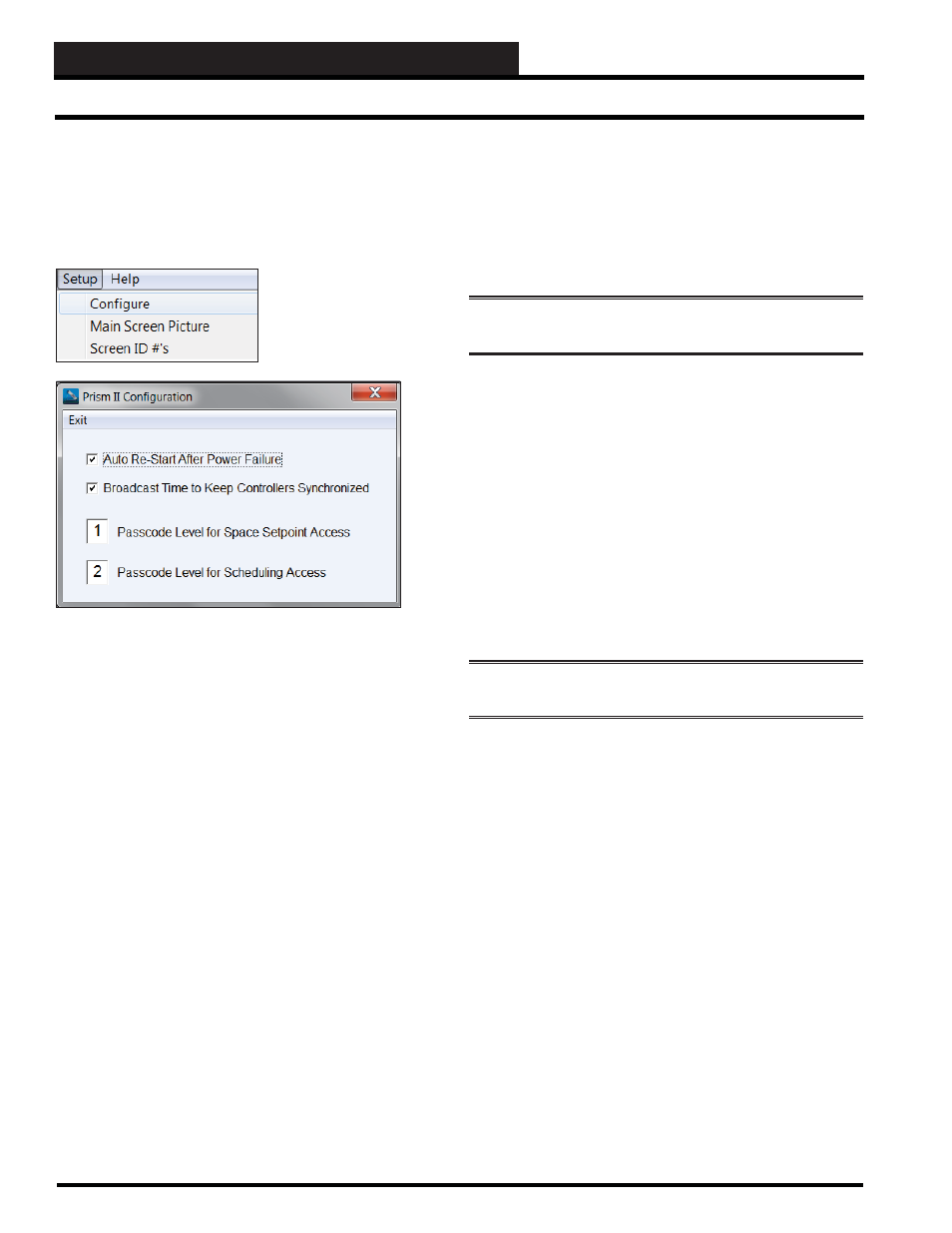
STEP 3: PRISM 2 CONFIGURATION
Prism 2 Technical Guide
16
Step 3: Configuring Prism 2
Prism 2 can be confi gured to poll for trendlogs or alarm conditions
on a continuous basis. If your computer experiences a
power
outage, Prism 2 will not automatically restart without a few user
settings to make this happen.
From the
Setup Menu
, click
< Confi gure>
.
The Prism 2
Confi guration
Dialog Box will appear.
Auto Re-Start After Power Failure
Click the checkbox for Auto Re-Start After Power Failure.
In order for Prism 2 to automatically restart after a power failure,
you must place a shortcut to PrismII.exe into the C:\Documents
and Settings\All Users\Start Menu\Programs\Startup folder.
When the computer reboots and Prism 2 restarts, the
communications port will open up automatically and resume any
alarm or trend logging.
An Uninterruptible Power Supply ( UPS) device can be attached to
your computer to handle the short power glitches and prevent the
computer from needing to re-start. Longer power outages will still
need this auto re-start method to return to normal operation.
Configuring Prism 2
Broadcast Time to Keep Controllers
Synchronized
Select this option to keep all controller real time clocks synchronized
and to handle daylight savings changes.
Click the checkbox for Broadcast Time to Keep Controllers
Synchronized.
NOTE:
Prism 2 must be running on a continual basis for this
option to work.
This broadcast occurs once an hour and is helpful in keeping all
time stamped items, such as trendlogs, synchronized with each
other.
Passcode Level for Space Setpoint Access and
Scheduling Access
Although passcode level access defaults are set in the Edit
Passcodes Window (see page 9), you can increase or decrease
the default passcode level access for Changing Space Setpoints
(default Level 1) and for changing Schedules (default Level 2) to
levels between 0 through 3.
In order for Prism 2 to save any changes that you make in these
fi elds, you must press
<ENTER>
after entering the new value.
NOTE:
You must have a Passcode Level of 3 or above to change
these settings.
Revised 9/25/13