Step 10: trend logging & printing, Printing trend logs, Prism 2 technical guide 30 – Auto-Zone Control Systems Prism 2 Graphical Interface Technical Guide (Version 01J) User Manual
Page 30
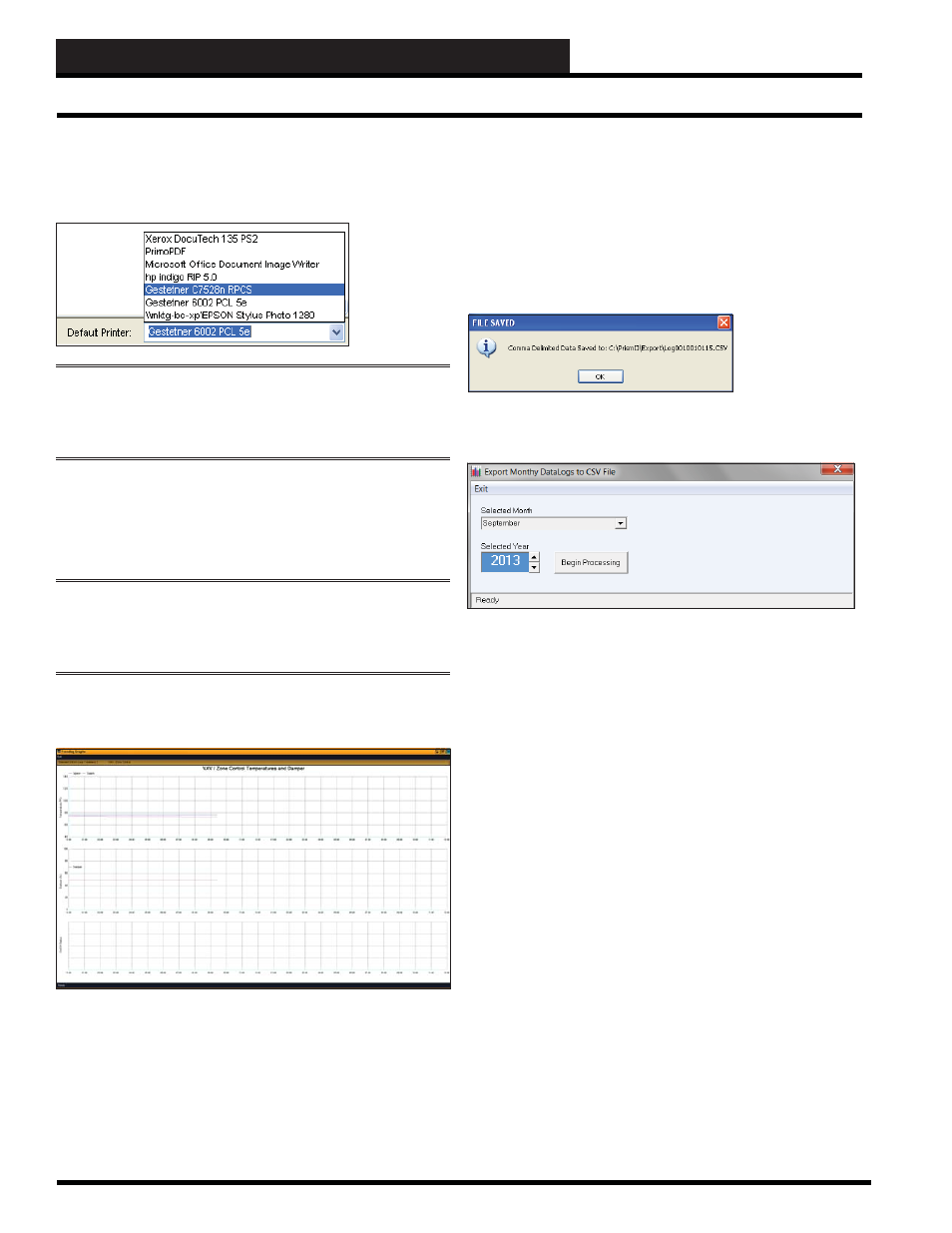
STEP 10: TREND LOGGING & PRINTING
Prism 2 Technical Guide
30
To print a log, fi rst select a printer from the Default Printer Selection
Dialog Box located at the bottom right of the Trend Logs Screen
and then click
< Print>
. Every time you open Prism 2, this printer
selection will be the default printer until you change it.
NOTE:
If you select a printer from this list box, it will become
the default printer for all programs on your computer unless
you select a different printer in Prism 2 or from the Windows
®
Control Panel.
To graph data from a log, click
< Graph>
. The Log Selection
Window will appear again. Select a highlighted date to graph. The
Trendlog Graph Screen will fi ll up your entire computer display.
Click
<Exit>
to return to the Trend Log Screen.
NOTE:
Some controllers don’t have the ability to create line
charts of the logged data. If this is the case, Prism 2 will display
one or more message boxes informing you that it cannot display
line graphs.
Below is a sample line graph display from a Variable Air Volume
Box Controller.
If you would like to export a day’s worth or month’s worth of
log data for further analysis not provided in Prism 2, select either
< Export Daily>
or
< Export Monthly>
. Prism 2 will create a
comma delimited . CSV fi le that can be opened in most spreadsheet
and database applications.
If you select
<Export Daily>
, the process is done automatically.
Prism 2 will display the fi le name and location created for the
exported data.
If you select
<Export Monthly>
, the following dialog box will
appear:
Select a month from the Selected Month drop down box, select
a year from the Selected Year scroll box, and then click
< Begin
Processing>
. When the processing is done, the message DONE
will appear in the bottom status bar of the window. Your data will
be saved in your Prism 2 directory within a new subfolder titled
Export.
Printing Trend Logs