Appendix b - demomode, Demomode setup and operation – Auto-Zone Control Systems Prism 2 Graphical Interface Technical Guide (Version 01J) User Manual
Page 41
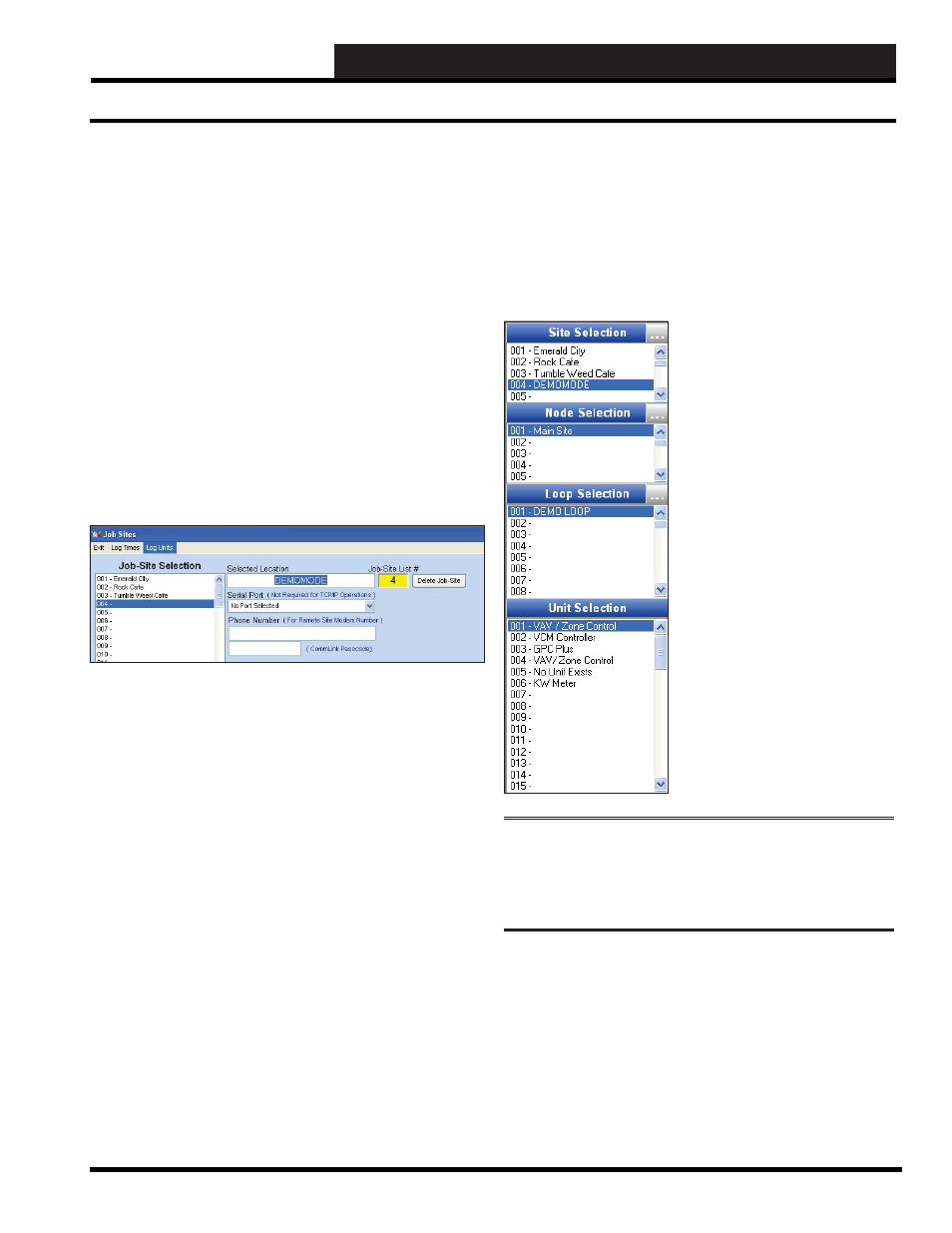
APPENDIX B - DEMOMODE
Prism 2 Technical Guide
41
DEMOMODE Setup and Operation
DEMOMODE is a set of fi les that allow you to view samples of
controller status and setpoint screens without having to connect
to a live system. You may want to be able to demo the Prism 2
program to a customer, for example.
The DEMOMODE fi les are available for download from all of
our WattMaster Controls websites under Software. DEMOMODE
is individualized for each of our control systems. You can access
all of our websites from our main website—www.wattmaster.com.
When you download the DEMOMODE fi les, make sure you copy
the fi les into the Confi guration subfolder in your main Prism 2
directory.
To run DEMOMODE, simply select an empty job-site location in
your Prism 2’s Job Sites Window and type in DEMOMODE just as
it is - one word, all caps - in the Selected Location fi eld and press
<ENTER>
.
The DEMOMODE fi les will automatically confi gure one of each
type of controller included for viewing. No communications will
occur, but all status and setpoint screens related to that unit will be
available for viewing.
Exit the Job Sites Window and click on DEMOMODE in the
Site Selection Window of the Prism 2 Main Screen. Once you do
this, the controllers available for viewing will appear in the Unit
Selection Window.
NOTE:
Unless you are using your computer strictly for
DEMOMODE, you should not use the fi rst job-site location
for DEMOMODE unless you don’t mind the inconvenience of
having to manually select a different job-site location each time
you start Prism 2.
DEMOMODE Setup and Operation