Step 10: trend logging & printing, Trend logging step 10: trend logging and printing – Auto-Zone Control Systems Prism 2 Graphical Interface Technical Guide (Version 01J) User Manual
Page 29
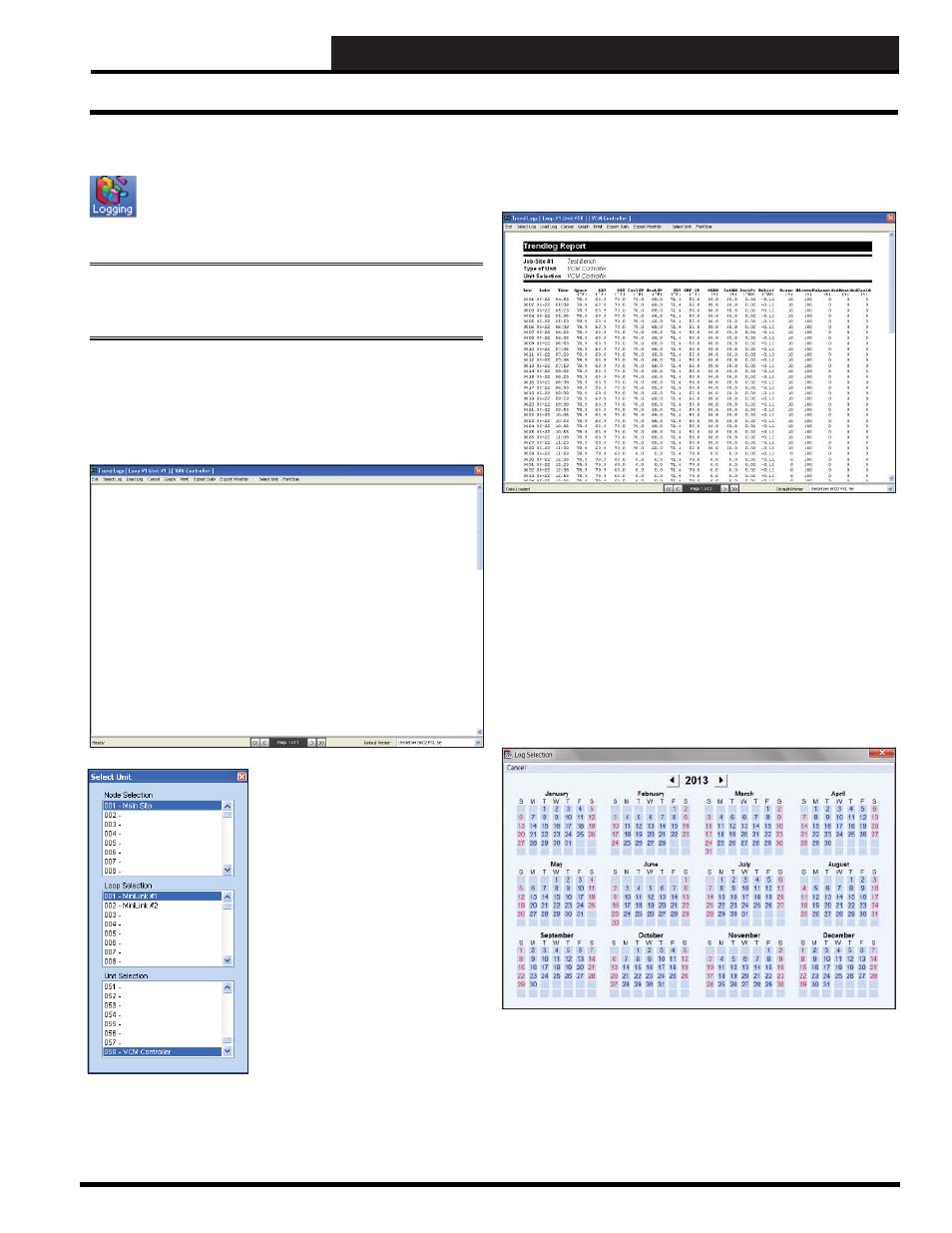
STEP 10: TREND LOGGING & PRINTING
Prism 2 Technical Guide
29
Trend Logging
Step 10: Trend Logging and Printing
Before you select this option, you should close any other
open status, setpoint, or diagnostic screens. To display
trend log data, from the Prism 2 Main Screen Top
Toolbar, click the
< Logging>
button.
NOTE:
You can also view a unit’s trend logs by clicking the
< Trendlogs>
button from the Top Menu Bar of a unit’s
individual status screen.
The Trend Logs Screen will open. It will be empty until you select a
menu option. The name of the controller you were viewing before
you accessed this screen will be displayed in the Title Bar. If you
weren’t viewing a controller, the fi rst unit on the fi rst loop would be
designated in the Title Bar.
You can change the controller by
clicking
< Select Unit>
. The Select
Unit Dialog Box will appear as
displayed at left.
Highlight the Node, Loop, and Unit
of the desired Controller. The Unit
Address and Name should now
appear in the Trend Logs Screen Title
Bar.
Once you have selected the desired
unit, you can either load the most
recent log data by selecting
< Load
Log>
or load previously stored logs
by selecting
< Select Log>
.
To view recent data, click
<Load Log>.
The Trend Log Report will
load with the most recent log data.
An example of a Trend Log
Report appears as follows:
Please note that there may be more than one page. You can scroll
through pages with the page scroll at the bottom of the screen.
To view previously saved log fi les, click
<Select Log>
. The Log
Selection Window will appear. Prism 2 will search the folder of the
specifi ed unit to determine which days of the year a log has been
saved. If you are auto-logging, every day of the year will display
in red.
From this screen you can see highlighted days of the year
(represented with a red background) that indicate a log was saved
for this controller on that day. Click on any highlighted date to load
the data.