Step 1: prism 2 installation, Prism 2 main screen, Prism 2 technical guide 7 – Auto-Zone Control Systems Prism 2 Graphical Interface Technical Guide (Version 01J) User Manual
Page 7
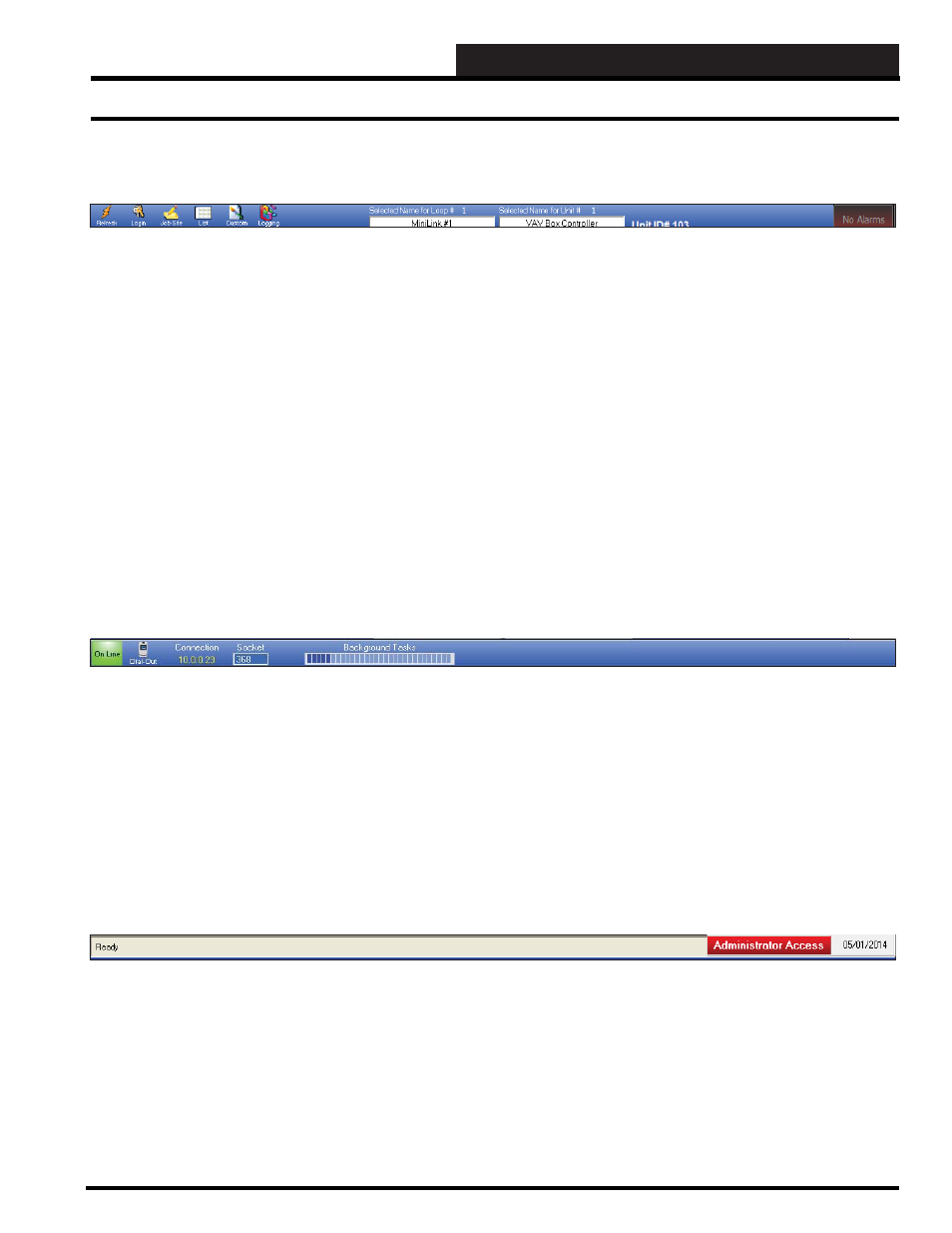
STEP 1: PRISM 2 INSTALLATION
Prism 2 Technical Guide
7
Top Toolbar
The Top Toolbar’s items are described below:
Refresh Button
- Manually refreshes the screen. You may want to do this whenever you make a unit confi guration change.
Login Button -
Opens the Enter Passcode Dialog Box, allowing each user to enter their user name and passcode and gain access
to the system.
Job-Site Selection and Setup Button
- Opens the Job Sites Window where you enter job sites, nodes per location, serial port
or comm port #, IP address if applicable, and main screen display picture. You can enter 500 job sites, 500 nodes per job-site, 60
loops per node, and 60 units per loop.
List Button
- Opens the List Window where you can easily change names of loops and their units.
Custom Button
- Opens the Custom Screen Graphics Program for you to create custom screens for your controllers. Can only
be accessed with a level 3 passcode.
Logging Button
- Opens the Trend Logs Window where you can view, print, and graph system data.
Selected Loop
- Indicates the
Loop
selected in the Loop Selection Window. You can also rename the loop here.
Selected Unit
- Indicates the
Unit
selected in the Unit Selection Window. You can also rename the unit here.
Unit ID#
- Indicates the numerical identifi er for the selected unit.
Alarm Button
- Indicates an alarm(s) condition when bright red and displays
<ALARM>
. Will display
<No Alarms>
when none
are present.
Lower Toolbar
The Lower Toolbar’s items are described below:
Off Line/On Line Button
- Displays whether or not the system has established communications.
Dial-Out Button
- Used for remote connections to dial out.
Connection
- Displays the IP address of the current job site. This only applies to TCP/IP connections.
Socket
- Used for factory level support diagnostics.
Background Tasks
- When bars are full, indicates background communications are busy and may interfere with program
functionality.
Prism 2 Main Screen
Bottom Status Bar
The Bottom Status Bar’s items are described below:
.
Program Status Message
- Indicates Ready or Not Ready for the CommPort connection. Will also communicate the status of
specifi c program tasks.
Access Level
- This button displays the access level—View Status Only, Level 1, 2, 3, Factory Access, or Administrator
Access. If you click on this button while logged on, it will log you off and display View Status Only.
Current Date
- Displays the current date.
Revised 5/1/13