Auto-Zone Control Systems Prism 2 Graphical Interface Technical Guide (Version 01J) User Manual
Page 21
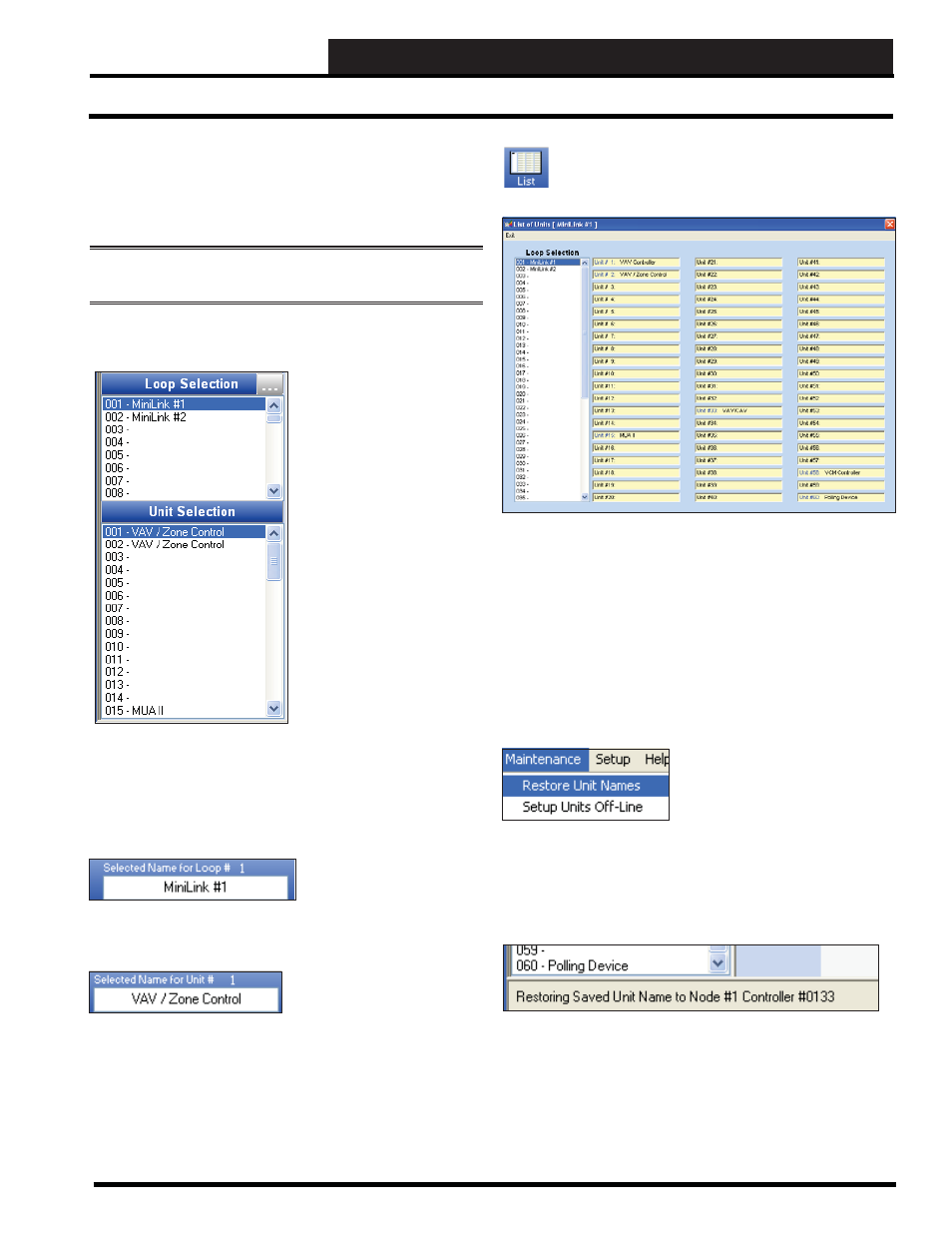
Prism 2 Technical Guide
21
STEP 6: SELECTING & RENAMING UNITS
Selecting and Renaming Loops and Units
Step 6: Selecting and Renaming
Loops and Units
This section explains how to select and rename loops and units.
NOTE:
You can only rename job sites and nodes in the Job Sites
Window.
Selecting Loops and Units
To open the status screen of
a selected unit, simply select
the correct Loop and Unit by
clicking on the loop in the
Loop Selection Window and
double-clicking the unit in the
Unit Selection Window. These
window list boxes are located
on the left side of the Main
Prism 2 Screen.
Once a status screen is open,
you can select other controllers
with a single-click in the Unit
Selection Window instead of a
double-click.
Renaming Loops and Units
The only way to rename loops is in the Selected Name for Loop
Box located on the Prism 2 Top Toolbar once you have highlighted
the loop in the Loop Selection Window:
Type in a new name for the
loop and press
<ENTER>
.
One way to rename units is in the Selected Name for Unit Box
located on the Prism 2 Top Toolbar:
Type in a new name for the unit
and press
<ENTER>
.
However, the easiest way to rename many units at once is by using
the List of Units Screen.
From the Prism 2 Main Screen, click the
< List>
button
located on the Top Toolbar. The List of Units Screen will
appear.
Simply highlight a loop in the Loop Selection Window and all 60
possible units on that loop will appear.
Click inside the blank area or unit name in a Unit # fi eld, type in a
name or new name, and press
<ENTER>
.
If you click on the words “Unit #” in the Unit # fi eld, that unit’s
status screen will appear.
Restore Unit Names
If due to an extended power outage,
all of your unit names are missing
or scrambled in the Unit Selection
Window on the Main Screen, click
<Restore Unit Names>
from the
Maintenance Menu
to restore the
unit names back to normal.
The status of the restore will be shown on the far left of the Prism
2 Bottom Status Bar.