Step 1: prism 2 installation, Prism 2 main screen, Prism 2 technical guide 6 – Auto-Zone Control Systems Prism 2 Graphical Interface Technical Guide (Version 01J) User Manual
Page 6
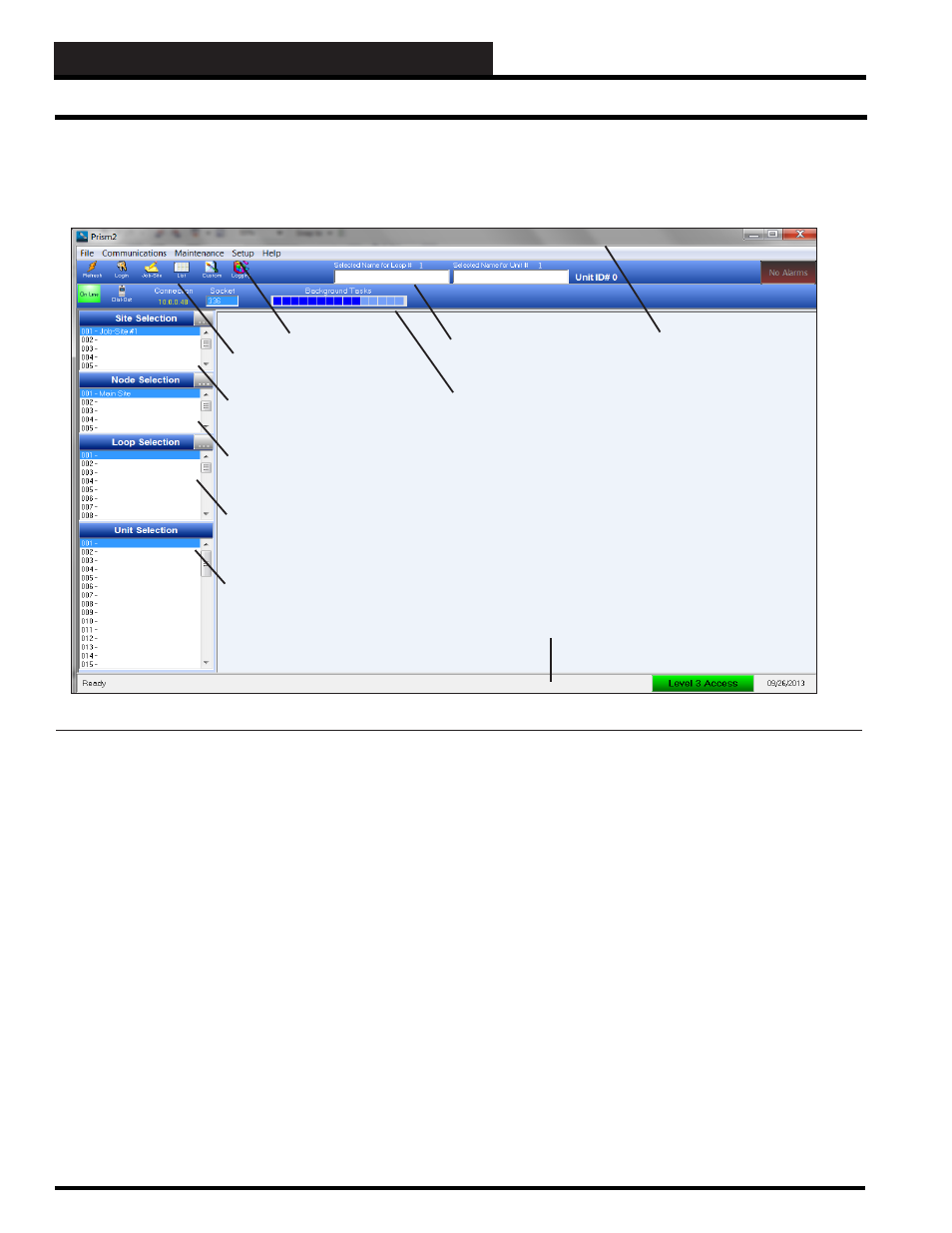
STEP 1: PRISM 2 INSTALLATION
Prism 2 Technical Guide
6
Main Menu
Bottom Status Bar
Unit Selection
Window
Toolbar Icons
Top Toolbar
Lower Toolbar
Loop Selection
Window
Node Selection
Window
Site Selection
Window
Title Bar
Prism 2 Main Screen
When you fi rst open Prism 2, the Prism 2 Main Screen appears.
(Figure 1)
The
Main Menu contains the menus:
File
,
Communications
,
Maintenance
,
Setup
, and
Help
.
The Top
Toolbar displays the
Refresh
,
Login
,
Job-Site
,
List
,
Custom
,
Logging
,
and
Weather
buttons,
Selected Loop Name,
Selected Unit
,
Unit ID #
,
and the
Alarm
button.
Prism 2 Main Screen
Figure 1: Prism 2 Main Screen
The Lower Toolbar displays the
On-Line/Off-Line
button,
Dial-Out
button,
Connection
,
and
Socket
.
The Bottom Status Bar displays the
Program Status
,
Access
Level
, and
Current Date
.
Located on the left side of the screen are the Site, Node, Loop and
Unit Selection Windows.