Step 7: configuring units, Configuring units – Auto-Zone Control Systems Prism 2 Graphical Interface Technical Guide (Version 01J) User Manual
Page 25
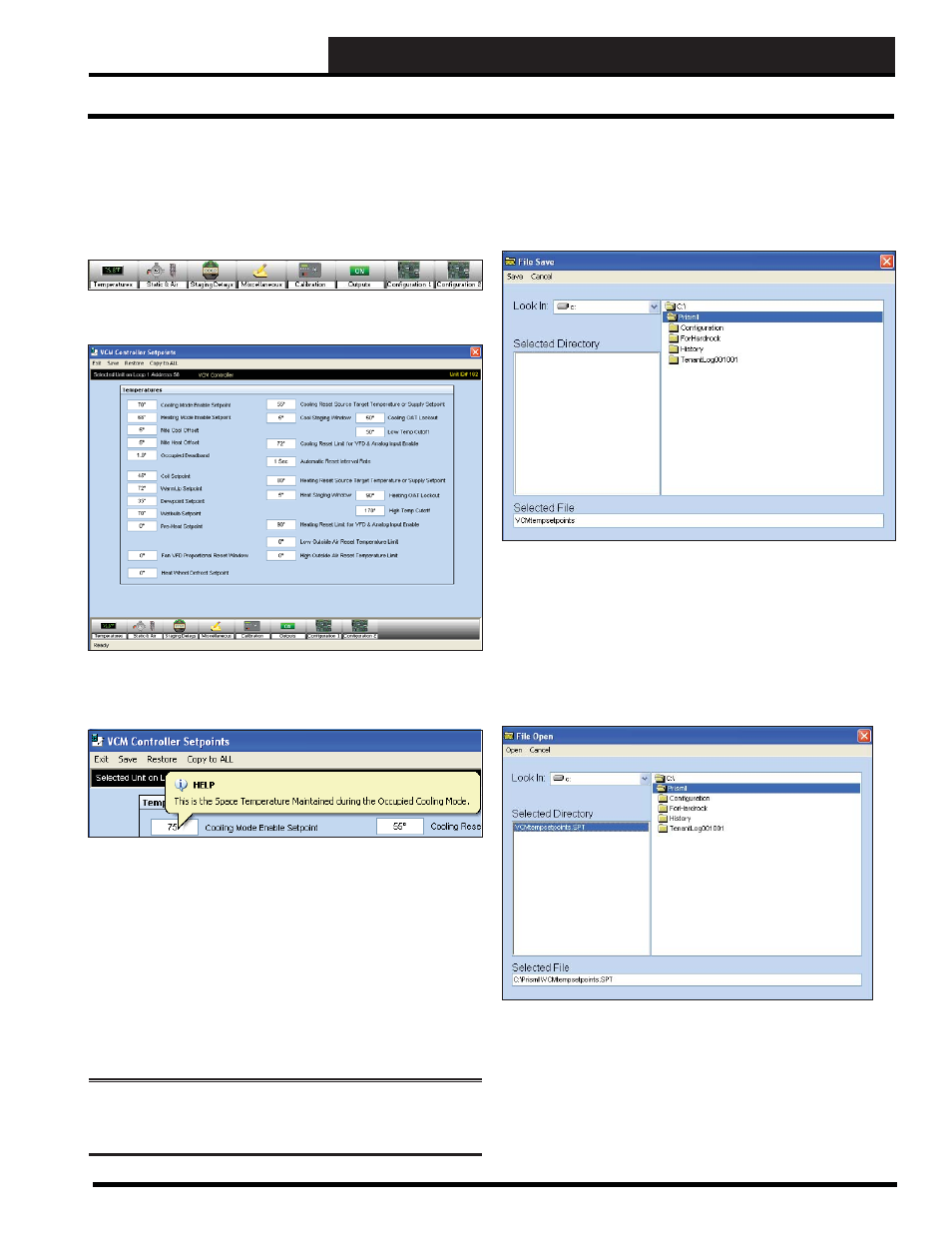
STEP 7: CONFIGURING UNITS
Prism 2 Technical Guide
25
Controller Setpoints
Select
<Setpoints>
from the Top Menu Bar of any controller status
screen. A series of Setpoint buttons will appear at the bottom of the
displayed setpoint screen. Not all controllers have the same button
selections along the bottom due to different control schemes.
A sample setpoint screen is shown below. Other examples of
setpoint screens start on page 39 in the Appendix.
If you position the cursor over the top of a setpoint box, a Help
Window will pop up indicating how that setpoint is used by the
controller.
If you enter a setpoint that is either too high or too low or if you
don’t have Level 3 access, Prism 2 will not accept the new value
and will restore the previous value in that fi eld.
Setpoints are contained in groups that are closely related, such as
Temperatures or Staging Delays. When you select a button along
the bottom of the screen, the corresponding list of setpoints will be
displayed.
From each setpoint screen, you can select
< Save>
,
< Restore>
,
and/or
< Copy to ALL>
to copy setpoints to one or more controllers
to make confi guring the controllers much easier.
NOTE: <Save>
,
<Restore>
, and
<Copy to ALL>
saves,
restores, and copies ALL of the setpoints for a controller, not
only those on a single setpoint screen.
Configuring Units
Save Setpoints
You can save all setpoints from any controller to a fi le on your
computer for use in restoring or for copying to another specifi c
controller. Select
<Save>
from the Top Menu Bar of the designated
setpoint screen. Give the setpoint fi le a name and click
<Save>
.
Restore Setpoints
To re-load these setpoints from the fi le you created, select
<Restore>
from the Top Menu Bar of the designated setpoint
screen. The only difference you will see from the above screen is
the title of File Open instead of File Save. Find your designated
setpoint fi le from the list of folders, and click
<Open>
.
If you try to load setpoints from one type of controller to a different
type of controller, Prism 2 will display an error message and
prevent you from making this mistake.