Step 12: creating custom screens, Miscellaneous edit functions, Placing a jump field – Auto-Zone Control Systems Prism 2 Graphical Interface Technical Guide (Version 01J) User Manual
Page 36
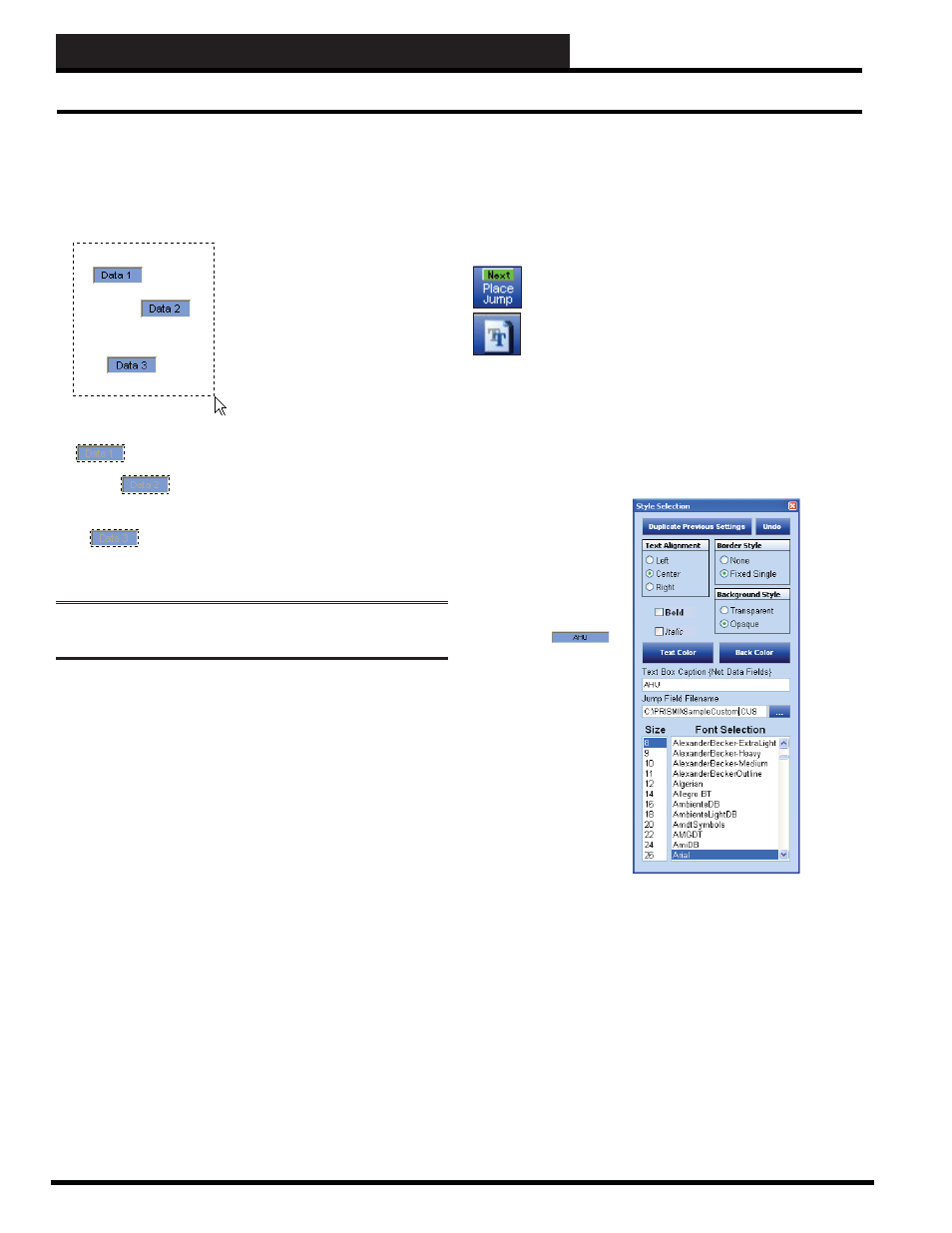
STEP 12: CREATING CUSTOM SCREENS
Prism 2 Technical Guide
36
Miscellaneous Edit Functions
The following is a quick overview of some of the other editing
buttons you did not use in the creation of your fi rst sample screen.
The alignment and sizing buttons
require selection of multiple text
and data fi elds. Selecting multiple
items is as simple as left-clicking
in the uppermost and leftmost
position you want to select and
then dragging the outline box
around the controls you want
selected before releasing the
mouse button.
Once you release the button, the selected
text will be gray and the fi elds will be
surrounded by dashed lines.
Now you can align all three boxes to the
left or right, space them equally, or even
drag all three to a new location if you
click and hold inside the original outline
you made to select these three fi elds.
NOTE:
The program always aligns items with the top left most
item no matter which alignment option you choose.
Once you have fi nished aligning, sizing, or moving these controls,
you can deselect them by clicking anywhere on the outside of the
original box you outlined to select the fi elds.
Placing a Jump Field
Let’s say you have built a custom screen of space temperatures
from several zone controllers and you would like to jump to
another fl oor plan or maybe to an Air Handler Screen for the unit
that services these zones.
Click the
< Place Jump>
button to place a jump box
in your custom screen. Left-click on the jump box and
then click the
< Edit Text>
button to select the jump fi eld
fi lename in the Style Selection Window.
In the example that follows, a Jump button was created called
AHU, and whenever it is selected, the program will jump to a fi le
called SampleScreen.CUS. In this manner, you can link fl oor plans
or campuses or equipment in logical groups and access them with a
single button click instead of manually selecting the fi lename from
the File Open Window.
In the SampleScreen.CUS screen and each preceding screen, you
would want to create a Jump button to jump back to the fi rst screen
and so on.
Placing a Jump Field