Step 1: prism 2 installation, Entering your user name & password – Auto-Zone Control Systems Prism 2 Graphical Interface Technical Guide (Version 01J) User Manual
Page 8
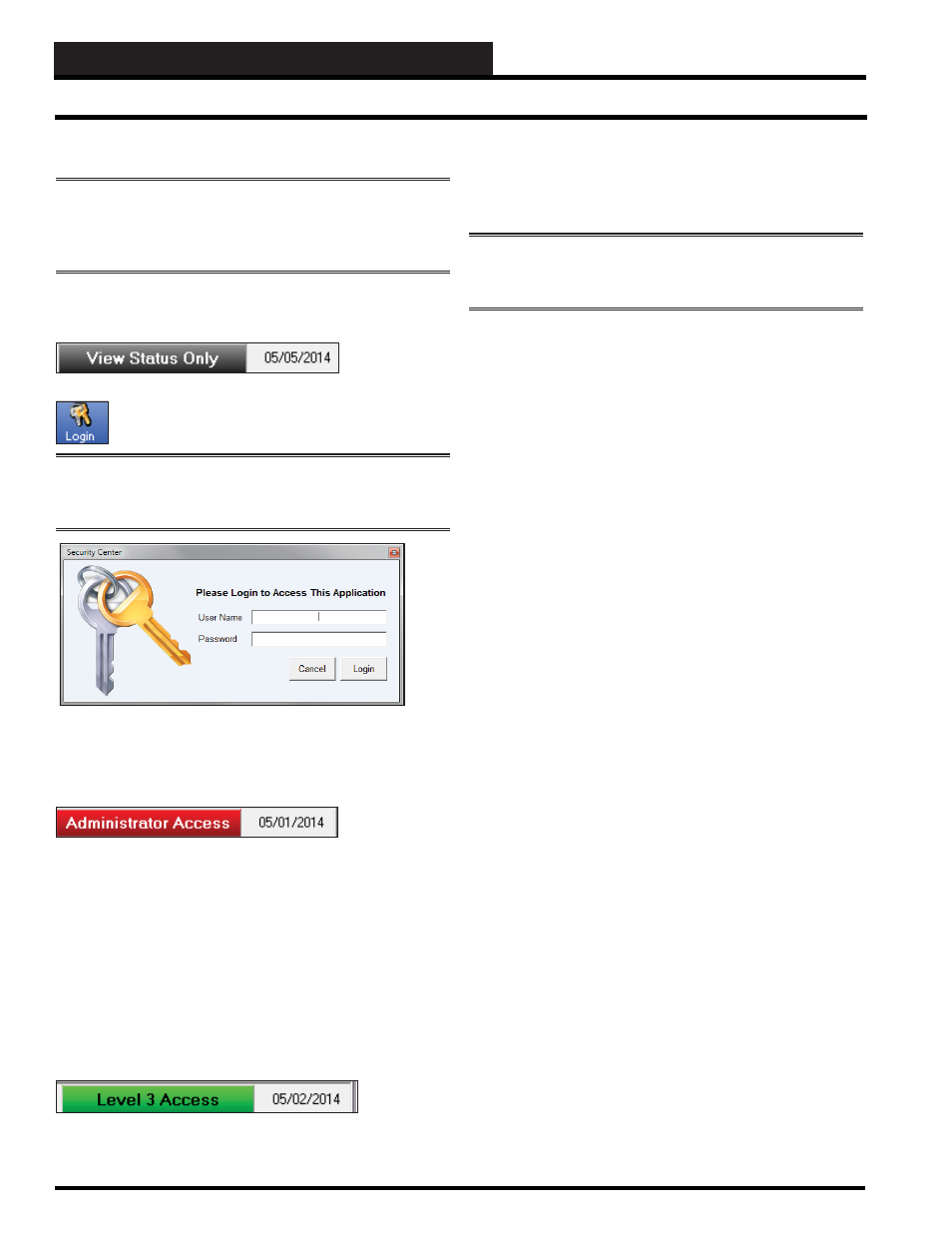
STEP 1: PRISM 2 INSTALLATION
Prism 2 Technical Guide
8
Entering Your User Name & Password
NOTE:
There are six passcode levels. Level 0, Level 1, Level
2, Level 3, Level 4—Factory Level Access, and Level 9—
Administrator Access. User names and passcodes can only be
set up and changed by the Administrator.
When you open Prism 2, the message
View Status Only
is
displayed on the right corner of the Bottom Status Bar.
Click the
< Login>
button
found on the top left of the
Prism 2 Main Screen. The Login Window will appear.
NOTE:
Aside from when clicking the
< Login>
button, the
Login Window will automatically appear whenever Prism 2
needs a higher access level to perform a function.
System Administrators
—Type in the Administrator User
Name and Password. By default, the User Name is admin and
the Password is admin. Then click
<Login>
. The status message
Administrator Access
will now be displayed.
Once you have logged in as Administrator, you should now change
your Administrative User Name and Password. See Editing User
Names and Passwords on page 8. And also add User Names and
Passcodes for all users.
All Other Users
—Once you have been given clearance, type in
your User Name and Password. Then click
<Login>.
The Login
Window will automatically close, and the passcode will be tested
against all previously defi ned passcodes to determine the passcode’s
access level.
The status message
Level 1, Level 2, or Level 3
will now be
displayed.
You can log off the system by clicking on the access level indicator
whenever you wish to secure the system.
Passcode Clearance Levels
Below is a list of the passcode levels and the default actions that
can be performed at the various levels.
NOTE:
To increase or decrease the default passcode levels for
changing Space Temperature Setpoints and/or Schedules, see
Setup/ Confi guring Prism 2 on page 16.
Level 0—No Passcode Needed, View Status
Only, Logged Off
Level 0 users can view temperatures and other status but
no changes to setpoints, etc. can be made.
Level 1
Level 1 users can view temperatures and change space
temperature setpoints. The setpoint screens for Level 1
users are simplifi ed. No changes to schedules or other
settings can be made.
Level 2
Level 2 users can change space temperature setpoints and
operating schedules, but not confi guration settings.
Level 3
Level 3 users have system manager access and can change
all setpoints and confi gurations, but not user names and
passcodes. Level 3 users can also access force modes.
This Level is normally reserved for qualifi ed HVAC
service personnel.
Level 4— Factory Level Access
Factory Level Access allows additional troubleshooting
tools, confi gurations, and diagnostics. These items can
only be accessed under the direction of WattMaster
Controls Technical Support.
Level 9—Administrator Access
Administrator Access is the only level that can Edit
User Names and Passcodes. The default User Name
is “admin” and the Password is “admin”. The defaults
should be changed and recorded by the Administrator.
If the Administrator forgets their login information, the
currently programmed Level 1 to Level 3 users will still
be able to access the system if they have been given
clearance. If not, Prism 2 will be locked out to all users
except for View Only Level. The Administrator will then
need to call WattMaster Technical Support for instructions
on how to restore operation.
Entering Your User Name & Password
Revised 5/1/13