3 how to assign an i/p channel to a mute group – Cadac R-Type User Manual
Page 30
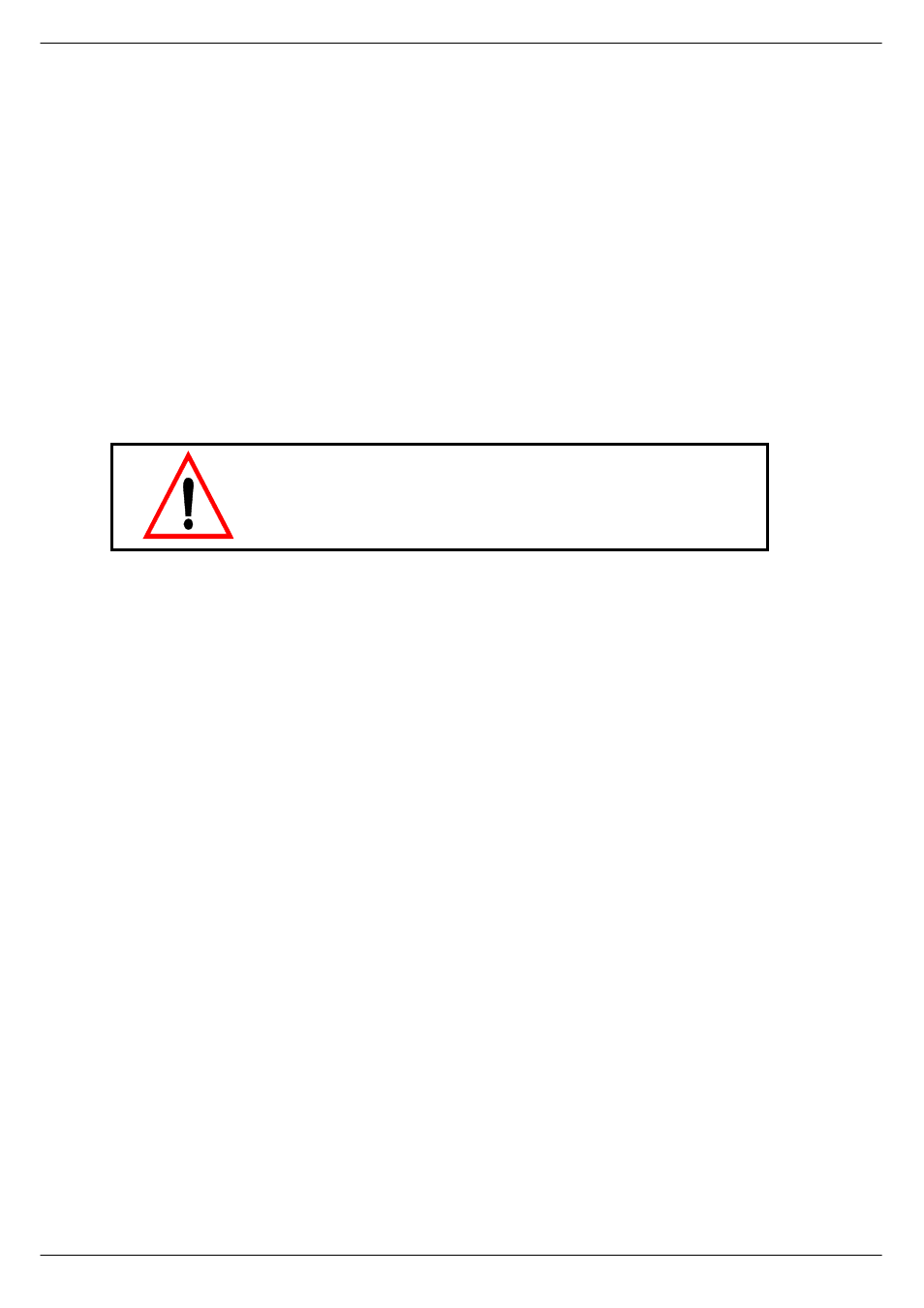
4-2
How to use the R-Type
R-Type
Revision R2005-2
71416
+RZ#WR#DVVLJQ#DQ#,23#FKDQQHO#WR#D#087(#JURXS
■
■
■
■
Press the MG button on the FCM.
The MG LED in the array of LEDs on the channel fader modules will illuminate, indi-
cating that MUTE group assignment can start.
■
■
■
■
Press the SET button on the FCM.
The MG and SET buttons will start to flash and the SET buttons on all channels will
illuminate.
■
■
■
■
Using the numerical buttons on the FCM, select the MUTE group to which you
want to assign the input channel.
■
■
■
■
On the chosen input channel, press the SET button once. The LED associated
with the MUTE group will then illuminate.
■
■
■
■
Press the SET button on the FCM to take the FCM out of assignment mode.
To mute or unmute the selected MUTE group, press the corresponding numerical
button on the FCM. (Make sure the FCM is not in assignment mode.)
71417
+RZ#WR#DVVLJQ#D#QXPEHU#RI#,23#FKDQQHOV#WR#D#087(#JURXS
■
■
■
■
Press the MG button on the FCM.
The MG LED in the array of LEDs on the channel fader modules in the group will illu-
minate, indicating that MUTE group assignment can start.
■
■
■
■
Press the SET button on the FCM.
The MG and SET buttons will start to flash and the SET buttons on all channels will
illuminate.
■
■
■
■
Using the numerical buttons on the FCM, select the MUTE group to which you
want to assign the group of input channels.
■
■
■
■
On the chosen input channels, press the SET button once. The LED associated
with the MUTE group will then illuminate.
■
■
■
■
Press the SET button on the FCM to take the FCM out of assignment mode.
To mute or unmute the selected MUTE group, press the corresponding numerical
button on the FCM. (Make sure the MUTE group is not in assignment mode.)
NOTE: Outputs and DC masters cannot be part of MUTE groups.
NOTE: To avoid muting the direct output when hard-muting an
input channel, the motherboard contains a link that has to be re-
positioned - see App D.