Sharing and managing photos and videos – Sony Xperia Z4 Tablet SGP771 User Manual
Page 101
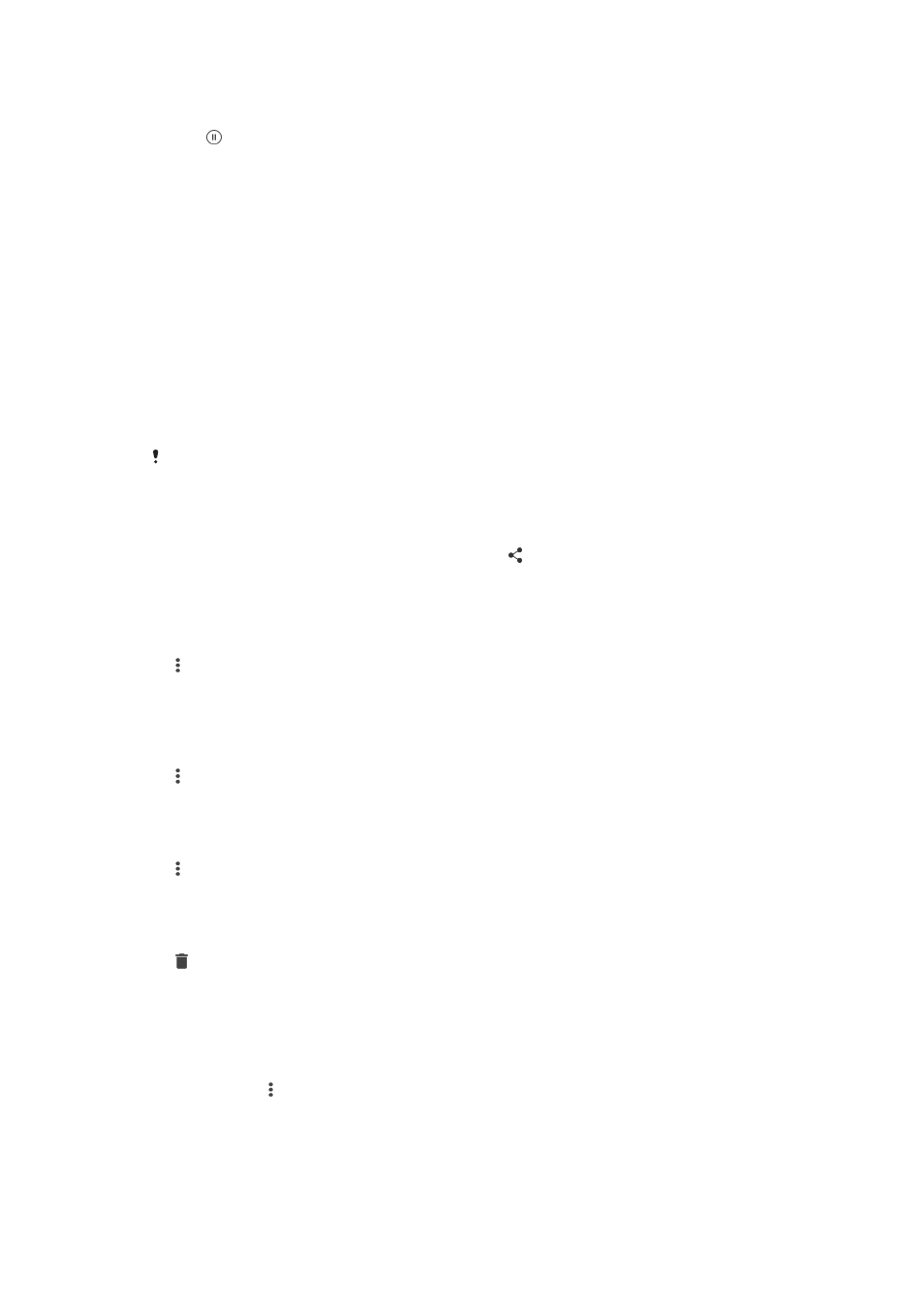
To pause a video
1
When a video is playing, tap the screen to display the controls.
2
Tap .
To fast forward and rewind a video
1
When a video is playing, tap the screen to display the controls.
2
Drag the progress bar marker left to rewind, or right to fast forward.
To adjust the volume of a video
•
Press the volume key.
Sharing and managing photos and videos
You can share photos and videos that you’ve saved on your device. You can also
manage them in different ways. For example, you can work with photos in batches,
delete photos and link them to contacts. If you have lots of photos saved on your
device, it’s a good idea to regularly transfer them to a computer or to an external
storage device in order to avoid any unpredictable loss of data. Doing so also frees
up more space of your device. See
Managing files using a computer on page 129 .
You might not be able to copy, send or transfer copyright-protected items. Also, some items
may not send if the file size is too large.
To share a photo or video
1
In Album, find and tap the photo or video that you want to share.
2
Tap the screen to display the toolbars, then tap .
3
Tap the application that you want to use to share the photo, then follow the
steps to send it.
To use a photo as a contact picture
1
When you are viewing a photo, tap the screen to display the toolbars, then tap
>
Use as > Contact picture.
2
Select a contact, then edit the photo as desired.
3
Tap
Save.
To use a photo as wallpaper
1
When you are viewing a photo, tap the screen to display the toolbars, then tap
>
Use as > Wallpaper.
2
Follow the instructions on the screen.
To rotate a photo
1
When you are viewing a photo, tap the screen to display the toolbars, then tap
.
2
Tap
Rotate, then select an option. The photo is saved in the new orientation.
To delete a photo or video
1
When you are viewing a photo, tap the screen to display the toolbars, then tap
.
2
Tap
Delete.
To work with batches of photos or videos in Album
1
When viewing thumbnails of photos and videos in Album, touch and hold an
item until it is highlighted.
2
Tap other items that you want to work with to select them. If you want to select
all items, tap , then tap
Select all.
3
Use the tools in the toolbar to work with your selected items.
101
This is an Internet version of this publication. © Print only for private use.