Screen protection, Starting your device for the first time – Sony Xperia Z4 Tablet SGP771 User Manual
Page 9
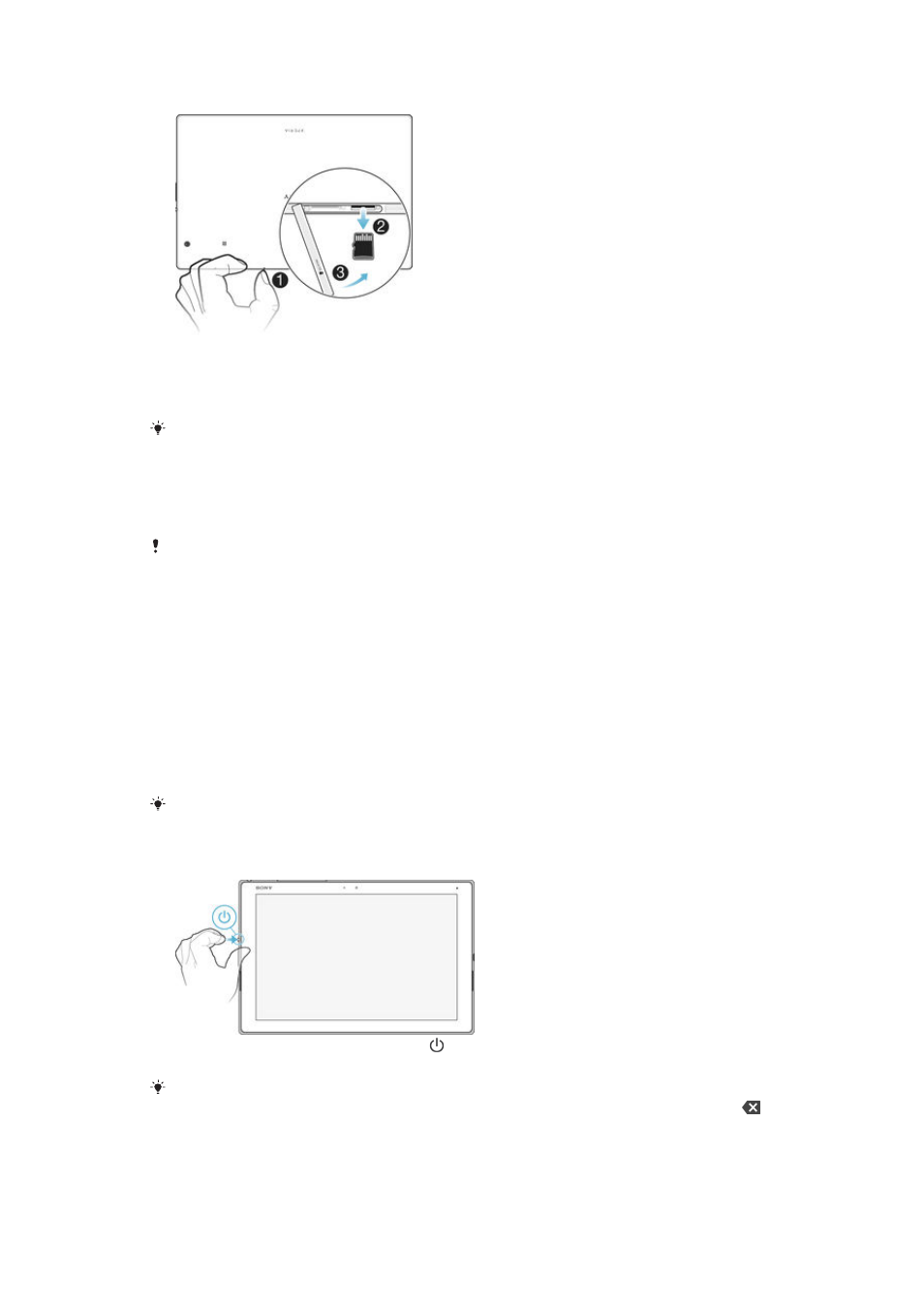
To remove the memory card
1
Turn off the device and detach the cover for the nano SIM card and memory
card slots.
2
Press the memory card inwards and then release it quickly.
3
Re-attach the cover.
You can also remove the memory card without turning the device off in step 1. To use this
method, you must first unmount the memory card under
Settings > Storage > Unmount SD
card, then follow the rest of the instructions above.
Screen protection
Before using your device, remove the transparent protection film by pulling up on the
protruding tab.
It is recommended to protect your device with a Sony-branded screen cover or
protector intended for your Xperia™ model. The use of third party screen protection
accessories may prevent your device from working by covering sensors, lenses,
speakers, or microphones and it can invalidate the warranty.
Starting your device for the first time
The first time you start your device, a setup guide opens to help you configure basic
settings, sign in to online accounts and personalise your device. For example, if you
have a Sony Entertainment Network account, you can sign in to it here and get set up
straight away.
You can also access the setup guide later from the Settings menu. To access the setup guide
on a device with multiple users, you must be logged in as the owner, that is, the primary user.
To turn on the device
1
Press and hold down the power key until the screen flashes.
2
Wait a while for the device to start.
Your SIM card PIN is initially supplied by your network operator, but you can change it later
from the Settings menu. To correct a mistake made while entering your SIM card PIN, tap
.
9
This is an Internet version of this publication. © Print only for private use.