Favourites and groups, Sending contact information – Sony Xperia Z4 Tablet SGP771 User Manual
Page 72
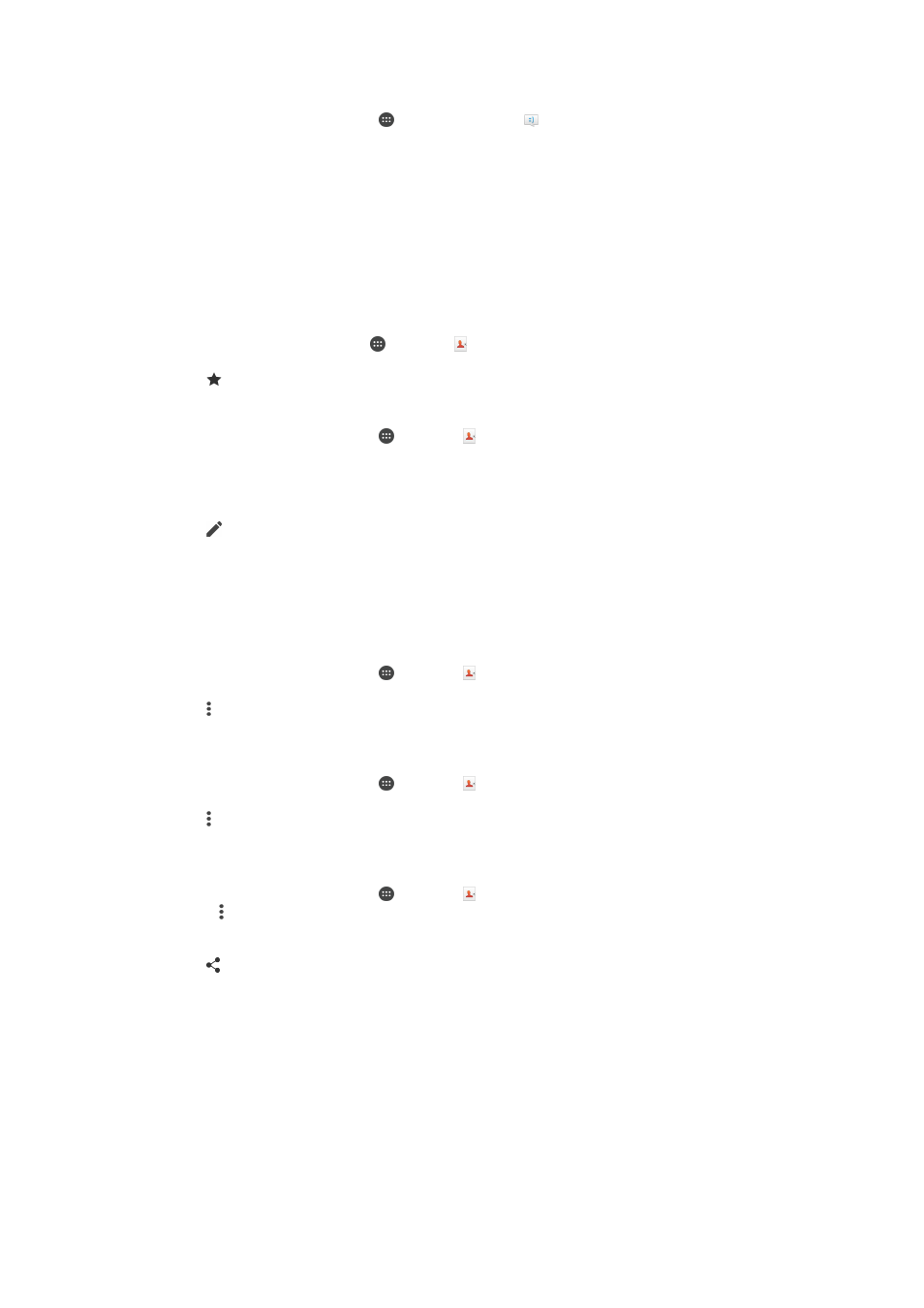
To create a new contact from a text message
1
From your Home screen, tap , then find and tap .
2
Tap the icon next to the phone number, then tap
Save.
3
Select an existing contact, or tap
Create new contact.
4
Edit the contact information and tap
SAVE.
Favourites and groups
You can mark contacts as favourites so that you can get quick access to them from
the Contacts application. You can also assign contacts to groups, to get quicker
access to a group of contacts from within the Contacts application.
To mark or unmark a contact as a favourite
1
From the Home screen, tap , then tap .
2
Tap the contact you want to add to or remove from your favourites.
3
Tap .
To view your favourite contacts
1
From your Home screen, tap , then tap .
2
Tap
Favourites.
To assign a contact to a group
1
In the Contacts application, tap the contact that you want to assign to a group.
2
Tap , then tap the bar directly under
Groups.
3
Mark the checkboxes for the groups to which you want to add the contact.
4
Tap
SAVE.
Sending contact information
To send your business card
1
From your Home screen, tap , then tap .
2
Tap
Myself.
3
Tap , then tap
Share.
4
Select an available transfer method and follow the on-screen instructions.
To send a contact
1
From your Home screen, tap , then tap .
2
Tap the contact whose details you want to send.
3
Tap , then tap
Share.
4
Select an available transfer method and follow the on-screen instructions.
To send several contacts at once
1
From your Home screen, tap , then tap .
2
Press , then tap
Mark several.
3
Mark the contacts you want to send, or select all if you want to send all
contacts.
4
Tap , then select an available transfer method and follow the on-screen
instructions.
Avoiding duplicate entries in the Contacts application
If you synchronise your contacts with a new account or import contact information in
other ways, you could end up with duplicate entries in the Contacts application. If this
happens, you can join such duplicates to create a single entry. And if you join entries
by mistake, you can separate them again later.
72
This is an Internet version of this publication. © Print only for private use.