Resetting your applications – Sony Xperia Z4 Tablet SGP771 User Manual
Page 51
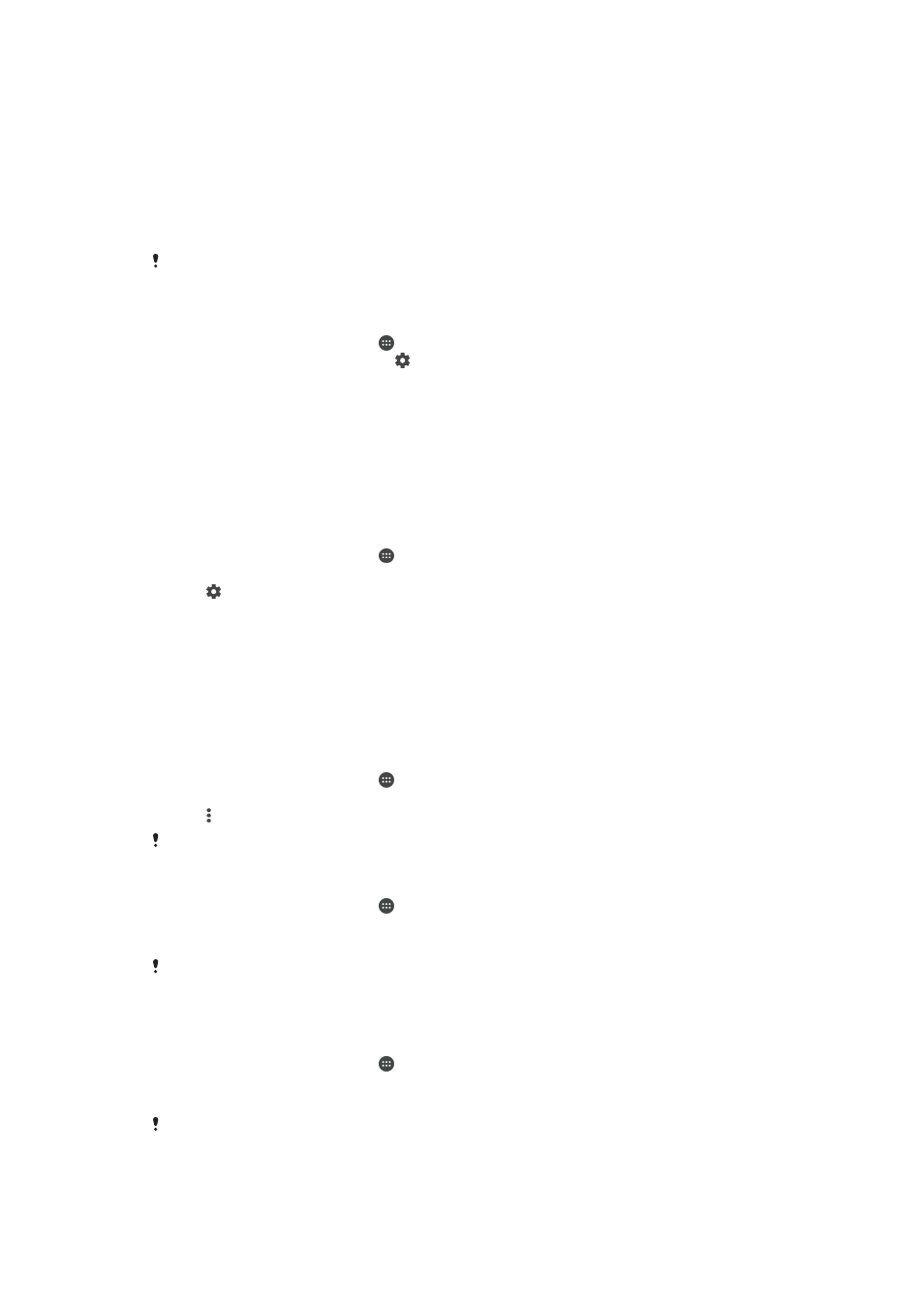
Critical permissions
Some permissions are mandatory for apps to work as intended. In such cases, a
dialog will inform you.
To allow critical permissions
1
To allow a permission, tap
Continue > App info > Permission.
2
Find the critical permission you need.
3
Drag the slider to the right.
You can also manage permissions in
Settings > Apps. Tap an app and change the permissions
as desired.
To configure applications
1
From your Home screen, tap .
2
Find and tap
Settings > Apps > .
3
Select a configuration option, for example
App permissions, then choose an
application that you want to configure.
Application linking
Your device can determine the default app to handle a particular web link. This
means that if the link is set, you don’t need to select an app each time you open a
link. You can change the default app any time you want.
To manage app links from the Settings menu
1
From your Home screen, tap .
2
Find and tap
Settings > Apps.
3
Tap and find
App links.
4
Select the app for which you want to set the supported links.
5
Set the
App links property to Open in this app option.
Resetting your applications
You can reset an application or clear application data if your application stops
responding or causes issues with your device.
To reset application preferences
1
From your Home screen, tap .
2
Find and tap
Settings > Apps.
3
Tap , then tap
Reset app preferences.
Resetting application preferences does not delete any application data from your device.
To clear application data
1
From your Home screen, tap .
2
Find and tap
Settings > Apps.
3
Select an application or service, then tap
Storage > CLEAR DATA.
When you clear application data, data for the selected application is deleted from your device
permanently. The option to clear application data is not available for all applications or
services.
To clear application cache
1
From your Home screen, tap .
2
Find and tap
Settings > Apps.
3
Select an application or service, then tap
Storage > CLEAR CACHE.
The option to clear the application cache is not available for all applications or services.
51
This is an Internet version of this publication. © Print only for private use.