Tethering with xperia link – Sony Xperia Z4 Tablet SGP771 User Manual
Page 41
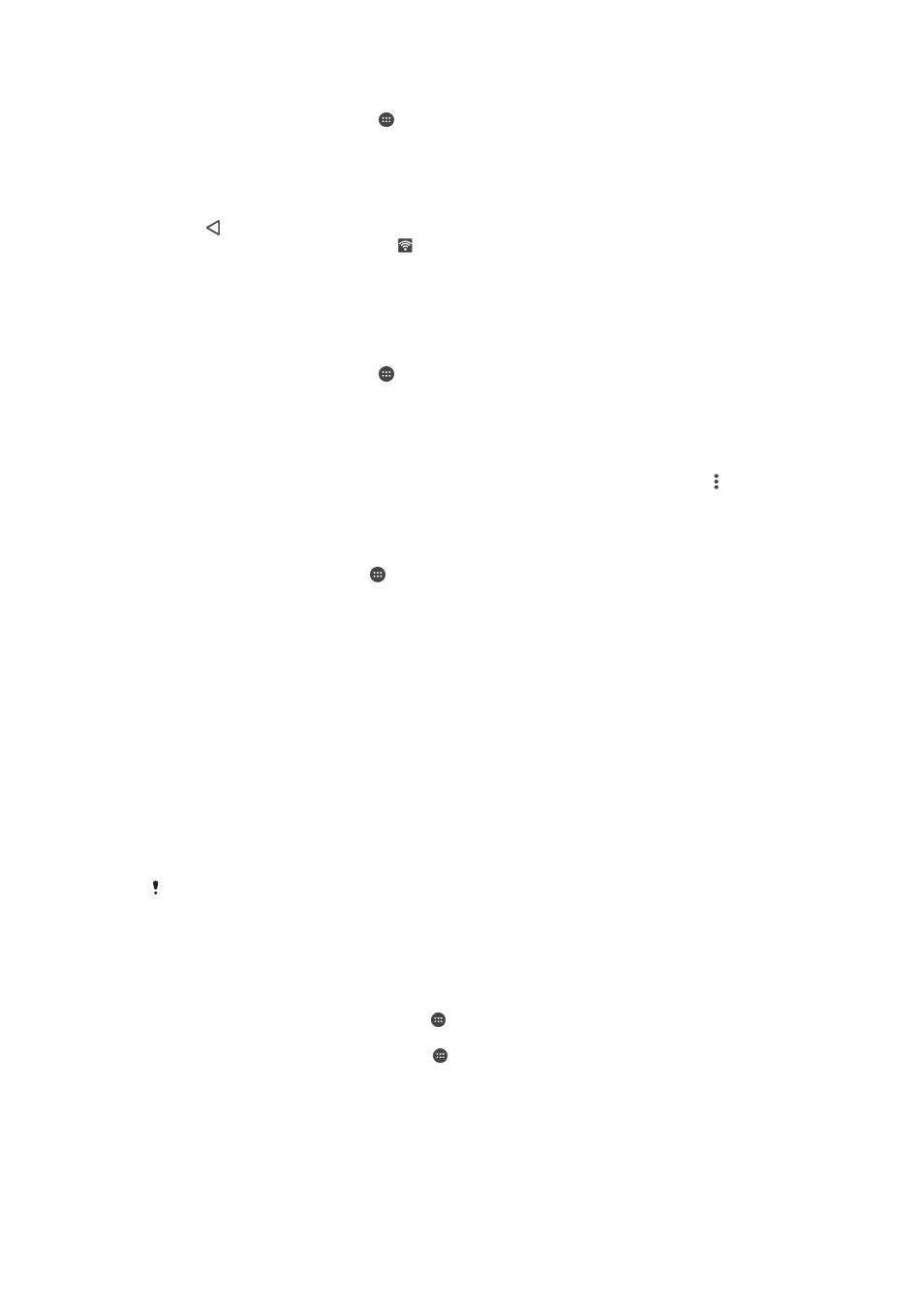
To use your device as a portable Wi-Fi® hotspot
1
From your Home screen, tap .
2
Find and tap
Settings > More > Tethering & portable hotspot.
3
Tap
Portable Wi-Fi hotspot settings > Configure Wi-Fi hotspot.
4
Enter the
Network name (SSID) information.
5
To select a security type, tap the
Security field. If required, enter a password.
6
Tap
Save.
7
Tap and drag the slider beside
Portable Wi-Fi hotspot to the right.
8
If prompted, tap
OK to confirm. appears in the status bar once the portable
Wi-Fi® hotspot is active.
9
To stop sharing your data connection via Wi-Fi®, drag the slider beside
Portable Wi-Fi hotspot to the left.
To allow a WPS-supported device to use your mobile data connection
1
Make sure that your device is functioning as a portable Wi-Fi® hotspot.
2
From your Home screen, tap .
3
Find and tap
Settings > More > Tethering & portable hotspot > Portable Wi-Fi
hotspot settings.
4
Drag the slider beside
Discoverable to the right.
5
Under
Configure Wi-Fi hotspot, make sure that your portable hotspot is
secured by a password.
6
Tap
WPS Push Button, then follow the relevant instructions. Alternatively, tap
>
WPS PIN Entry, then enter the PIN that appears on the WPS-supported
device.
To rename or secure your portable hotspot
1
From the Home screen, tap .
2
Find and tap
Settings > More > Tethering & portable hotspot.
3
Tap
Portable Wi-Fi hotspot settings > Configure Wi-Fi hotspot.
4
Enter the
Network name (SSID) for the network.
5
To select a security type, tap the
Security field.
6
If required, enter a password.
7
Tap
Save.
Tethering with Xperia Link™
If you have an Xperia™ mobile phone, you can share the phone’s mobile data
connection with your Xperia™ tablet. This way, your tablet can connect to the
Internet without having to use its own SIM card and data connection. This feature is
useful when you are out and about and don’t have a mobile or Wi-Fi® connection on
your tablet. Before you use tethering with Xperia Link™, make sure the Xperia Link™
application is installed and set up on both devices. Also, your Xperia™ phone must
have a camera with auto focus.
The Xperia Link™ application is only supported by Xperia™ phones running the Android™ 4.0
software version or higher. If the Xperia Link™ application is not pre-installed on your Xperia™
phone, you can download it from Google Play™.
To connect your tablet with an Xperia™ phone using a QR Code™
1
Make sure the Bluetooth function is activated on both your Xperia™ phone and
tablet and that the phone has an active mobile data connection.
2
Tablet: From your Home screen, tap > Xperia Link > Add device, then follow
the instructions to complete the setup. A QR Code™ appears on the screen.
3
Phone: From your Home screen, tap > Xperia Link > Add device > Scan.
4
Hold your phone over the QR Code™ on the tablet screen until the complete
QR Code™ is visible in the viewfinder of the phone.
5
Your phone automatically scans the QR Code™ and connects to your tablet
once the QR Code™ is recognised.
6
To confirm the connection, tap
OK.
41
This is an Internet version of this publication. © Print only for private use.