Smile shutter, Focus mode – Sony Xperia Z4 Tablet SGP771 User Manual
Page 94
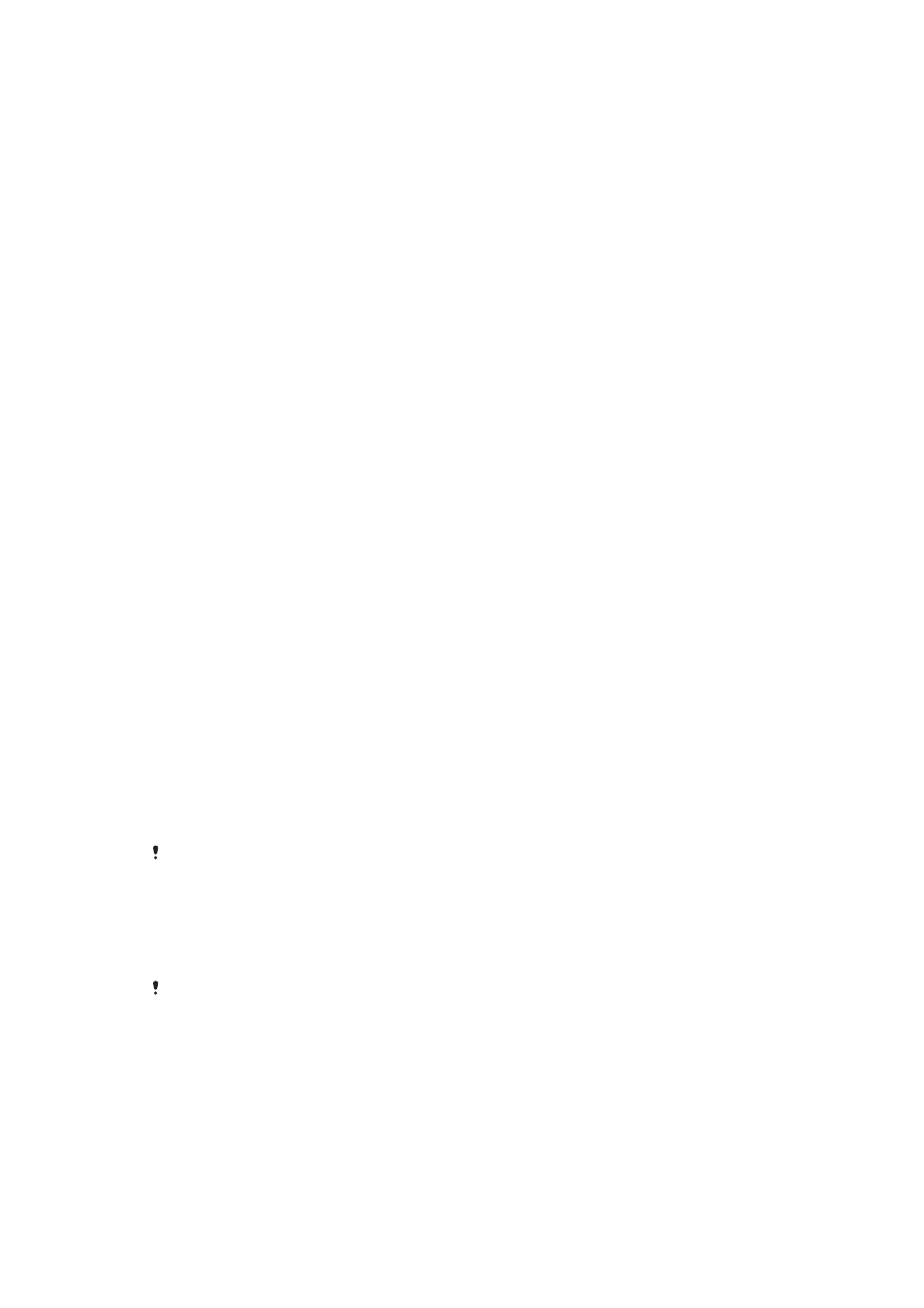
You can also use the self-timer if you want to avoid shaking the camera when taking
photos.
On (10 s.)
Set a 10-second delay from when you tap the camera screen until the photo is taken.
On (2 s.)
Set a 2-second delay from when you tap the camera screen until the photo is taken.
0.5 sec.
Set a half-second delay from when you tap the camera screen until the photo is taken.
Off
The photo is taken as soon as you tap the camera screen.
Smile Shutter™
Use the Smile Shutter™ function to determine what kind of smile the camera reacts
to before taking a photo.
Focus mode
The focus function controls which part of a photo should be sharp. When continuous
autofocus is on, the camera keeps adjusting focus so that the area within the focus
frame stays sharp.
Single auto focus
The camera automatically focuses on the selected subject. Continuous autofocus is on. Touch and hold
the camera screen until the focus frame changes colour, indicating that the focus is set. The photo is
taken when you release your finger.
Multi auto focus
The focus is automatically set on several areas of the image. Touch and hold the camera screen until the
focus frame changes colour, indicating that the focus is set. The photo is taken when you release your
finger. Continuous autofocus is off.
Face detection
The camera automatically detects up to five human faces, indicated by frames on the screen. The
camera automatically focuses on the nearest face. You can also select which face to focus on by tapping
it on the screen. When you tap the camera screen, a coloured frame shows which face is selected and in
focus. Face detection cannot be used for all scene types. Continuous autofocus is on.
Touch focus
Touch a specific area on the camera screen to set the area of focus. Continuous autofocus is off. Touch
and hold the camera screen until the focus frame changes colour, indicating that the focus is set. The
photo is taken when you release your finger.
Object tracking
When you select an object by touching it in the viewfinder, the camera tracks it for you.
This setting is only available in
Manual capturing mode.
HDR
Use the HDR (High Dynamic Range) setting to take a photo against strong back light
or in conditions where the contrast is sharp. HDR compensates for the loss of detail
and produces a picture that is representative of both dark and bright areas.
This setting is only available in
Manual capturing mode.
ISO
You can reduce image blurring caused by dark conditions or moving subjects by
increasing the ISO sensitivity. Also, if you want to capture a bright image even in dark
conditions, you can set the ISO sensitivity to a higher value.
Auto
Sets the ISO sensitivity automatically.
50
94
This is an Internet version of this publication. © Print only for private use.