Application screen, Navigating applications, Application screen navigating applications – Sony Xperia Z4 Tablet SGP771 User Manual
Page 25
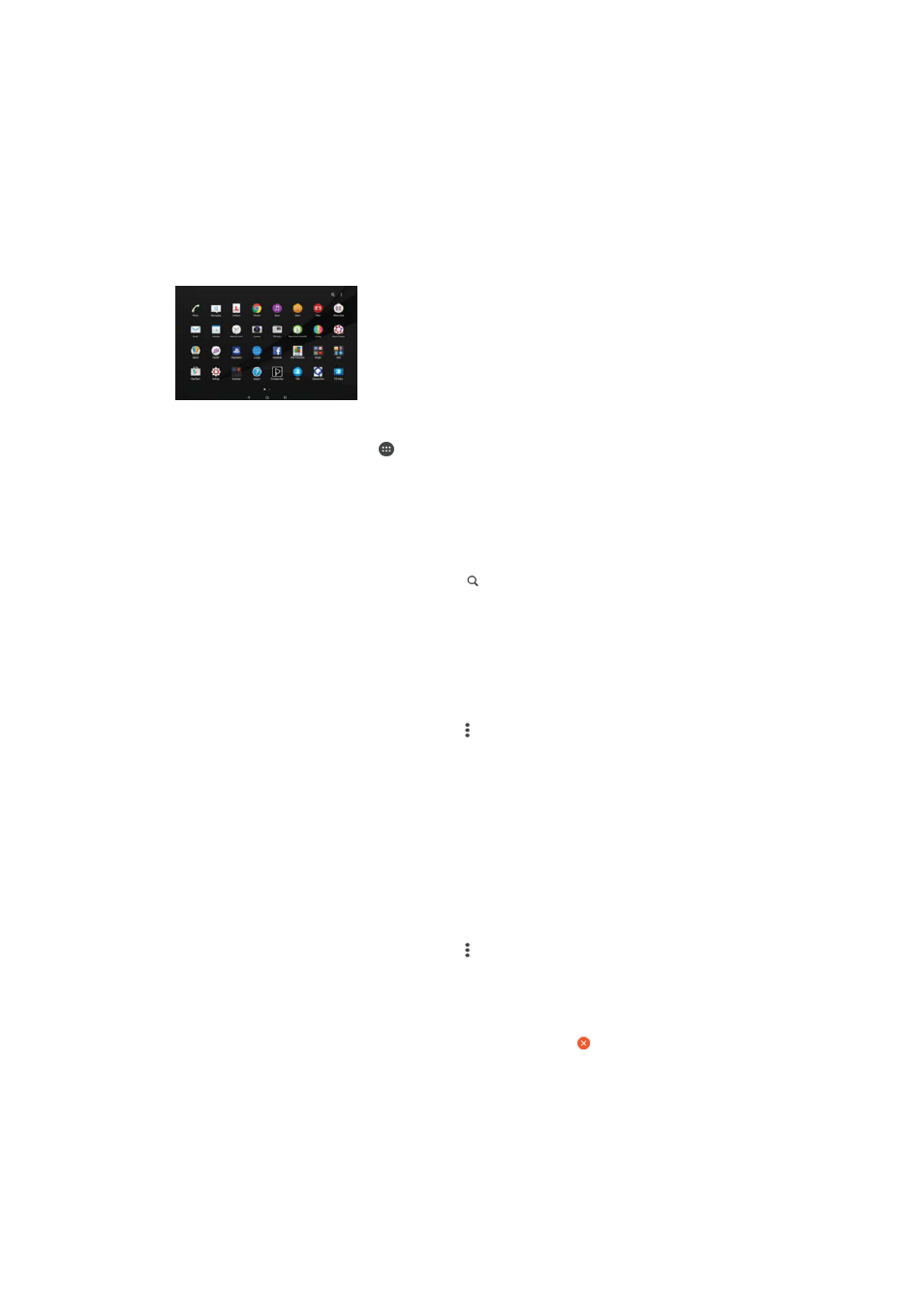
To adjust the size of icons on your Home screen
1
Touch and hold an empty area on your Home screen until the device vibrates,
then tap
Home Settings.
2
Tap
Icon size, then select an option.
Application screen
The Application screen, which you open from the Home screen, contains the
applications that come pre-installed on your device as well as applications that you
download.
To view all applications on the Application screen
1
From your Home screen, tap .
2
Flick left or right on the Application screen.
To open an application from the Application screen
•
Flick left or right to find the application, and then tap the application.
To search for an application from the Application screen
1
When the Application screen is open, tap .
2
Enter the name of the application that you want to search for.
To open the Application screen menu
•
When the Application screen is open, drag the left edge of the screen to the
right.
To move an application on the Application screen
1
When the Application screen is open, tap .
2
Make sure that
Own order is selected under Sort apps.
3
Touch and hold the application until it becomes selected, then drag it to the
new location.
To add an application shortcut to the Home screen
1
On the Application screen, touch and hold an application icon until it becomes
selected, then drag the icon to the top of the screen. The Home screen opens.
2
Drag the icon to the desired location on the Home screen, then release your
finger.
To arrange applications on the Application screen
1
When the Application screen is open, tap .
2
Tap
Sort apps, then select an option.
To uninstall an application from the Application screen
1
Touch and hold any area on the Application screen until the device vibrates. All
applications that can be uninstalled are then indicated by .
2
Select the application that you want to uninstall, then tap
Delete.
Navigating applications
You can navigate between applications using the navigation keys, the favourites bar,
and the recently used applications window, which lets you switch easily between all
recently used applications. The navigation keys are the Home key, the Recent apps
25
This is an Internet version of this publication. © Print only for private use.