Typing text, On-screen keyboard – Sony Xperia Z4 Tablet SGP771 User Manual
Page 57
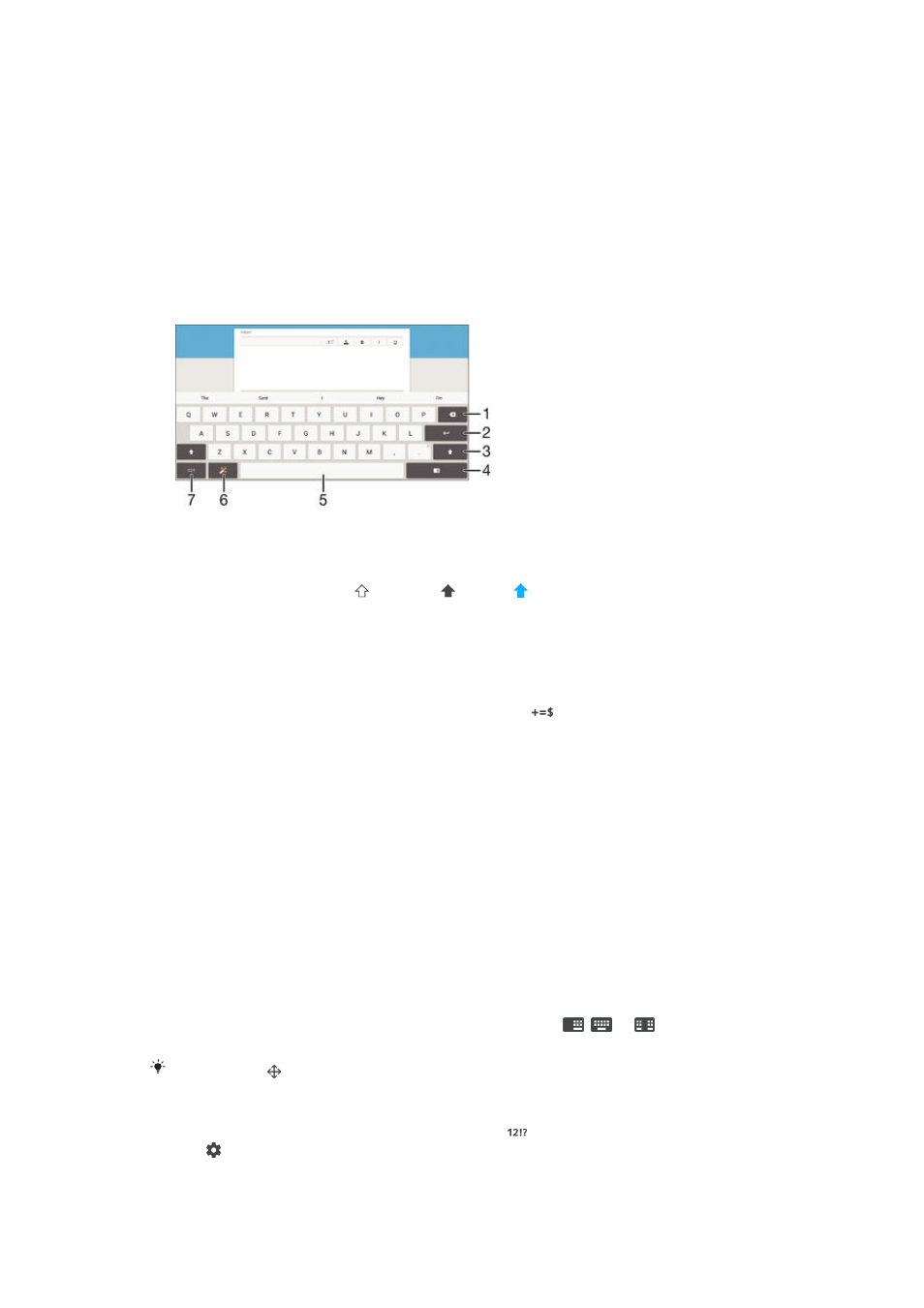
Typing text
On-screen keyboard
You can enter text with the on-screen QWERTY keyboard by tapping each letter
individually, or you can use the Gesture input feature and slide your finger from letter
to letter to form words. If you prefer to use a smaller and moveable version of the on-
screen keyboard, you can activate the thumb keyboard or the mini keyboard instead.
You can select up to three languages for text input. The Smart language detection
feature detects the language that you are using and predicts the words for that
language as you type.
1 Delete a character before the cursor.
2 Enter a carriage return or confirm text input.
3 Switch between lower case , upper case and caps . For some languages, this key is used to
access extra characters in the language.
4 Shift to the moveable thumb keyboard or the mini keyboard.
5 Enter a space.
6 Personalise your keyboard. This key disappears after the keyboard is personalised.
7 Display numbers and symbols. For even more symbols, tap
.
To display the on-screen keyboard to enter text
•
Tap a text entry field.
To enter text character by character
1
To enter a character visible on the keyboard, tap the character.
2
To enter a character variant, touch and hold a regular keyboard character to
get a list of available options, then select from the list. For example, to enter
"é", touch and hold "e" until other options appear, then, while keeping your
finger pressed on the keyboard, drag to and select "é".
To enter a period
•
After you enter a word, double-tap the space bar.
To switch between the full keyboard and a smaller keyboard
1
When you enter text using the on-screen keyboard, tap
,
or
.
2
Select a keyboard.
Tap and hold , then drag it to move the small keyboard as desired.
To change the Gesture input settings
1
When the on-screen keyboard is displayed, tap .
2
Tap , then tap
Keyboard settings .
3
To activate or deactivate the Gesture input function, drag the slider beside
Gesture input to the on or off position.
57
This is an Internet version of this publication. © Print only for private use.