Screen settings – Sony Xperia Z4 Tablet SGP771 User Manual
Page 49
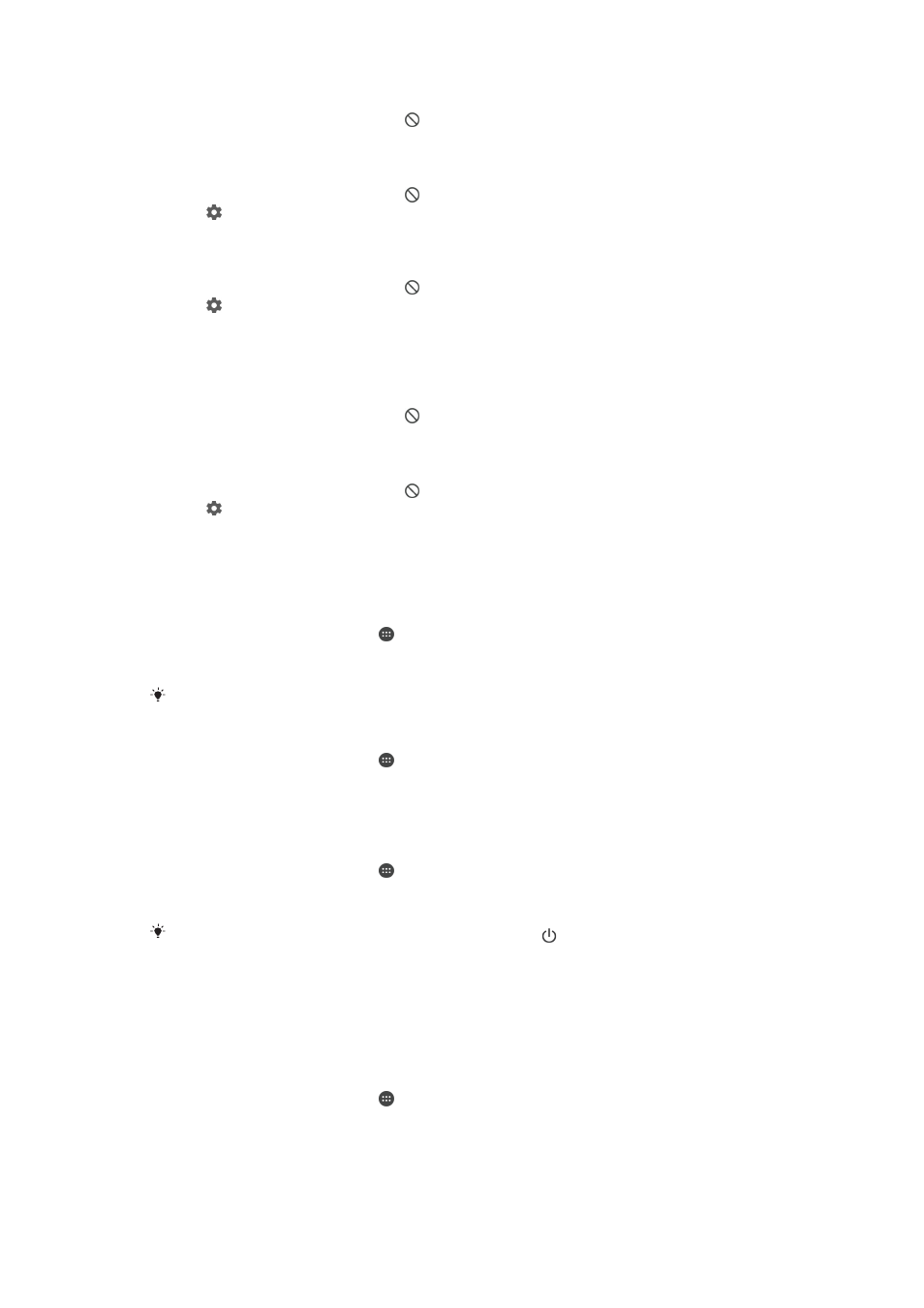
To allow exceptions to sound in Do not disturb mode
1
Press the volume key down until appears.
2
Drag the slider beside
Allow exceptions to the right.
To set notifications as exceptions in Do not disturb mode
1
Press the volume key down until appears.
2
Tap .
3
Under
Exceptions in Do not disturb mode, drag the relevant sliders to the right.
To associate exceptions with specific contact types
1
Press the volume key down until appears.
2
Tap .
3
If you have select calls and messages as exceptions, find and tap
Calls/
messages from.
4
Select an option.
To allow alarms to sound in Do not disturb mode
1
Press the volume key down until appears.
2
Drag the slider beside
Allow alarm to the right.
To allow exceptions to sound during a preset Do not disturb mode time interval
1
Press the volume key down until appears.
2
Tap .
3
Drag the slider beside
Exceptions to the right.
Screen settings
To adjust the screen brightness
1
From your Home screen, tap .
2
Find and tap
Settings > Display > Brightness level.
3
Drag the slider to adjust the brightness.
Lowering the brightness level increases battery performance.
To set the screen to vibrate on touch
1
From your Home screen, tap .
2
Find and tap
Settings > Sound & notification > Other sounds.
3
Drag the slider beside
Vibrate on touch to the right. The screen now vibrates
when you tap soft keys and certain applications.
To adjust the idle time before the screen turns off
1
From your Home screen, tap .
2
Find and tap
Settings > Display > Sleep.
3
Select an option.
To turn off the screen quickly, briefly press the power key .
Smart backlight control
The smart backlight control keeps the screen on as long as the device is held in your
hand. Once you put down the device, the screen turns off according to your sleep
setting.
To turn on the Smart backlight control function
1
From your Home screen, tap .
2
Find and tap
Settings > Display > Smart backlight control.
3
Drag the slider to the right.
49
This is an Internet version of this publication. © Print only for private use.