Sony Xperia Z4 Tablet SGP771 User Manual
Page 91
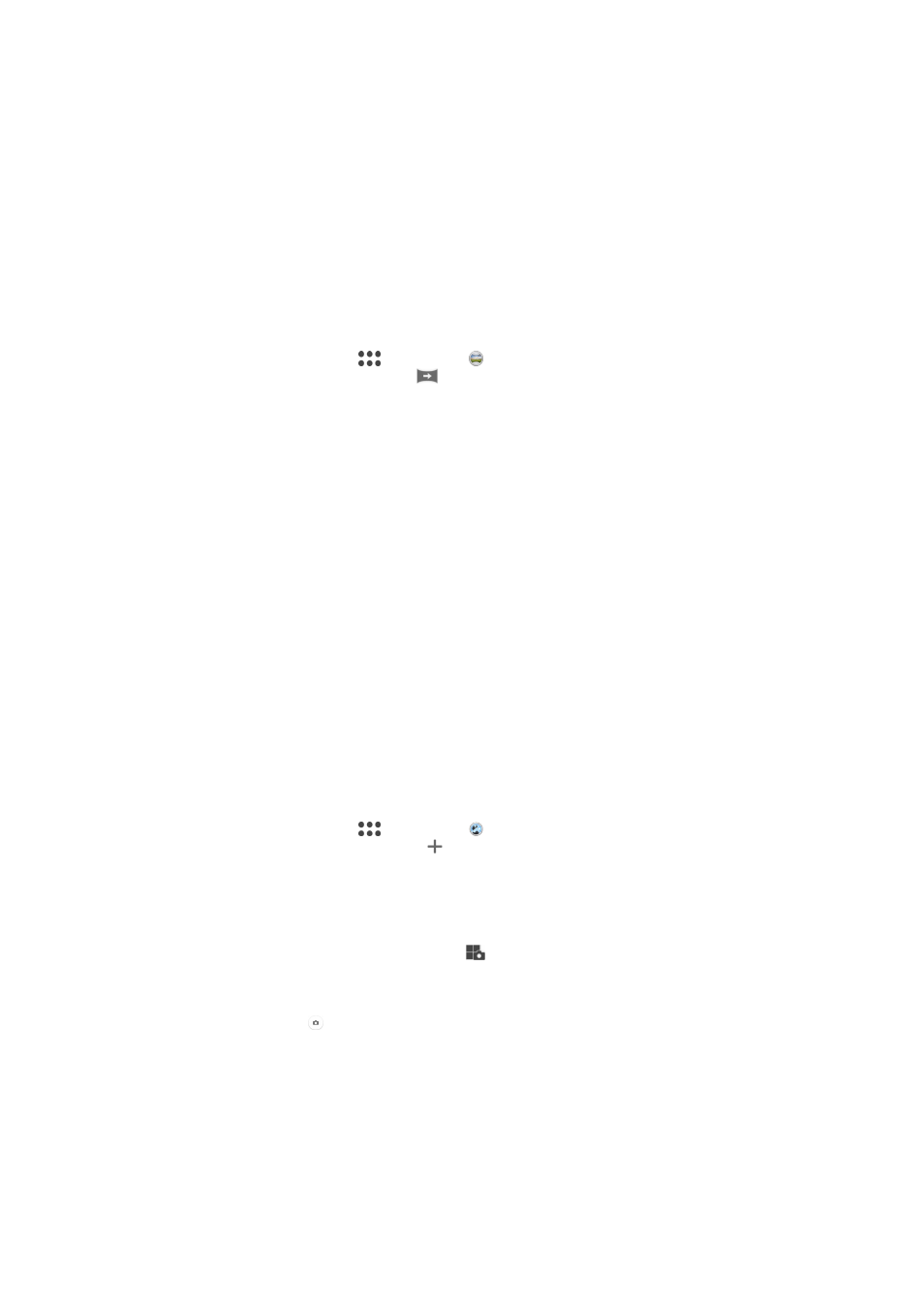
your photos or videos. Just select the scene you want and adjust its position in the
viewfinder.
Creative effect
You can apply different effects on your photos or videos. For example, you can add a
Nostalgic effect to make photos look older or a Sketch effect for a more fun image.
Sweep Panorama
You can take wide-angle and panoramic photos from the horizontal or vertical
direction in an easy press-and-sweep motion.
To take a panoramic photo
1
Activate the camera.
2
Swipe the screen to go to
, then select .
3
To select a shooting direction, tap
.
4
Tap the screen and move the camera slowly and steadily in the direction of
movement indicated on the screen.
Face in picture
You can use the Face in picture mode to turn on the front and main cameras at the
same time, so you can take a photo of yourself together with the subject.
Multi camera mode
Multi camera mode lets you take a photo that combines images from two different
angles and devices. You see two images in the camera viewfinder of your device –
one from your own camera and one from a connected Xperia™ device or a Sony
camera that supports NFC and Wi-Fi Direct™ technology. You can then edit what
you see in the viewfinder before taking a photo.
So if you’re at a concert venue, for example, and you want to capture a photo that
combines a view of the band from one angle and the audience from another, you can
use Multi camera mode for the best effect.
You can set up Multi camera mode using NFC, which launches the pairing of the two
devices using Wi-Fi Direct™ technology.
To use Multi camera mode
1
Turn on the NFC functions on both devices that you want to connect.
2
Activate the camera on your device.
3
Swipe the screen to go to
, then select .
4
On the screens of both devices, tap .
5
Touch the NFC detection areas of each device to one other. Both devices
should now connect using Wi-Fi Direct™ technology.
6
Once the devices are connected, two images appear in the viewfinder of your
device – one from the viewfinder of your camera and another from the
viewfinder of the connected device.
7
To edit the images in your viewfinder, tap
.
8
Edit the images as desired. For example, you can tap and hold an image and
drag it to the other side of the viewfinder to change the order.
9
When you are finished editing and are ready to capture the final combined
image, tap
Done > .
AR mask
Use the AR mask feature to mask a selfie of your face with facial features from
another human or from an animal. For example, you can fuse your face with the face
of a friend to make amusing hybrid selfies.
91
This is an Internet version of this publication. © Print only for private use.