Sony Xperia Z4 Tablet SGP771 User Manual
Page 16
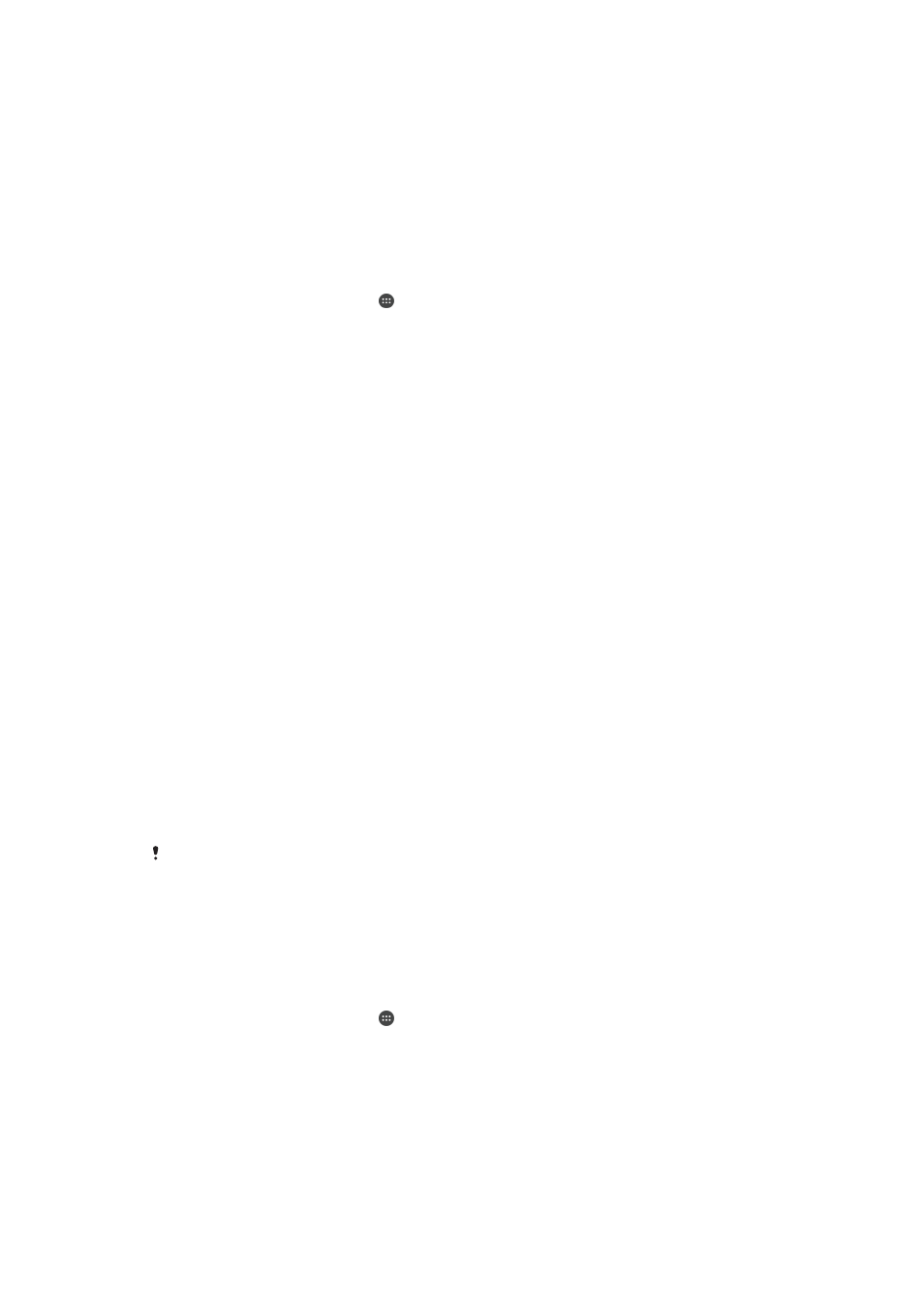
To add a trusted Bluetooth® device
1
Make sure your device is paired and connected to the Bluetooth® device that
you want to add as a trusted device.
2
In the Smart Lock menu, tap
Trusted devices.
3
Tap
Add trusted device > Bluetooth.
4
Tap a device name to select it from the list of connected devices. Only paired
devices appear in this list.
5
Depending on the security of your connection, you may need to manually
unlock your device before the trusted device can keep it unlocked.
To remove a trusted Bluetooth® device
1
From your Home screen, tap .
2
Find and tap
Settings > Security > Smart Lock > Trusted devices.
3
Tap the device that you want to remove.
4
Tap
Remove trusted device.
Making sure you're secure when using trusted devices
Different Bluetooth® devices support different Bluetooth® standards and security
capabilities. There's a possibility that someone could keep your Xperia™ device
unlocked by imitating your Bluetooth® connection, even if your trusted device is no
longer nearby. Your device is not always able to determine whether your connection
is secure from someone trying to imitate it.
When your device can't determine that you're using a secure connection, you'll get a
notification on your Xperia™ device and may need to manually unlock it before the
trusted device can keep it unlocked.
Bluetooth® connectivity range can vary depending on factors like the model of your
device, the connected Bluetooth® device, and your environment. Depending on
these factors, Bluetooth® connections can work over distances up to 100 meters. If
someone takes your Xperia™ device while it's near a trusted device, they may be
able to access your Xperia™ device if the trusted device has unlocked it.
Connecting to trusted places
When the Trusted places feature is set up, the lock screen security on your Xperia™
device gets disabled when you are in a designated trusted location. For this feature
to work, you must have an Internet connection (preferably over Wi-Fi®) and allow
your device to use your current location.
To set up trusted places, first make sure that high accuracy location mode or battery-
saving location mode is enabled on your device before you add home or custom
locations.
The exact dimensions of a trusted location are an estimate and may extend beyond the
physical walls of your home or other area that you have added as a trusted location. This
feature can keep your device unlocked within a radius of up to 80 meters. Also be aware that
location signals can be replicated or manipulated. Someone with access to specialised
equipment could unlock your device.
To add your home location
1
Make sure location mode is turned on and that you are using either the
High
accuracy or Battery saving setting.
2
From your Home screen, tap .
3
Find and tap
Settings > Security > Smart Lock > Trusted places > Home.
4
Tap
Turn on this location.
16
This is an Internet version of this publication. © Print only for private use.