Finding the identification number of your device – Sony Xperia Z4 Tablet SGP771 User Manual
Page 19
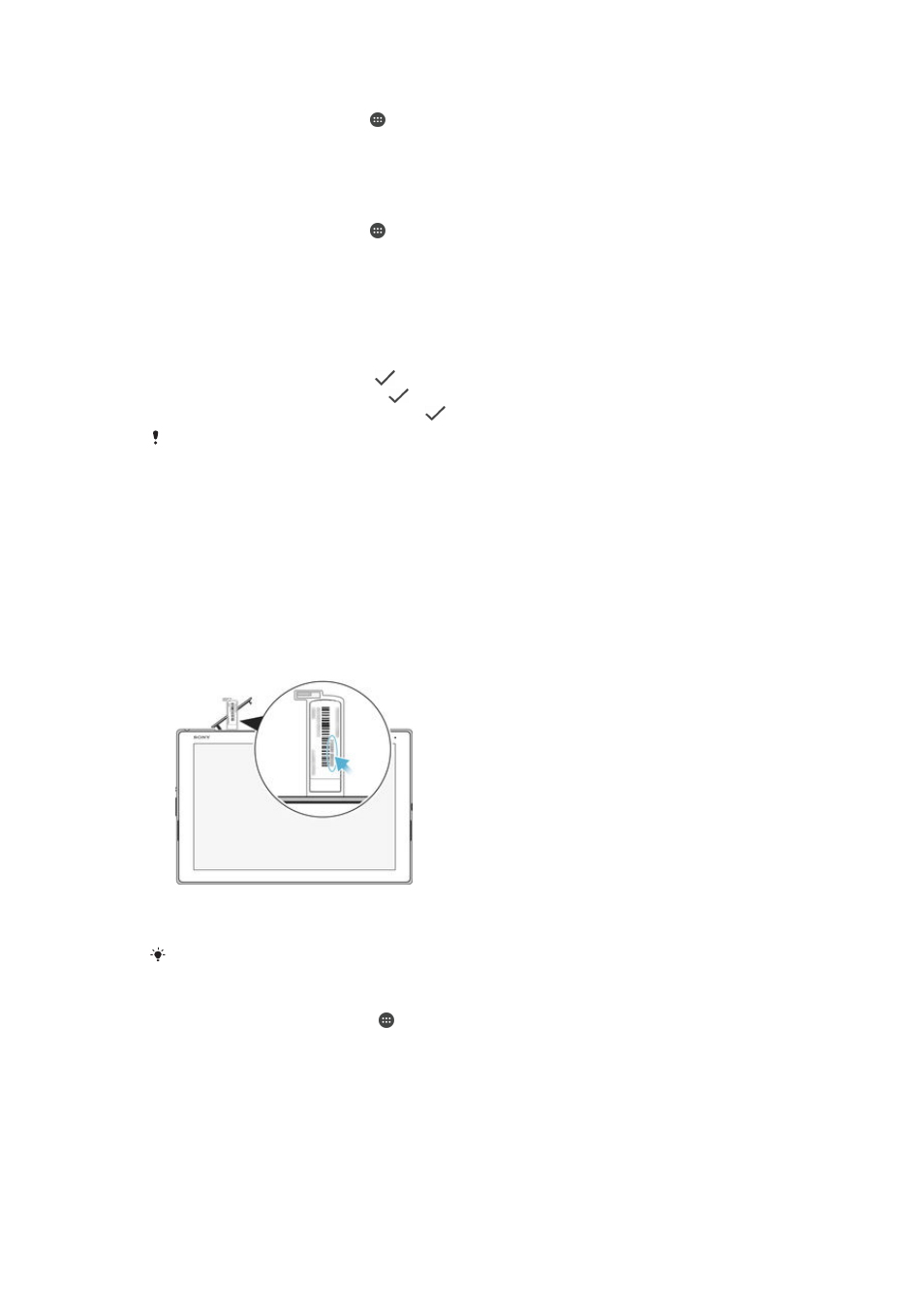
To remove a SIM card lock
1
From the Home screen, tap .
2
Find and tap
Settings > Security > Set up SIM card lock.
3
Unmark the
Lock SIM card checkbox.
4
Enter the SIM card PIN and tap
OK.
To change the SIM card PIN
1
From the Home screen, tap .
2
Find and tap
Settings > Security > Set up SIM card lock.
3
Tap
Change SIM PIN.
4
Enter the old SIM card PIN and tap
OK.
5
Enter the new SIM card PIN and tap
OK.
6
Re-type the new SIM card PIN and tap
OK.
To unlock a blocked SIM card using the PUK code
1
Enter the PUK code and tap
.
2
Enter a new PIN code and tap
.
3
Re-enter the new PIN code and tap
.
If you enter an incorrect PUK code too many times, you need to contact your network operator
to get a new SIM card.
Finding the identification number of your device
Your device has a unique ID (identification) number. In your device, this number is
referred to as the IMEI (International Mobile Equipment Identity). You should keep a
copy of this number. You may require it, for example, when you access the Xperia™
Care support service and need to register your device. Also, if your device is stolen,
some network providers can use this number to stop the device from accessing the
network in your country.
To view your IMEI number on the label tray
1
Detach the cover for the nano SIM card and memory card slots.
2
Place your fingernail just under the tip on the label tray, then drag out the tray.
The IMEI number is displayed on the tray.
To view the IMEI number, you can also open the phone dialer on your device and enter
*#06#
.
To view your IMEI number via the device settings
1
From your Home screen, tap .
2
Find and tap
Settings > About tablet > Status.
3
Scroll to
IMEI to view the IMEI number.
19
This is an Internet version of this publication. © Print only for private use.