X-reality™ for mobile, Super-vivid mode, Enhancing the sound output – Sony Xperia Z4 Tablet SGP771 User Manual
Page 53
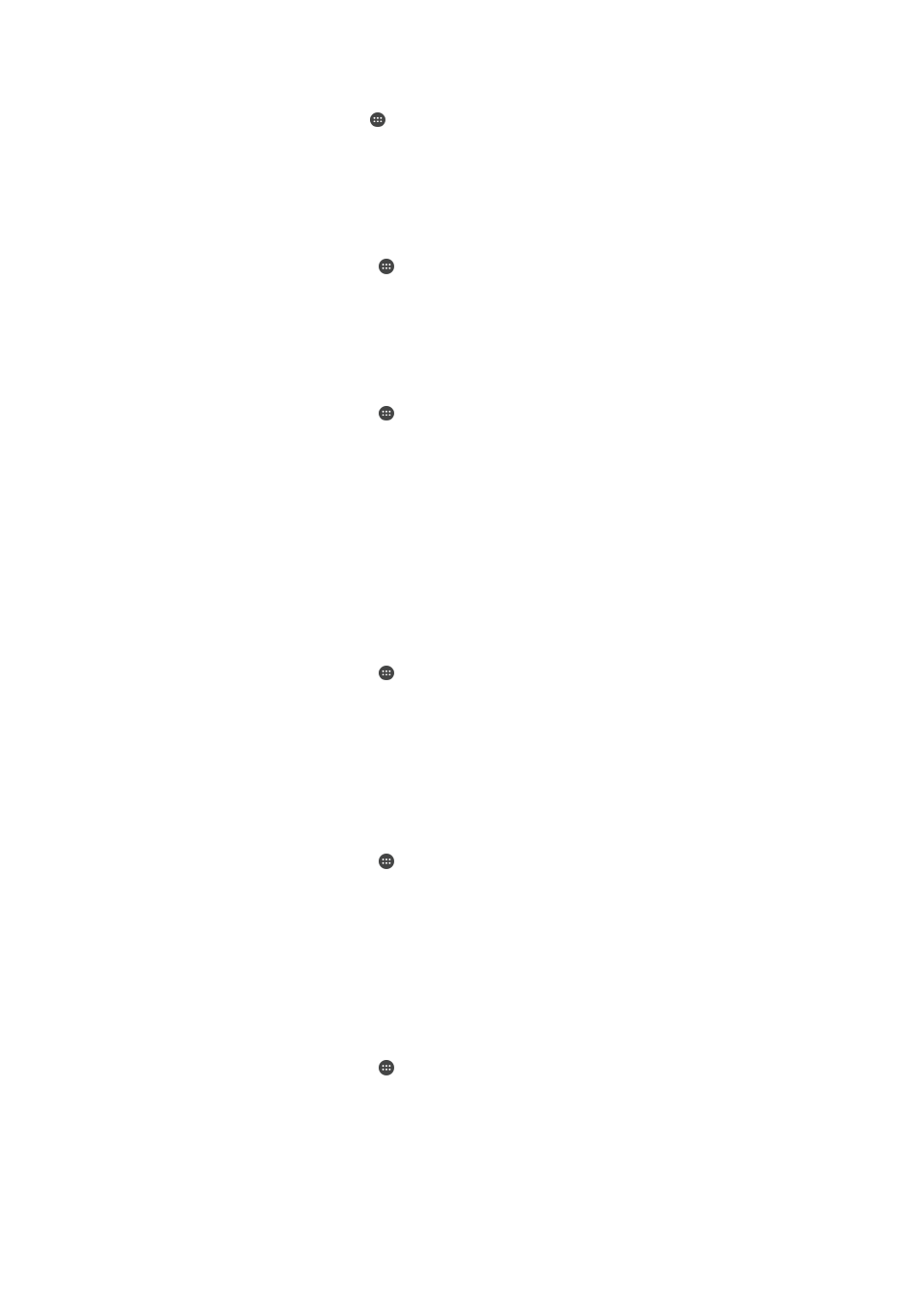
To set the date manually
1
From the Home screen, tap .
2
Find and tap
Settings > Date & time.
3
Unmark the
Automatic date & time checkbox, if it is marked.
4
Tap
Set date.
5
Scroll up and down to select the desired date.
6
Tap
OK.
To set the time manually
1
From your Home screen, tap .
2
Find and tap
Settings > Date & time.
3
Unmark the
Automatic date & time checkbox if it is marked.
4
Tap
Set time.
5
Select the relevant values for the hour and minute.
6
Tap
OK.
To set the time zone
1
From your Home screen, tap .
2
Find and tap
Settings > Date & time.
3
Unmark the
Automatic time zone checkbox, if it is marked.
4
Tap
Select time zone.
5
Select an option.
X-Reality™ for mobile
Sony's X-Reality™ for mobile technology improves the viewing quality of photos and
videos after you take them, giving you clearer, sharper and more natural images. X-
Reality™ for mobile is turned on by default, but you can turn it off if you want to
reduce battery consumption.
To turn on X-Reality™ for mobile
1
From your Home screen, tap .
2
Find and tap
Settings > Display >Image enhancement.
3
Tap the
X-Reality for mobile radio button if it is not already selected.
Super-vivid mode
Super-vivid mode enhances the colour brightness and saturation of your photos and
videos while you view them on your device.
To turn on Super-vivid mode
1
From your Home screen, tap .
2
Find and tap
Settings > Display >Image enhancement.
3
Tap the
Super-vivid mode radio button if it is not already selected.
Enhancing the sound output
You can enhance the sound of your device by manually enabling individual sound
settings such as Equaliser and Surround sound. You can also enable the Dynamic
normaliser to minimise volume differences between songs or videos.
To enhance the sound output manually
1
From your Home screen, tap .
2
Find and tap
Settings > Sound & notification > Audio settings.
3
Drag the slider beside
ClearAudio+ to the right.
53
This is an Internet version of this publication. © Print only for private use.