Sony Xperia Z4 Tablet SGP771 User Manual
Page 133
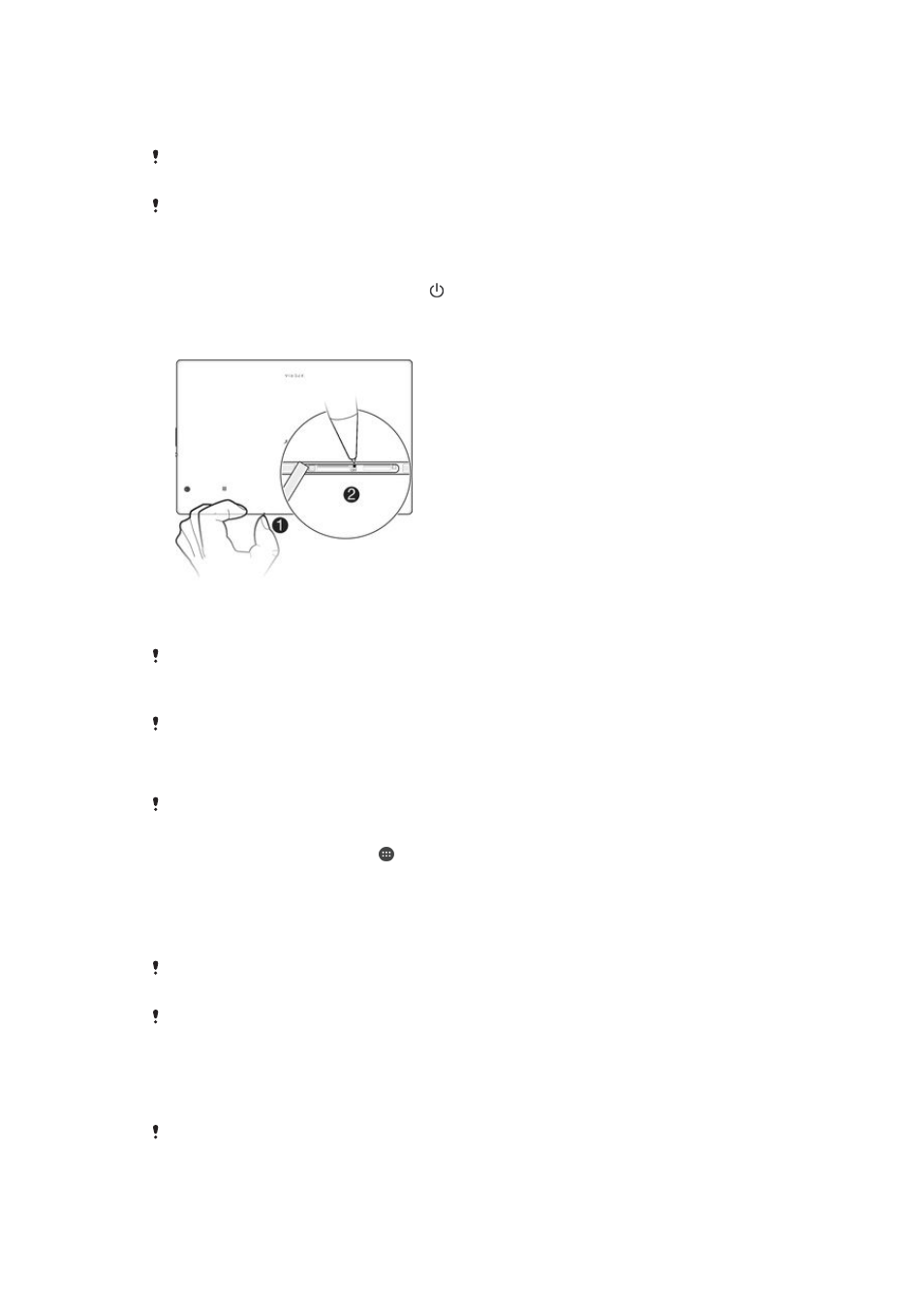
If your device fails to power on or you want to reset your device’s software, you can
use Xperia™ Companion to repair your device. For more information on using
Your device may fail to restart if the battery level is low. Connect your device to a charger and
try restarting again.
If you are sharing a device with multiple users, you may need to log in as the owner, that is, the
primary user, to reset your device to its original factory settings.
To force your device to restart
1
Press and hold down the power key .
2
In the menu that opens, tap
Restart. The device restarts automatically.
To force the device to shut down
1
Remove the cover of the memory card slot.
2
Using the tip of a pen or a similar object, press and hold down the OFF button
until the device shuts down.
Do not use overly sharp objects that could damage the OFF button.
To perform a factory data reset
Before you start, make sure to back up any important data that is saved on the internal
memory of your device to a memory card or other non-internal memory. Factory data reset will
erase all data from your device’s internal storage, and you will not be able to access the files
on any of your encrypted SD cards again.
To avoid permanent damage to your device, do not restart your device while a reset procedure
is underway.
1
From your Home screen, tap .
2
Find and tap
Settings > Backup & reset > Factory data reset.
3
Tap
Reset tablet.
4
If required, draw your screen unlock pattern or enter your screen unlock
password or PIN to continue.
5
To confirm, tap
Erase everything.
Your device does not revert to an earlier software version of Android™ when you perform a
factory data reset.
If you forget your screen unlock password, PIN or pattern, you can use the device repair
feature in Xperia™ Companion to erase the security layer. You need to provide your Google
account login details to perform this operation. By running the repair feature, you reinstall
software for your device and you may lose some personal data in the process.
To repair the device software using Xperia™ Companion
Before performing a software repair, make sure you know your Google™ credentials.
Depending on your security settings, you may need to enter them in order to start up the
device after a software repair.
133
This is an Internet version of this publication. © Print only for private use.