Updating your device, Media go™ for microsoft, Windows – Sony Xperia Z4 Tablet SGP771 User Manual
Page 127
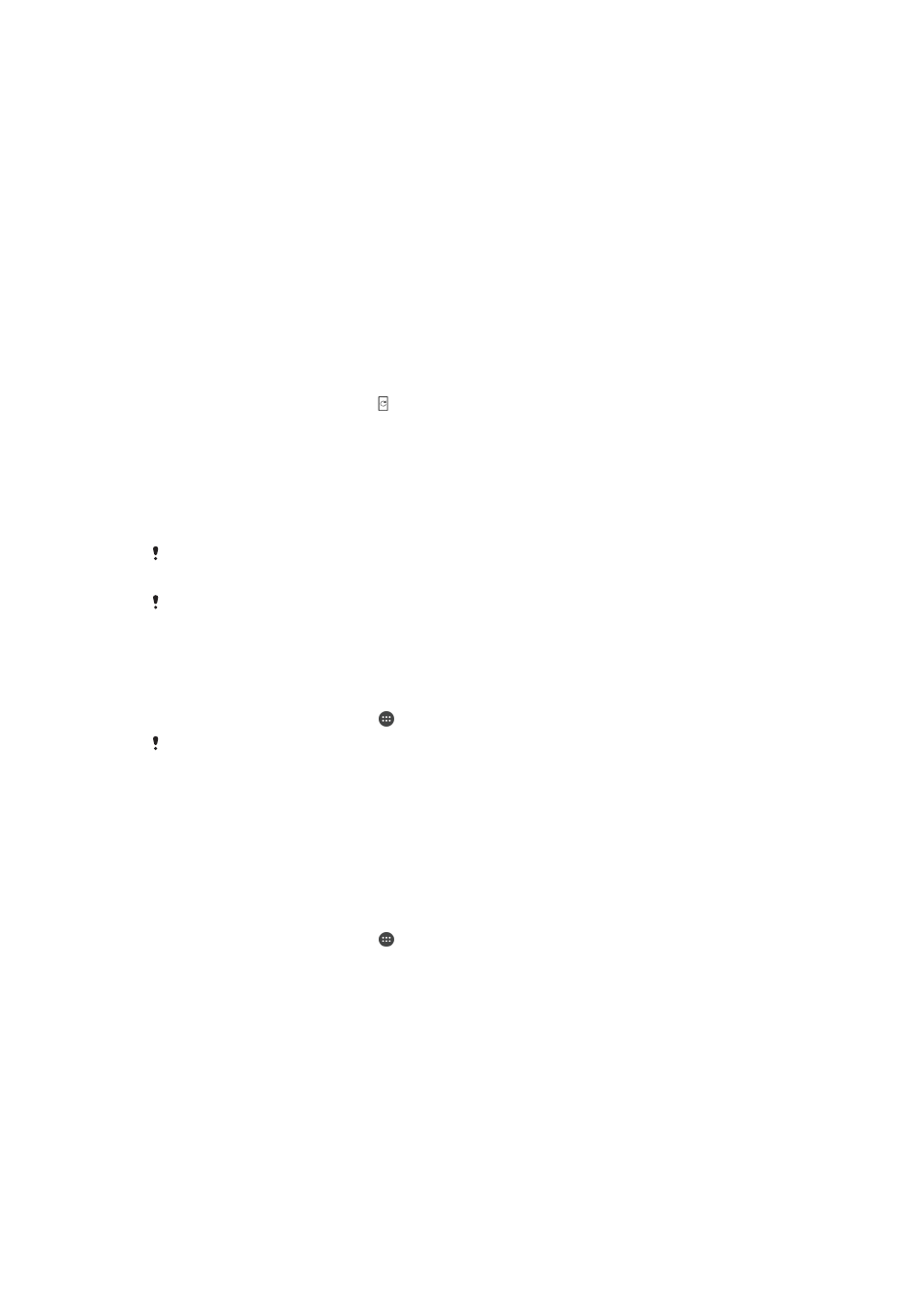
Media Go™ for Microsoft
®
Windows
®
The Media Go™ application for Windows
®
computers helps you transfer photos,
videos and music between your device and a computer. To read more about how to
use the Media Go™ application, go to http://mediago.sony.com/enu/features.
To use the Media Go™ application, you need one of these operating systems:
•
Microsoft
®
Windows
®
10
•
Microsoft
®
Windows
®
8 / 8.1
•
Microsoft
®
Windows
®
7
•
Microsoft
®
Windows Vista
®
Updating your device
You should update the software on your device to get the latest functionality,
enhancements and bug fixes in order to ensure optimal performance. When a
software update is available, appears in the status bar. You can also check for new
updates manually.
The easiest way to install a software update is to do it wirelessly from your device.
However, some updates are not available for wireless download. You then need to
use the Xperia™ Companion software on a PC or on an Apple
®
Mac
®
computer to
update your device.
If you are using a device with multiple users, you must log in as the owner, that is, the primary
user, to update the device.
Insufficient remaining storage capacity may prevent updates. Ensure you have sufficient
storage capacity before attempting to update.
To check for new software
1
If you are using a device with multiple users, make sure you are logged in as
the owner.
2
From your Home screen, tap .
If no new software is available, it’s possible that you may not have enough free memory on
your device. If your Xperia™ device has less than 500 MB of free internal memory (device
memory) available, you do not receive any information about new software. The following
notification appears in the Notification panel to warn of the lack of storage space: Storage
space running out. Some system functions may not work. If you receive this notification, you
must free up internal memory (device memory) before you can get notifications about new
software being available.
To download and install a system update
1
If you are using a device with multiple users, make sure you are logged in as
the owner.
2
From your Home screen, tap .
3
If a system update is available, tap
Download to download it to your device.
4
When the download is finished, tap
Install and follow the on-screen instructions
to complete the installation.
To download and install a system update from the Notification panel
1
If you are using a device with multiple users, make sure you are logged in as
the owner.
2
Drag the status bar downwards to open the Notification panel.
3
Scroll down and select the desired system update, then tap
Download.
4
When the download is finished, open the Notification panel again if it is closed,
then tap
Install and follow the on-screen instructions to complete the
installation.
127
This is an Internet version of this publication. © Print only for private use.